While connecting USB devices on the PC, the users of Windows 11 might notice a warning saying, “Power surge on the USB port’. This may be a result of various reasons such as damaged device, connection is lost, issue with PC’s USB ports, etc. Now, this blog will further showcase all the fixes which will allow the users to solve the ‘Power surge on USB port’ error on Windows 11/10.
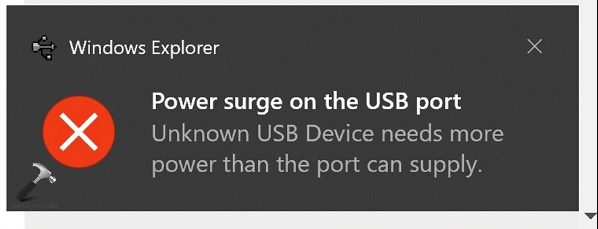
Page Contents
Fix ‘Power surge on the USB port’ error on Windows 11/10
Now, let us check all the fixes which will help us to solve the issue of Power surge on USB port in details.
Fix 1: Running OEM Diagnostics
Running a diagnostic of the PC can help the users to get rid of the issue of power surge on the USB Port. Now, let us check the steps to run the diagnostics.
Step 1: At first, go to Settings > Privacy & security > Diagnostics & feedback.

Step 2: Secondly, under View diagnostics data, turn on the Diagnostic Data Viewer. Thereafter, click Open Diagnostic Data Viewer and follow any prompt that may appear on the screen.

Fix 2: Initial Troubleshooting
The users can also try initial trouble shooting for solving the problem of Power Surge. for doing that, follow the steps given below-
Step 1- Disconnect all the USB devices and press the Reset button appearing on the PC screen.
Step 2: Next, reboot the PC and reconnect the USB and check if the error is fixed.
Fix 3: Reinstalling/Rollbacking/Uninstalling USB Drivers
Reinstalling/rollbacking/uninstalling the USB drivers is another way which can solve the issue. The users can try doing any of them to fix the issue with the following steps-
Step 1: Go to Device Managers. Locate the USB driver under Universal Serial Bus Controller. Thereafter, right-click on it and select uninstall/update as per requirement.

Step 2: Again, for roll backing the driver to previous version, right click the driver and go to properties. Now, select Roll Back driver. This should help in fixing the issue.

Fix 4: Using a USB Hub
Sometimes, the issue might just be with the USB device as it might require higher voltage. In such cases, the users must try using a USB Hub which comes with a power source and high-speed charging ports that are capable of supplying the required power to the device.

Fix 5: Running Hardware Troubleshooters
Running Hardware troubleshooter can too solve the aforementioned issue. However, in Windows 11, the Hardware troubleshooter is buried somewhere. Thus, let us check the steps to invoke the troubleshooter and run it.
Step 1: At first open Command Prompt as an administrator.

Step 2: Next copy and paste the prompt given below and press Enter-
msdt.exe -id DeviceDiagnostic
Step 3: Now, the Hardware troubleshooter will appear. Click next and follow the prompts appearing on the screen.

In the end, wishing that all the fixes mentioned in this post will help the users in solving the issue of Power surge in USB port. Let us know via comments, if issue still persists.
![KapilArya.com is a Windows troubleshooting & how to tutorials blog from Kapil Arya [Microsoft MVP (Windows IT Pro)]. KapilArya.com](https://images.kapilarya.com/Logo1.svg)











Leave a Reply