If the devices in Windows 10 no longer work after sleep, we earlier shared this fix to resolve the problem. The fix involved use of Power Management tab in the device property sheet. Actually, when you’re on Power Management tab, you need to uncheck Allow the computer to turn off this device to save power option so that the respective device continues to work after sleep. However, if you found Power Management tab missing for devices in Windows 10, this fix will help you to get over it.
So recently we suggested the Power Management tab based solution to one of our clients. But the client was unable to follow the solution because of Power Management tab missing. We suggested him another solution mentioned below and it worked for him for restoring Power Management tab. Once the Power Management tab was restored, the client was able to uncheck Allow the computer to turn off this device to save power option, and the device was not lost after sleep.
If you are also facing the similar issue, here’s how to restore Power Management tab.
Page Contents
Fix: Power Management tab missing for devices in Windows 10
Solution to missing Power Management tab in Device Manager
1. Press  + R and type regedit in Run dialog box to open Registry Editor (if you’re not familiar with Registry Editor, then click here). Click OK.
+ R and type regedit in Run dialog box to open Registry Editor (if you’re not familiar with Registry Editor, then click here). Click OK.
2. In Registry Editor window, navigate to following registry key:
HKEY_LOCAL_MACHINE\SYSTEM\CurrentControlSet\Control\Power
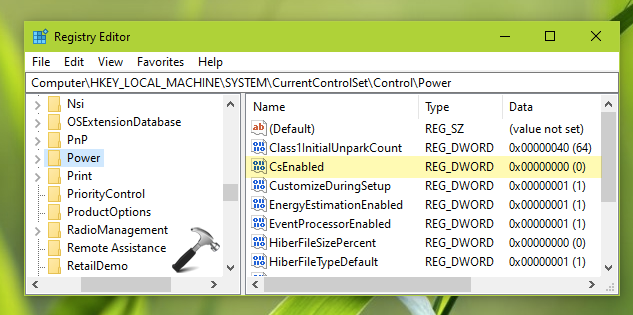
3. Now come to the right pane of power registry key. In the right pane, create a new registry DWORD (REG_DWORD) and name it as CsEnabled. As you have created this DWORD right now, it must be having its Value data set to 0 which is actually what we need here.
4. Close Registry Editor and reboot your system. After restarting your system, you will find that Power Management tab has been restored now for the devices.
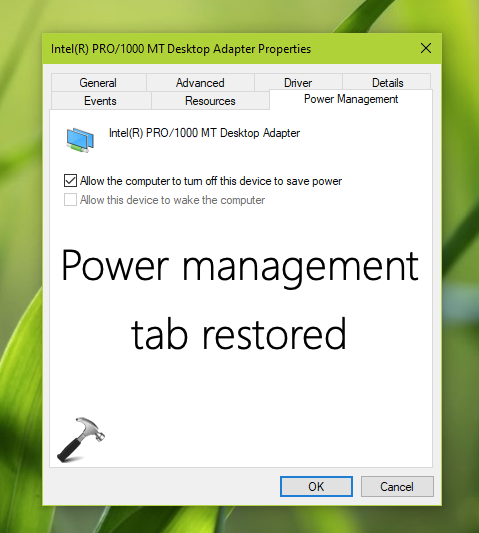
That’s it!
![KapilArya.com is a Windows troubleshooting & how to tutorials blog from Kapil Arya [Microsoft MVP (Windows IT Pro)]. KapilArya.com](https://images.kapilarya.com/Logo1.svg)



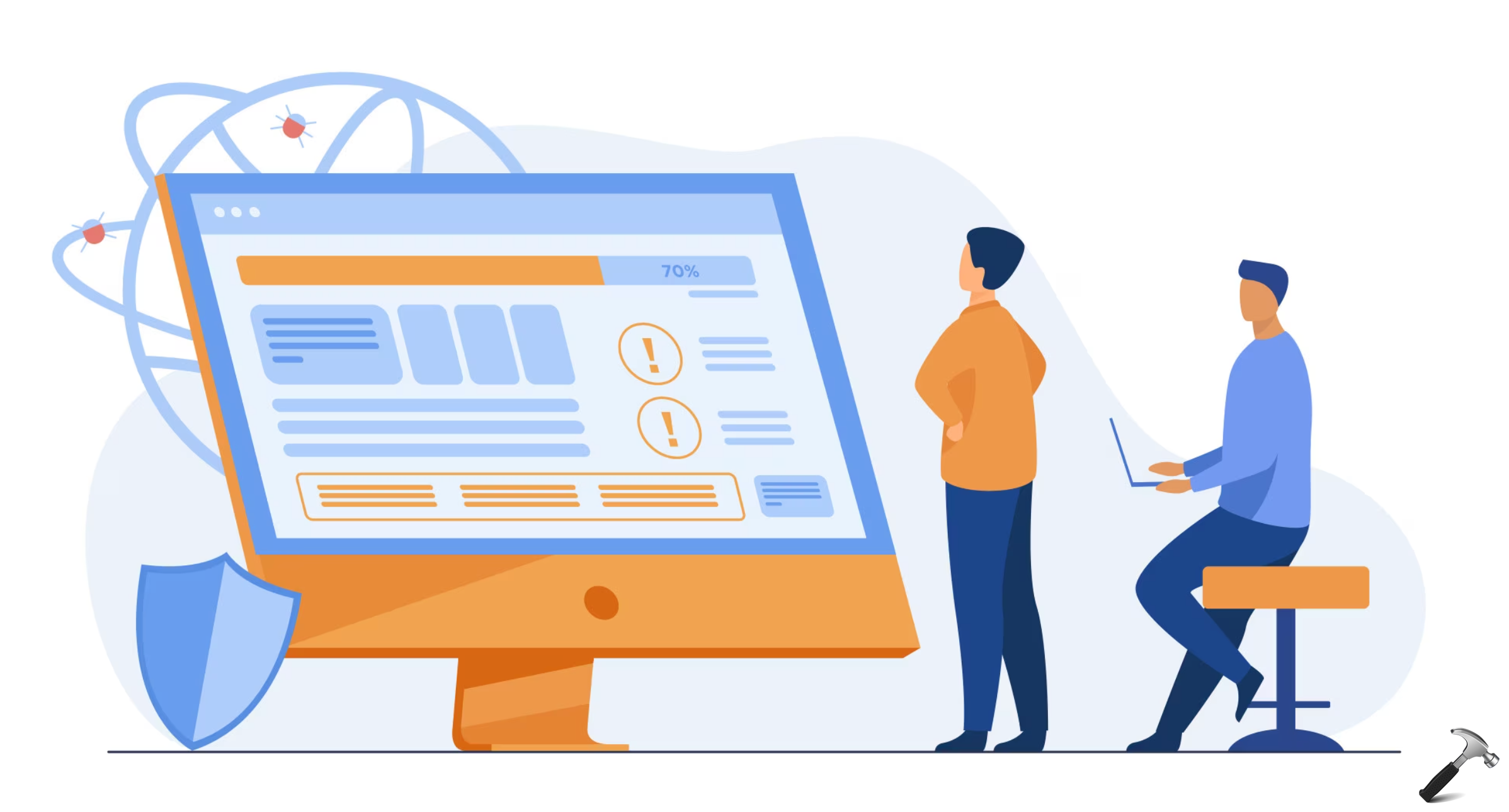


![[Latest Windows 10 Update] What’s new in KB5055612? [Latest Windows 10 Update] What’s new in KB5055612?](https://www.kapilarya.com/assets/Windows10-Update.png)




Leave a Reply