We all know that Photos app is the primary image handing app comes with Windows 10. Microsoft demoted classic Windows Photo Viewer app to promote Photos app. This new UWP app comes with image viewing and editing capabilities.
However, since couple of days, we’ve seen users complaining that their Photos app broken after installing recent Windows Updates. Whenever they try to open images with Photos app, following File system error appears:
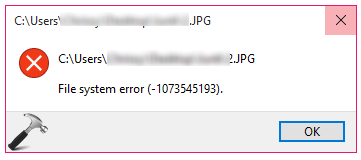
Page Contents
Image credits: Microsoft Community
In this way, users cannot use the default image program on Windows 10. We hope Microsoft is aware of this situation and working on a patch or fix that they could release in upcoming updates.
If you experience this problem, we’ve few alternatives mentioned below that you can try.
FIX: Photos App File System Error In Windows 10
FIX 1 – Re-register Photos App
Try below mentioned steps to reinstall or re-register Photos app using Windows PowerShell:
1. Right click Start Button or press  + X keys and select Windows PowerShell (Admin).
+ X keys and select Windows PowerShell (Admin).
2. In administrative Windows PowerShell window, paste following and press Enter key:
Get-AppxPackage -allusers Microsoft.Windows.Photos | Foreach {Add-AppxPackage -DisableDevelopmentMode -Register "$($_.InstallLocation)\AppXManifest.xml"}
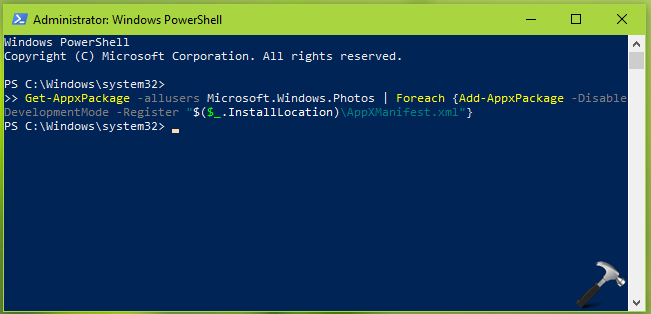
3. Close administrative Windows PowerShell window.
Check if the Photos app works fine. If the File system error still occurs, go ahead and try FIX 2.
FIX 2 – Enable Windows Photo Viewer
At the moment, we can’t say when this issue will be fixed. The best workaround for this issue as of now is to enable classic Windows Photo Viewer app. This desktop program is still present on latest version of Windows 10, but is hidden by default.
You can follow this guide to enable use of Windows Photo Viewer desktop app:
How to open images with Windows Photo Viewer in Windows 10
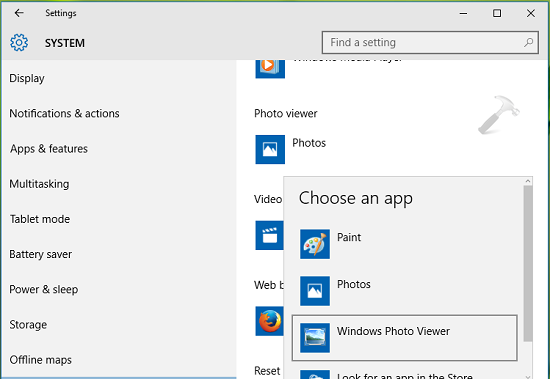
We’ll update this article as soon as we’ve a patch or fix available from Microsoft on this issue, so stay connected.
That’s it!
![KapilArya.com is a Windows troubleshooting & how to tutorials blog from Kapil Arya [Microsoft MVP (Windows IT Pro)]. KapilArya.com](https://images.kapilarya.com/Logo1.svg)




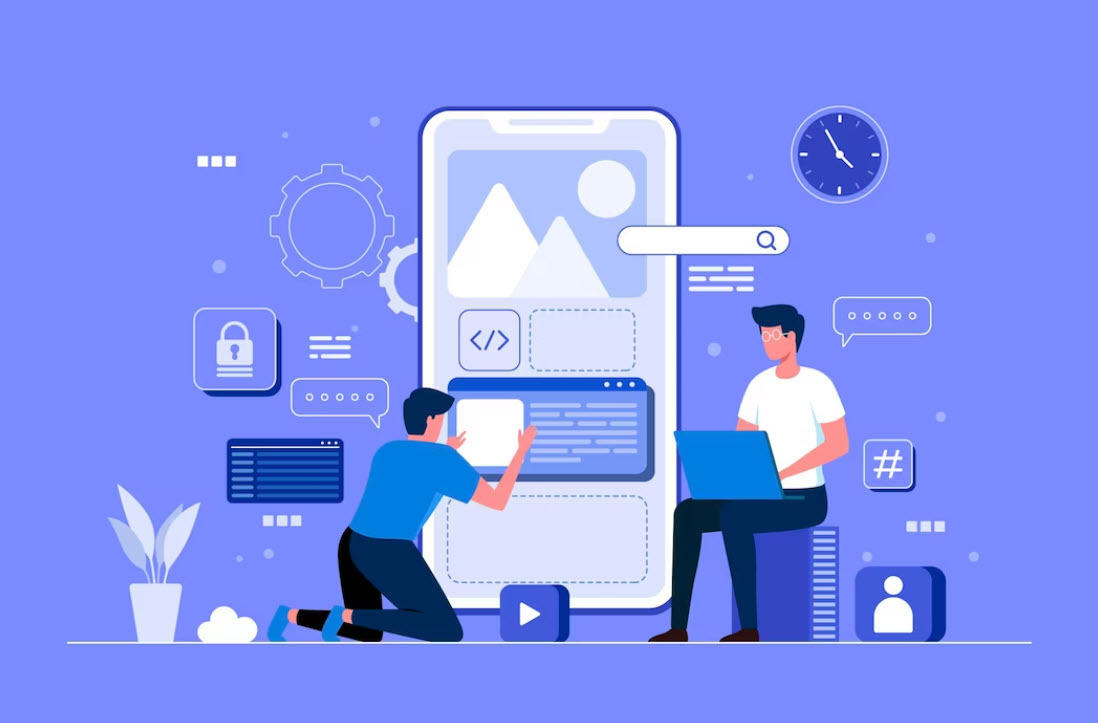
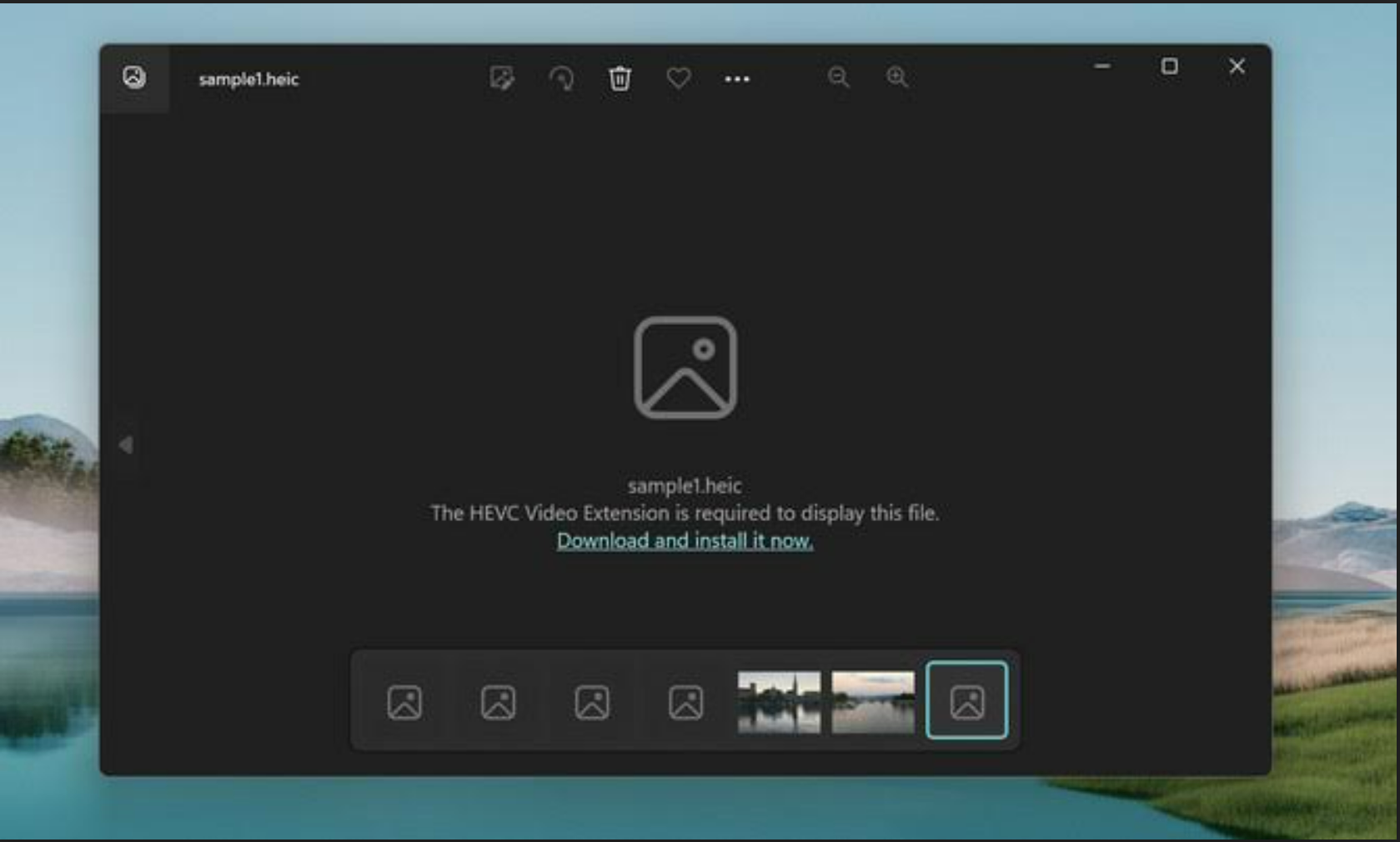

![[Latest Windows 10 Update] What’s new in KB5055612? [Latest Windows 10 Update] What’s new in KB5055612?](https://www.kapilarya.com/assets/Windows10-Update.png)




Leave a Reply