Most of the photo editor software available to us have enhance tool. This enhance feature will brighten up the photo and make it more appealing. Windows 10‘s built-in Photos app also have this enhance feature present.
But recently, some of the users have reported that this enhance tool no longer works on their Photos app. And the filters present with enhance now makes the images awful, rather than making it appealing.
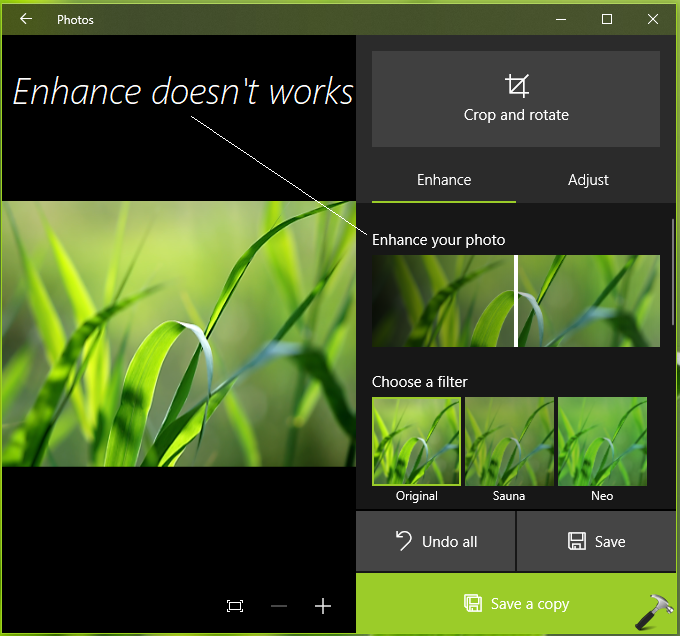
This is widely reported issue nowadays on Microsoft‘s user forums. We hope Microsoft is aware of this issue and working on a fix for it. So we can expect a patch for this problem in upcoming Windows Updates. In case, if you’re facing this issue, keep an eye on latest Windows Updates, and on latest Photos app version as well.
To fix this issue at the moment, you can try below mentioned workarounds and see if they helps you.
Page Contents
FIX: Photos App Enhance Not Working In Windows 10
FIX 1 – Reset Photos App
First thing you can try to fix this issue is to reset the Photos app to its initials.
The Photos app is a built-in app, so the reset functionality should work well with this app. You can follow below mentioned guide to reset Photos app:
Steps to reset Photos app in Windows 10

FIX 2 – Re-register Photos App
Try below mentioned steps to reinstall Photos app using Windows PowerShell:
1. Right click Start Button or press  + X keys and select Windows PowerShell (Admin).
+ X keys and select Windows PowerShell (Admin).
2. In administrative Windows PowerShell window, paste following and press Enter key:
Get-AppxPackage -allusers Microsoft.Windows.Photos | Foreach {Add-AppxPackage -DisableDevelopmentMode -Register "$($_.InstallLocation)\AppXManifest.xml"}
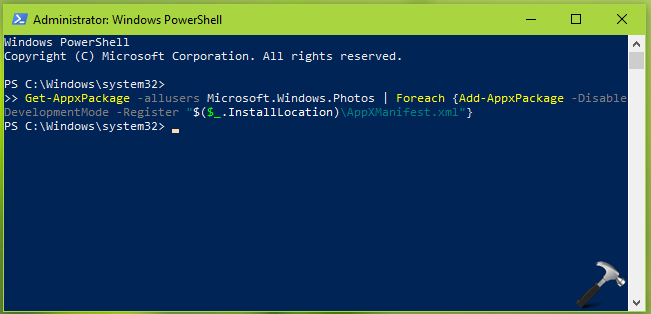
3. Close administrative Windows PowerShell window.
Check Photos app, see if enhance tool works now as expected. You’ll find that the tool would now work fine.
FIX 3 – Install Photos Media Engine Add-on (UPDATED: 21/09/19)
Some users have found that installing Photos Media Engine add-on will solve this issue. You can get the add-on using this link.
We’ll update this article, when Microsoft releases a patch for this issue, so stay connected!
![KapilArya.com is a Windows troubleshooting & how to tutorials blog from Kapil Arya [Microsoft MVP (Windows IT Pro)]. KapilArya.com](https://images.kapilarya.com/Logo1.svg)




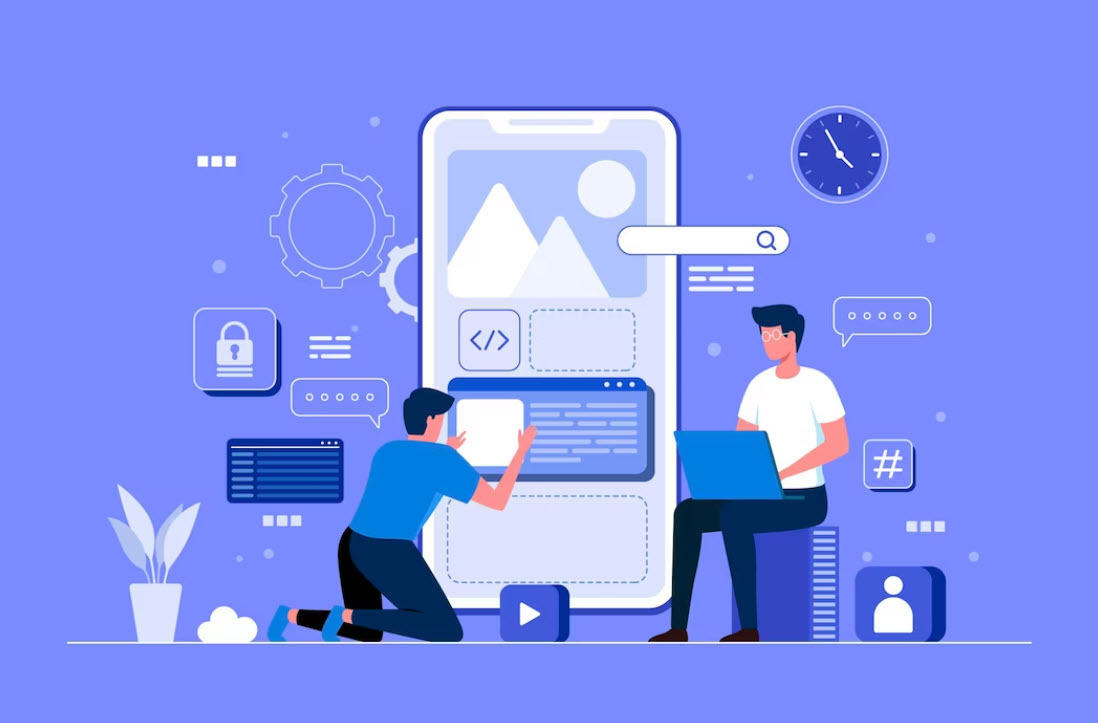
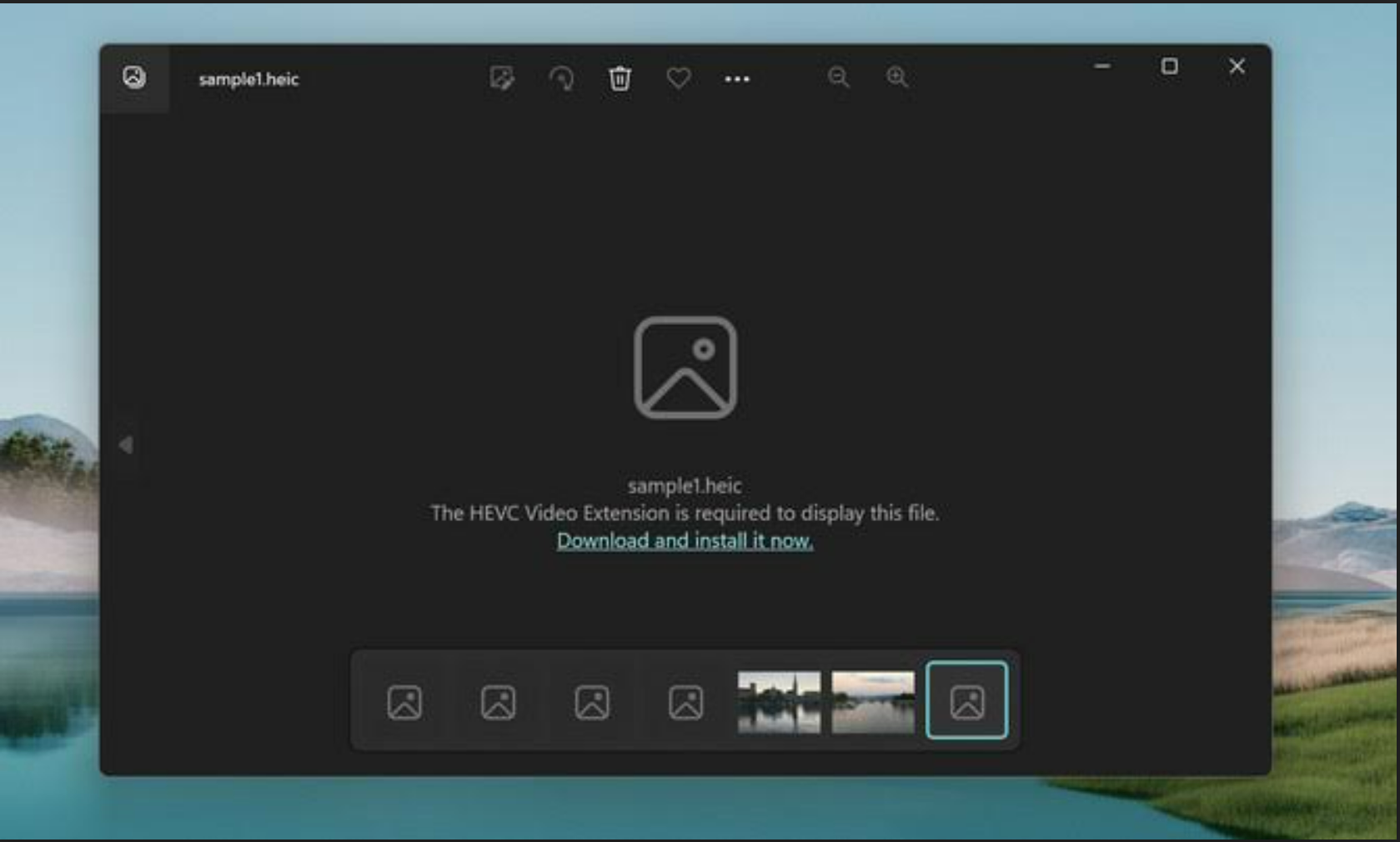

![[Latest Windows 10 Update] What’s new in KB5055612? [Latest Windows 10 Update] What’s new in KB5055612?](https://www.kapilarya.com/assets/Windows10-Update.png)




6 Comments
Add your comment
The media engine add-on (which in and of itself is not interesting for me ) did correct the “enhance ” option in Photos
Spent more than hour diddling around with the resets and Powershell ..all for naught!!
Grateul for this link… only one week old…
^^ Glad that helped, Charles 😊
Thanks. The Repair and Reset didn’t work but I thought I would try the Media Engine Add on suggestion before I tried the Powershell reinstall option. It worked. Thank you !!
^^ Happy to help 😊
Installing Photos Media Engine add-on did the trick. Thanks so much!
^^ Glad to help, Jill.