The Phone Link app is a convenient feature in Windows 11 that allows you to connect your smartphone to your PC for seamless integration and synchronization. However, there may be instances where you encounter issues with the Phone Link app not working as expected. If you’re facing this problem, here are some troubleshooting steps you can follow to resolve it:
Page Contents
Fix: The Phone Link app not working in Windows 11
1. Check compatibility and requirements:
- Ensure that your smartphone and PC meet the minimum requirements for using the Phone Link app.
- Check this Microsoft support article on the official website for Phone Link app for compatibility details.
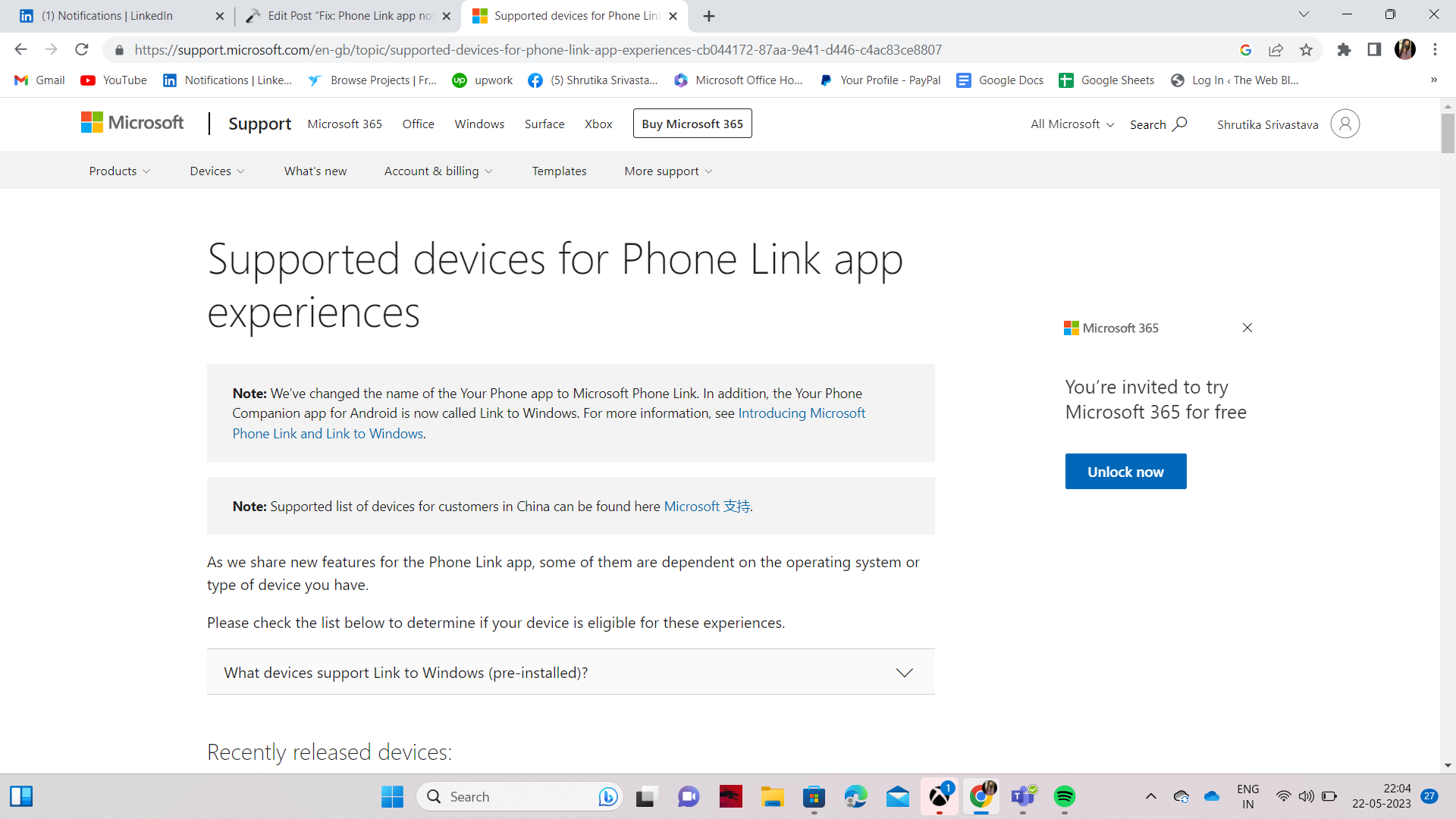
- Make sure your smartphone is running a compatible operating system and has the latest updates installed.
- Verify that your PC is running Windows 11 with the latest updates installed.
2. Restart your devices:
- Sometimes, a simple restart can resolve temporary glitches or conflicts. Restart both your smartphone and PC and then try using the Phone Link app again.
3. Enable required settings:
- On your smartphone, ensure that Bluetooth is enabled and set to discoverable mode.
- On your PC, make sure Bluetooth is enabled. To do this, open the Settings app,
- navigate to the “Bluetooth & devices” section, and toggle on the Bluetooth option.
4. Pair your devices:
- Open the Phone Link app on your PC and follow the on-screen instructions to pair your smartphone.
- On your smartphone, open the corresponding app or settings to initiate the pairing process with your PC.
- Ensure that both devices are within close proximity and that there are no obstructions that could interfere with the Bluetooth connection.
5. Update drivers and software:
- Outdated or incompatible drivers can cause issues with the Phone Link app.
- Visit the official website of your PC manufacturer and smartphone manufacturer to check for driver updates. Install any available updates related to Bluetooth or connectivity.
- Additionally, keep your Windows 11 operating system up to date by installing the latest Windows updates.

- These updates often include bug fixes and improvements that can resolve compatibility issues.
6. Check firewall and security settings:
- Firewalls and security software on your PC can sometimes block the communication between your smartphone and the Phone Link app.

- Temporarily disable any firewall or security software, or add exceptions for the Phone Link app to ensure it can establish a connection.
7. Reinstall the Phone Link app:
- If the above steps didn’t resolve the issue, try uninstalling the Phone Link app from your PC and then reinstalling it from the official source or Microsoft Store.

- Make sure to follow the correct installation procedure and grant any necessary permissions during the setup process.
8. Contact support for Phone Link app not working
- If you have followed all the troubleshooting steps and are still experiencing issues with the Phone Link app, it’s recommended to reach out to the official support channels for further assistance.
- Provide them with detailed information about the problem, including any error messages you encounter.
By following these steps, you should be able to resolve the issue of the Phone Link app not working in Windows 11. Remember to perform each step carefully and, if needed, seek assistance from the official support channels to ensure a smooth resolution to the problem.
![KapilArya.com is a Windows troubleshooting & how to tutorials blog from Kapil Arya [Microsoft MVP (Windows IT Pro)]. KapilArya.com](https://images.kapilarya.com/Logo1.svg)


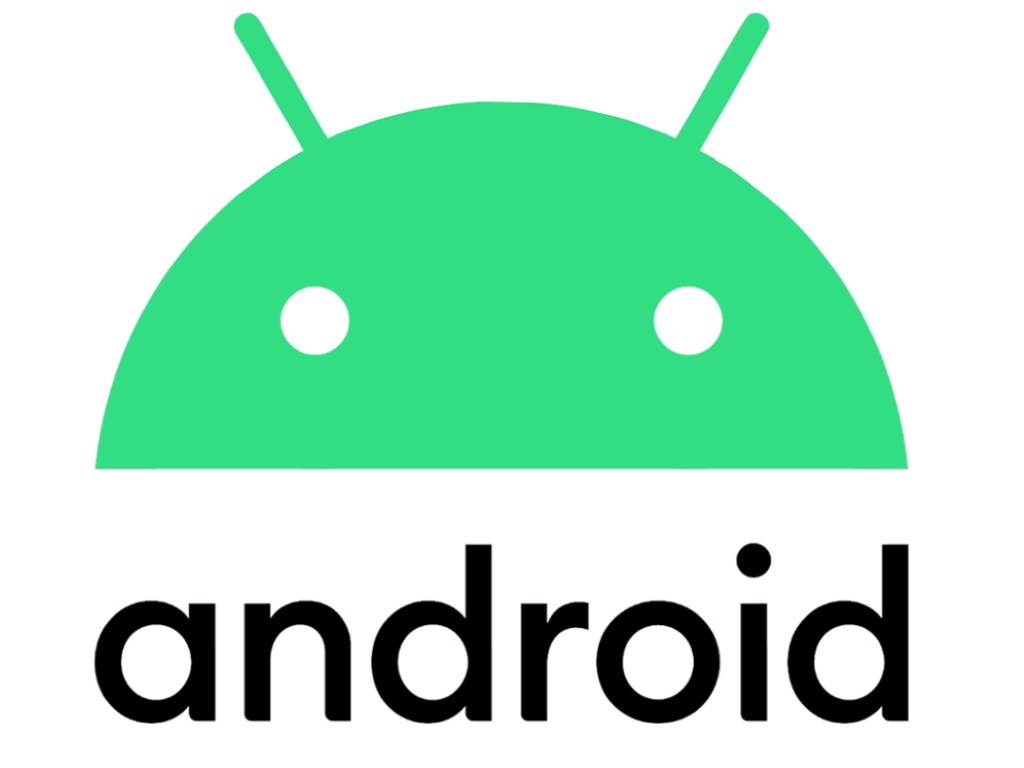







Leave a Reply