In Windows 8, you can make various settings according to your way using PC Settings panel. So it is of primary concern and thus should be available to make configuration to your Windows. But this seems not happening in some cases. I have posted troubleshooting steps, few months ago, about non-accessibility of PC Settings. Add to this, there exists some other issues which many users have came around and I would like to try those issue with the help of this article.
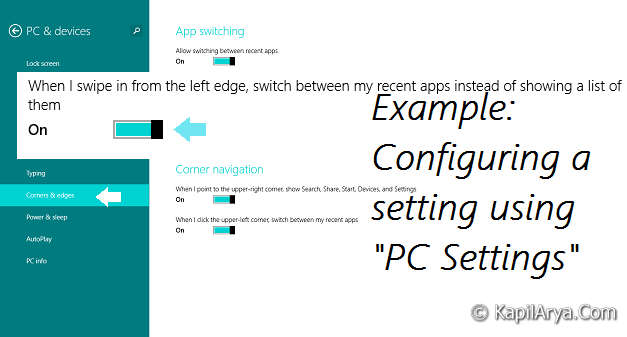
In some cases, I came to know that PC Settings appeared for sometimes and then crashes and takes the user to recent screen where he was. In either case, when the user tried to change a setting in this panel, he got redirected to Start Screen. There are many such cases around the room, where you are not able to use PC Settings at all.
I always recommend you to use less or if possible no third-party suites on your system to have less issues on it. For instance, use Windows Defender as primary security suite, which is in-built antivirus and is also free. If you use third-party apps, they possibly tweak the native files of system and thus user came around the issues like ”PC Settings not working”. Also I suggest you to run System File Checker scan (running SFC /SCANNOW command in administrative Command Prompt) after facing these kinds of issue, it is helpful many times.
However, if System File Checker not helped you, then repair inbox corruption using commands of mentioned in this article. You can also try the registry workshop as mentioned in following steps:
FIX : PC Settings Not Working In Windows 8/8.1
Registry Disclaimer: The further steps will involve registry manipulation. Making mistakes while manipulating registry could affect your system adversely. So be careful while editing registry entries and create a System Restore point first.
1. Press  + R and put regedit in Run dialog box to open Registry Editor (if you’re not familiar with Registry Editor, then click here). Click OK.
+ R and put regedit in Run dialog box to open Registry Editor (if you’re not familiar with Registry Editor, then click here). Click OK.

2. Navigate here:
HKEY_CLASSES_ROOT\.exe

3. In the right pane of this location, make sure that the (Default) string (REG_SZ) has its Value data set to exefile. Then go to this location:
HKEY_CLASSES_ROOT\exefile

4. In the right pane of this location, double click the (Default) string (REG_SZ) and change the Value data to ”%1″ %*. Click OK. Moving on, navigate to this registry location:
HKEY_CLASSES_ROOT\exefile\shell\open

5. Similar to step 4, in the right pane, here also change the Value data of (Default) string (REG_SZ) to ”%1″ %*. Click OK. Finally, close the Registry Editor now and reboot the machine. After restarting the system, your PC Settings should work fine.
Hope this helps!
![KapilArya.com is a Windows troubleshooting & how to tutorials blog from Kapil Arya [Microsoft MVP (Windows IT Pro)]. KapilArya.com](https://images.kapilarya.com/Logo1.svg)












36 Comments
Add your comment
This is great. I have this problem with my w8 single language. I created a new user account and problem gone with new user account Bt existed on old account. Does it has to do something with user account?
Thanks for your solution by the way. This site is hotspot for my windows 8 troubleshootes. Keep going :)
i was looking to refresh but it saved me…………
I have this problem bt I dont want to modify registry..is there any other way?
^^ May be. Not that I’m aware of.
Não resolveu. Don’t resolve my problem.
I followed your instructions and got access to PC Settings. Now I keep getting a window up “How do you want to open this type of file (.exe)?”
I have gone back into REGEDIT and the .exe extension is no longer there. How do I fix this?
^^ Try the commands mentioned here:
https://www.kapilarya.com/fix-do-inbox-corruption-repair-using-dism-in-windows-8
You can try the alternate way also, by executing commands mentioned here:
https://www.kapilarya.com/fix-modern-apps-not-working-after-upgrading-to-windows-8-1
I did this and it’s reset the defaults for accessing all .exe files, under type, instead of .exe it has %1″%*. I can’t open regedit or cmd to undo this. Any way I can?
^^ Yup, using administrative Command Prompt, you can re-register PC Settings:
Excellent post. I was checking continuously this blog and I’m inspired! Extremely useful information particularly the ultimate section :) I deal with such info a lot. I used to be seeking this certain info for a long time. Thanks and good luck.
I cant use command prompt (admin). It says this file does not have a program associated with it for permorming this action. Please install a program or bla bla bla..
Windows powershall cannt open too, it says how do you want to open this type file(.exe)
Any ideas?
thank u very much it really worked i even posted in microsoft but it did not give me any useful ans but u r grate thank u very very much
i pressed the win+r. and i typed regedit. and i pressed ok but it is not working. what is the solution for it? please help me…
^^ Do you see any error message? If yes, please let me know.
I followed everything you did and i cant open command, powershell, and run . always saying how do you want to open this type of file (.exe). PLEASE HELP!
Anyone who’s having trouble with “Change PC Settings” Follow my instructions and i gurantee you, it’ll resolve your problem..especially for those people who are using windows 8.1.
Basically you are missing the tile for “pc settings”…. no worries.
1)go to your startup menu and right click on any icon and it’;; take you to the file location.
2)Keep this folder open and now press window+R and type in “%programdata%MicrosoftWindowsStart MenuPrograms” Without quotation marks.
3) keep these two folders open.
4) Not go to the first folder where it lists all the shortcuts icons.
5) Look for “PC SETTINGS” icon, it should be a blue icon.
6) Copy that and past it on the other programs folder.
7) Once that’s done open search bar and look for the same icon “PC Settings”
8) Now right click on it and click on the “Pin to start”
Thats all now go back to the main menu and check if it worked….and like my comment if i help you. :)?
I have faced the similar issue, I fixed it by the following link :www.microsoftsupportchat.com/blog/index.php?controller=post&action=view&id_post=17
I **strongly** recommend that you avoid doing this until a .reg file is posted that undoes these registry changes! If the .exe registry entry becomes corrupted you cannot run ANY executables including regedit! The only way to restore the association is to write or download a script…which is very hard to do without being able to run exe files!
It’s all messed up now what do i do
I can’t open anything!
Della. Can’t you open anyting including regedit?
If you can open regedit, using regedit change your registries as a previous setting.
And If you can not open regedit, Go to “torchsoft.com/en/download.html”
and download it.
May be you can using this program, edit your messed registries.
when i try to change the value to %1″% it says “Cannot edit: Error writing the value’s new contents” please help!
^^ Take ownership of the registry key and then try again:
https://www.kapilarya.com/regownershipex-handy-freeware-for-taking-ownership-of-registry-keys
I’ve tried this… but the problem still exists
I changed this and my laptop is frozen. If i try to open or install any exe file i get prompted”: “how do you want to open this type of file (.exe)
Now i can do anything even the pc settings cant work asks me the same when i try the command i get the same prompt
^^ Please refer to my previous comments here to find an alternative way to fix this. If nothing helps, try creating a new user account and see if that helps. Since PC Settings is not working you have to create new user account in the same fashion as we did in Windows 7.
This message appeared at the final step: “Cannot Edit: Error writing the values new contents”. I wasn’t able to change the registry values….. What should I do to fix problem…
^^ Take ownership of registry keys mentioned using this tool and retry : https://www.kapilarya.com/regownershipex-handy-freeware-for-taking-ownership-of-registry-keys
Help! I changed the value and restarted my PC and now no apps or programs will open. I can’t open windows/R to run command REGEDIT to undo the change. Please help me!
^^ Checkout this: support.microsoft.com/en-us/kb/555067
I wrote “%1″%* in
HKEY_CLASSES_ROOT\.exe
instead in
HKEY_CLASSES_ROOT\exefile
and then wrote it again in
HKEY_CLASSES_ROOT\exefile
now files with extension .exe are not opening nither regeit in run is opening l.
Plzzzzz help!!!!!
^^ Check previous comments for hint.
Doesn’t work! make a mess.
Hello, I followed all the steps and then I restarted my laptop. After I restarted the laptop, I noticed that some of the icon’s images have disappeared and opening some programs like Mozilla Firefox could not work. It asked me “How do you want to open this type of file (.exe)?”. Please help, how do I undo all these things?
I followed your instruction and get PC setting now I keep getting a window”how do you want to open this type of file(.exe)”?? PLEASE HELP
hello the best thing you can ever do to resolve this is to consult an engineer to help you resolve such crash if you follow instruction prescribed by any user it might produce another problem but if you insist you understand such prescription by users the best for you careful you all with what you post it might be useful to some people and might also be harmful to some thank. i have such problem also but still trying to resolve it with my engineer. THANKS.
I have done all the steps now whenever i am launching other applications like chrome, vlc it is giving me pop up how do you want to open this type of file and it doesn’t open.