OneDrive is the default cloud service provider in Windows 10. You can instantly save your file is cloud with OneDrive. If you’re able to login to OneDrive for Business online and other places on web except your desktop, this article is for you. On the desktop client, sometime you may get There was a problem connecting to OneDrive (error code 0x8004de40). In this article, we’ll see how to fix OneDrive error code 0x8004de40 on your Windows 10.
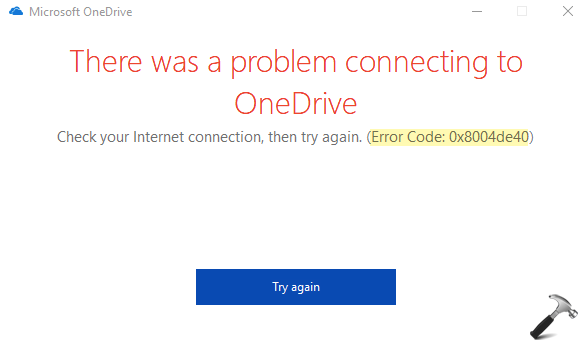
The screenshot of the OneDrive error code 0x8004de40 is shown above. If you had that try again button, this brings out the same error again and again. So how to resolve this problem? Well, you can try the solution is mentioned below and fix this problem on your system.
Page Contents
Fix: OneDrive error code 0x8004de40
FIX 1 – Fix Network Issues
As the error message itself mentions that this is an Internet issue, the first thing we should do is to run the Network Adapter troubleshooter from Settings app > Update & security > Troubleshoot > Additional troubleshooters.
If the troubleshooter does not helps, reboot your system once and see if that makes any differences in the situation.
Otherwise, you can try resetting your network connection.
FIX 2 – Check TLS protocols
1. Press  + R and type
+ R and type inetcpl.cpl in the Run dialog box, to open Internet Properties.
2. In Internet Properties window, switch to Advanced tab, and enable three TLS protocols by checking TLS 1.1, TLS 1.2, and TLS 1.3 options.
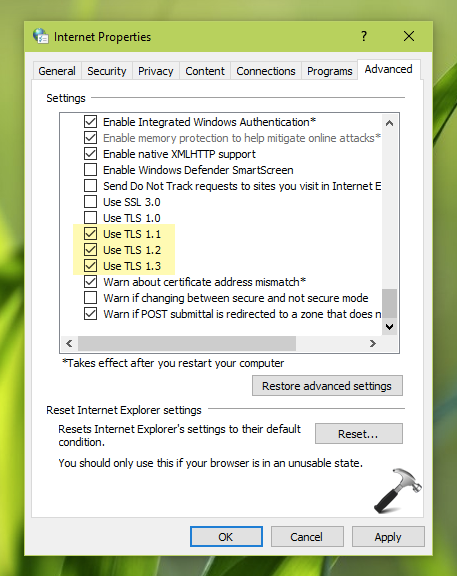
3. Click Apply followed by OK.
After this, re-try signing into OneDrive and the issue must be resolved then.
FIX 3 – Rejoin Azure AD
If you are facing this problem on an Azure AD connected system, and above fixes doesn’t helped you, try rejoining Azure AD.
Follow this guide to disconnect from Azure AD.
Then rejoin to your Azure AD account using this guide.
After this, you can try signing into OneDrive for Business desktop client and the issue must be resolved.
That’s it!
Read next: Microsoft OneDrive Has Stopped Working In Windows 10.
![KapilArya.com is a Windows troubleshooting & how to tutorials blog from Kapil Arya [Microsoft MVP (Windows IT Pro)]. KapilArya.com](https://images.kapilarya.com/Logo1.svg)






![[Latest Windows 10 Update] What’s new in KB5055612? [Latest Windows 10 Update] What’s new in KB5055612?](https://www.kapilarya.com/assets/Windows10-Update.png)




Leave a Reply