One of the common issue most of Windows users reports is that number lock aka num lock is not enabled on their system. Due to this, the users can’t use number pad and thus couldn’t enter user input involving numerical. Some users reports this problem for login or lock screen entry while others for the apps/software they use.
Whatever is the case but the problem is same that num lock needs to be remain enabled on the system. If num lock is not enabled, it would be difficult for users to operate the machine under different scenarios and provide numerical inputs.
If you’re also facing this problem of num lock not being active in your Windows 10/8/7, this simple yet quick registry fix will help you to solve it. However, first you can run Keyboard troubleshooter to solve this problem. If the automated troubleshooter doesn’t helps, here is what to do:
FIX: Number Lock Is Not Working In Windows 10/8/7
Registry Disclaimer: The further steps will involve registry manipulation. Making mistakes while manipulating registry could affect your system adversely. So be careful while editing registry entries and create a System Restore point first.
1. Press  + R and put regedit in Run dialog box to open Registry Editor (if you’re not familiar with Registry Editor, then click here). Click OK.
+ R and put regedit in Run dialog box to open Registry Editor (if you’re not familiar with Registry Editor, then click here). Click OK.

2. In left pane of Registry Editor window, navigate to following registry key:
HKEY_CURRENT_USER\Control Panel\Keyboard
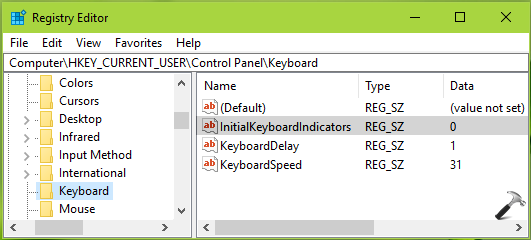
3. In the right pane of this Keyboard registry key, look for the registry string (REG_SZ) named InitialKeyboardIndicators and double click on it to modify its Value data. Set the Value data to 2 and click OK.
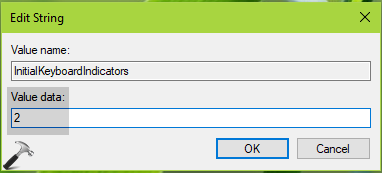
4. Similarly, navigate to HKEY_USERS\.DEFAULT\Control Panel\Keyboard registry location and set registry string (REG_SZ) named InitialKeyboardIndicators to 2147483648 and click OK.
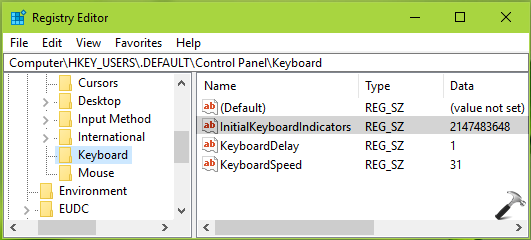
Close Registry Editor and reboot the machine. After reboot the num lock issue should no longer persists.
Hope this helps!
Related: Windows key on keyboard is not working.
![KapilArya.com is a Windows troubleshooting & how to tutorials blog from Kapil Arya [Microsoft MVP (Windows IT Pro)]. KapilArya.com](https://images.kapilarya.com/Logo1.svg)


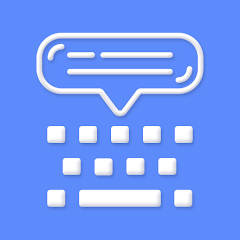




![[Latest Windows 10 Update] What’s new in KB5055612? [Latest Windows 10 Update] What’s new in KB5055612?](https://www.kapilarya.com/assets/Windows10-Update.png)




6 Comments
Add your comment
this did not help…..
Hi kapil, The values in Regedit are same you indicated for changes. Its not working.
No that didn’t help thanks any way
Same for me
Unfortunately, This did not help.
the backspace key wont work can you help