Windows has the capabilities to turn off a device when going to sleep mode, in order to save energy. The setting to save energy is embedded in the device properties by its manufacturer. Few day back, we have seen that on some computers running Windows 8 or later, when the system goes to sleep or hibernate mode, the network connectivity is lost. And when the computer is waked up, system regains the lost connectivity.
During this transition period, if you’re having a download progressing in the background, it would not work since network connectivity was lost. If it has pause and resume support, then when system wakes up, it will proceed from the point where it was stopped. But if it doesn’t has pause and resume support, the download will be restarted when system regains connectivity, which is odd. So if you want that the network connectivity shouldn’t be lost when system goes to sleep or hibernate mode, then you can try these simple steps to fix it:
FIX : Network Connection Lost When Windows 8 Goes To Sleep
1. Press  + R and put devmgmt.msc in Run dialog box and hit Enter to open Device Manager.
+ R and put devmgmt.msc in Run dialog box and hit Enter to open Device Manager.
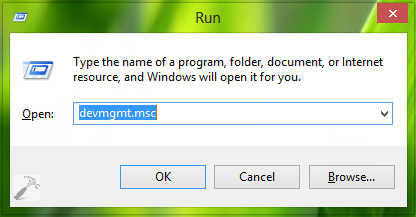
2. Moving on, in the Device Manager window, click on Network Adapters. Now here, find the wireless driver/adapter for your system and right click over it. Select Properties.
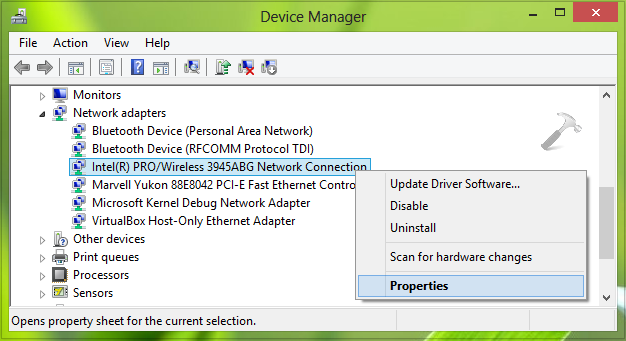
3. Finally, in the Properties window, switch to Power Management tab and uncheck the option Allow the computer to turn off this device to save power. Click OK.
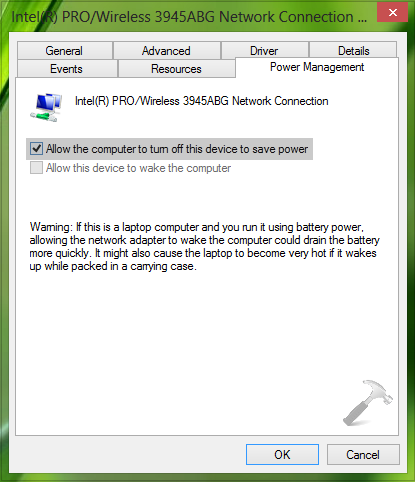
Follow this procedure also for the Ethernet driver/adapter installed on your system. Close the Device Manager, restart the machine to make changes effective.
That’s it! Go here if your WiFi Connectivity Lost After Screen Times Out In Windows Phone 8.
![KapilArya.com is a Windows troubleshooting & how to tutorials blog from Kapil Arya [Microsoft MVP (Windows IT Pro)]. KapilArya.com](https://images.kapilarya.com/Logo1.svg)












7 Comments
Add your comment
hello kapil
i found and followed your “FIX : Network Connection Lost When Windows 8 Goes To Sleep” on my recent installation of win10, which has the problem that your fix addresses. the problem was not present on win7, before the upgrade. the fix does not solve my problem, which is exactly the problem you describe.
i find that the Intel(R) PRO 3945ABG Ntetwork Connection has this entry in Events
“Device PCI\VEN_8086&DEV_4222&SUBSYS_10218086&REV_02\4&32ff046f&0&00E1 requires further installation.” The ethernet connection (Broadcom Netlink TM Fast Ethernet) has a similar message in Events
(Device PCI\VEN_14E4&DEV_1713&SUBSYS_02091028&REV_02\4&2902bde7&0&00E5 requires further installation.) and in addition is not working.
The computer is a Dell XPS 1330 from 2006/7, still working well. But i wonder if neither device is fully compatible with win10. what do you think? and what kind of ‘further installation’ might be possible
regards and thanks in anticipation
stephen
^^ It may be possible that driver is not supported by Windows 10 on your system. However, I have same driver on my Windows 10 and it’s working perfectly – I too have a system make of 2007 from HP :) Another thing I can suggest you at the moment is to reset WiFi as per the second way I’ve posted here:
thewindowsclub.com/wifi-gets-disconnected-after-sleep
Try that and see if it helps, Good luck!
I have a Toshiba Kirabook which suddenly started to lose internet connection after I powered it down and restarted. This behavior began months after I updated to Windows 10.
Fortunately, I found your suggestion for a fix and all is well now. I am really grateful that you took the time to post a working solution.
Regards,
Frank
Thanks for the fix! Works perfectly!
Frank
^^ Glad we could help :)
Thanks – great instructions, worked perfectly!
^^ Glad to help 😊