As the web is now growing up more and more, many websites are using SSL certificate. This helps to secure user data for any website as the data is transmitted over the Internet. If the website is not secure, the transmitted user data can be observed by Man-In-The-Middle snooping to data packets. To avoid this, websites are now using SSL certificates and also DNS over HTTPS. When you are browsing any website using Google Chrome, but suddenly you found that website is not loading due to a certificate error, this article may interest you. In this post, we will see how to fix NET::ERR_CERT_INVALID in Google Chrome.
Here is the screenshot showing this error. When you visit a website not having a valid SSL certificate installed, Your connection is not private screen will appear. However, if you are pretty sure that the website you are trying to access is safe and only you can’t load it, you need a fix.
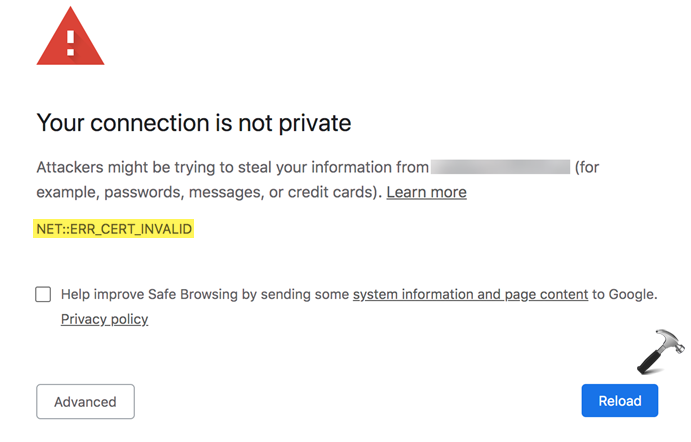
You can try out below mentioned suggestions and fix this error.
Page Contents
Fix: NET::ERR_CERT_INVALID in Google Chrome
FIX 1 – General Suggestions
- In case if you are using a public Wi-Fi connection, try switching to private connection or cellular connection and see if that helps.
- Check with the other browser and see if you can load the website then. You can also try loading via another computer if possible and check the differences.
- Restart Google Chrome browser or restart your system and see if that helps.
FIX 2 – Update Google Chrome
If the website loads fine in another browser or system, you need to fix Google Chrome. First thing you can try is to update your Google Chrome browser.
Go to chrome://settings/help and then Google Chrome will start updating if needed. Once it is updated, restart the browser and visit the website you’re facing issue with.
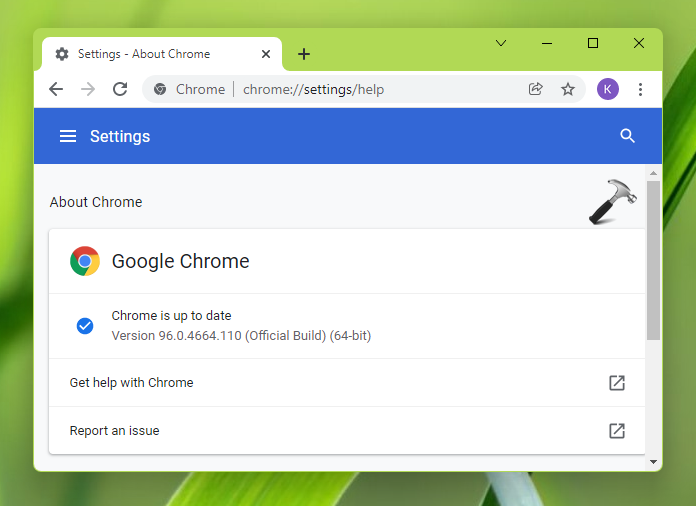
FIX 3 – Check date & time settings
- Open Settings app.
- Go to Time & language > Date & time.
- Make sure you’ve correct date and time. Also ensure that Set time automatically is turned On.

FIX 4 – Reset Google Chrome
If above mentioned fixes doesn’t resolves the issue, you can reset Google Chrome.
- Open Google Chrome.
- Type
chrome://settings/resetProfileSettingsin the URL or address bar and press Enter key. - Under Reset settings pop-up, click on Reset settings button.
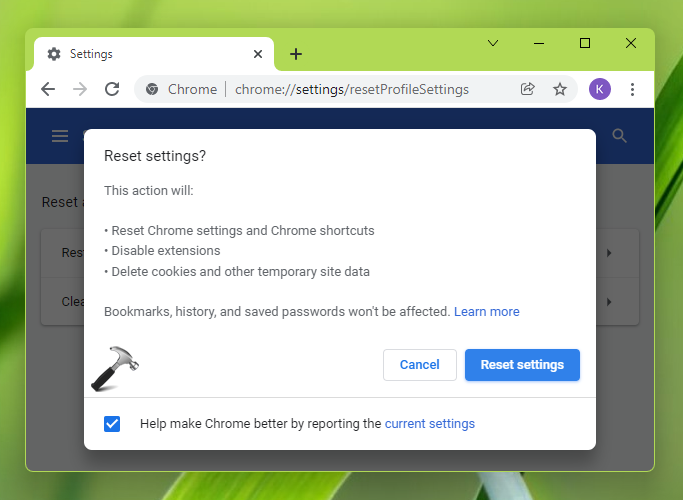
After resetting Google Chrome, the problem should be fixed.
That’s it!
Read next: Install Youtube as Progressive Web App (PWA).
![KapilArya.com is a Windows troubleshooting & how to tutorials blog from Kapil Arya [Microsoft MVP (Windows IT Pro)]. KapilArya.com](https://images.kapilarya.com/Logo1.svg)












Leave a Reply