If you’re using latest Windows 10 V1709, i.e. Fall Creators Update, you might be asked to sign-in twice. This is actually the bug which is reported by many users after the release of Windows 10 Fall Creators Update. The issue is already escalated to Microsoft and they’re working on a fix that they’ll probably implement in upcoming Cumulative Updates.
According to the users, whatever sign-in method they use, they’re asked to input the details again. This seems to happen mostly on the machines upgrade from previous Windows 10 edition. As a workaround, some users tried to re-add/update the sign-in info such as password, PIN, Picture Password but still they’ve the issue.
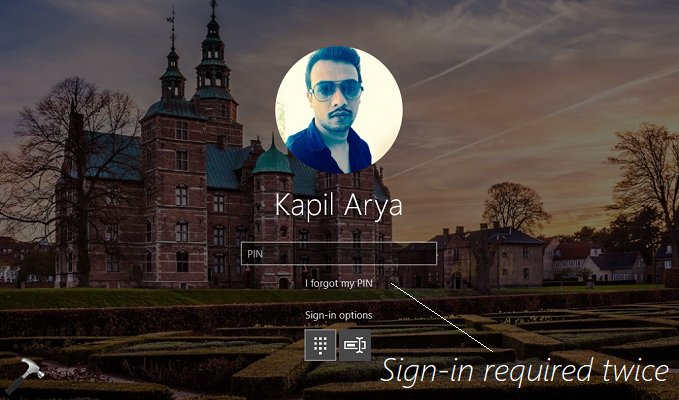
There are few more workarounds to deal this issue as of now. They’re mentioned below. Try them and see if they helps you.
Page Contents
FIX: Need To Sign-in Twice On Windows 10 Fall Creators Update
FIX 1 – Via Settings App
1. Right click Start Button or press  + X keys and select Settings.
+ X keys and select Settings.
2. In the Settings app, navigate to Accounts > Sign-in options.
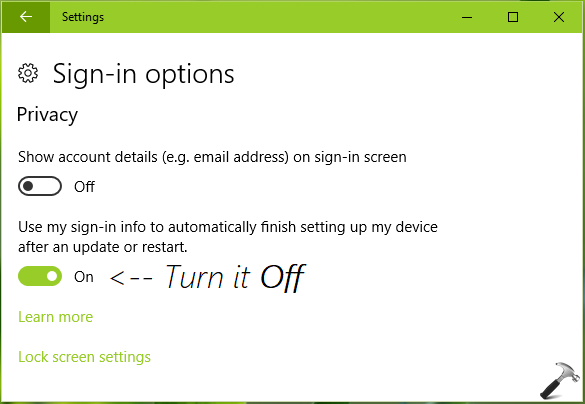
3. On the Sign-in options screen, scroll down and under Privacy section, turn Off the Use my sign in info to automatically finish setting up my device after an update or restart option.
4. Close Settings app and restart the machine, check if the issue is resolved.
If you still face the issue, try FIX 2.
FIX 2 – Via Command Prompt
Another workaround to fix this issue would be prevention of “ChsIME process” from duplicating itself. This is background system process which if duplicates itself at the time of sign-in, you need to re-input credentials. Below mentioned steps will prevent duplication ChsIME process.
1. Open administrative Command Prompt.
2. Type/paste following and press Enter key:
if exist "%SystemRoot%\System32\InputMethod\CHS\ChsIME.exe" ( TAKEOWN /F "%SystemRoot%\System32\InputMethod\CHS\ChsIME.exe" icacls "%SystemRoot%\System32\InputMethod\CHS\ChsIME.exe" /deny "NT AUTHORITY\SYSTEM:RX")
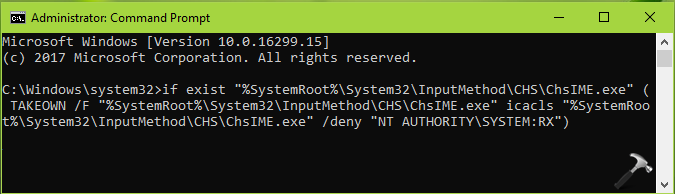
3. Close Command Prompt and reboot. This should fix up the issue. You can verify the results on reboot.
Hope this helps!
![KapilArya.com is a Windows troubleshooting & how to tutorials blog from Kapil Arya [Microsoft MVP (Windows IT Pro)]. KapilArya.com](https://images.kapilarya.com/Logo1.svg)





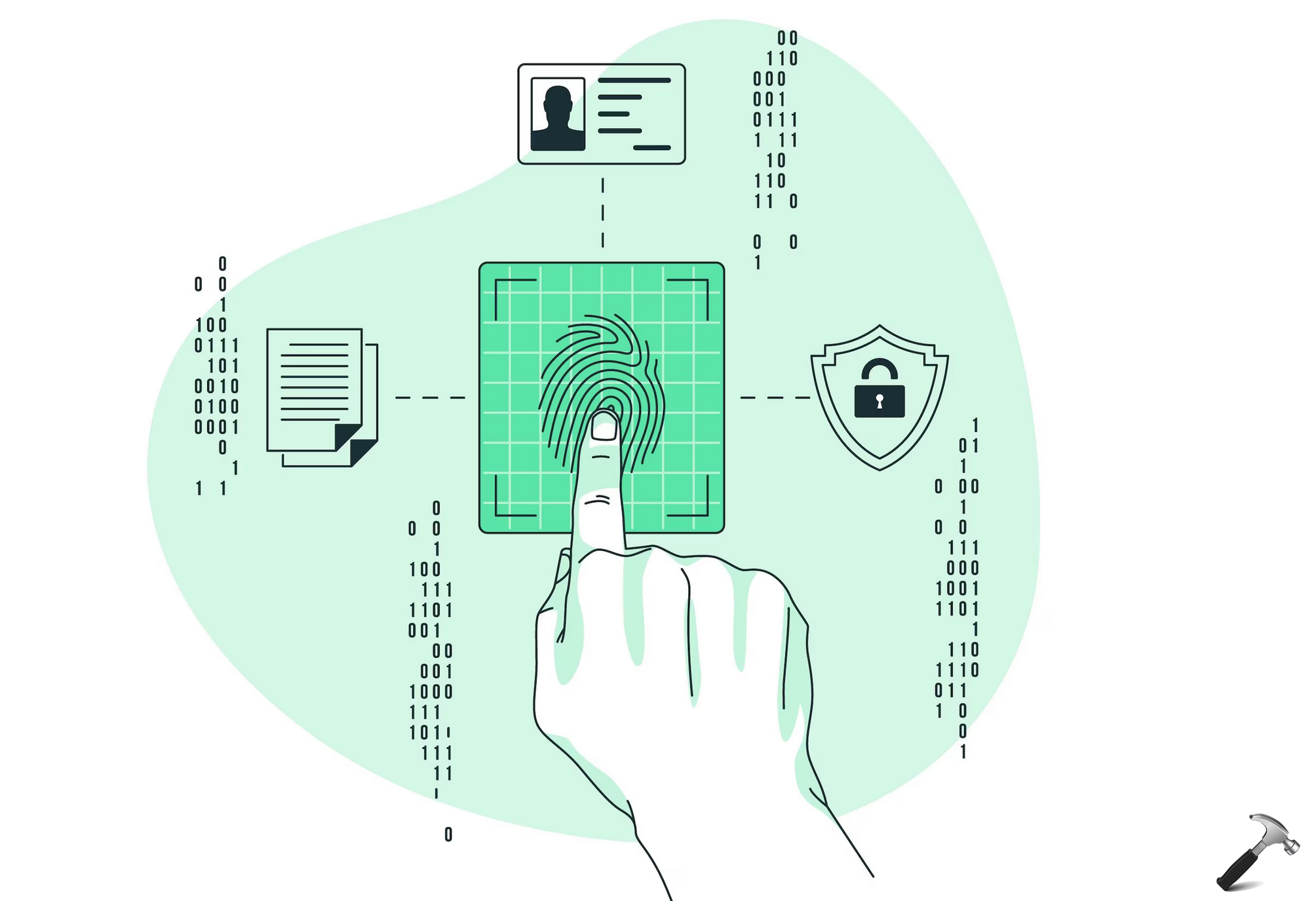






44 Comments
Add your comment
Hy, Could you kindly check if there is some mispelling or a space missing somewhere into the command line?
I got the error ” ERRORE: Opzione o argomento non valido – ‘icacls’ than you can freely translate as “ERROR: Invalid option or argument -icacls-
Thank you
FIX #1 above seemed to work for me. Thank you Kapil.
Fix number one worked for me, thanks the double signing in was driving me bonkers
^^ Awesome, glad we could help 😎
Fix No.1 worked for me Thanks…
^^ Happy to help!
Fix 1# worked! Thanks!!!!
^^ Cool 😎
Fix #1 did the trick. Very clear and concise instructions, thank you!
^^ Welcome!
Thanks, First Fix worked, easy and i was going to start reinstalling drivers !
^^ Great!
fix 1 worked. thank you very much.
^^ Very nice!
Fix 1 worked great. Thank You!
^^ Awesome!
Fix 1 worked for me. Thank you!
^^ Thanks Don for your feedback!
Fix #1 worked, thanks a bunch.
^^ Glad to help, Lasse!
Thank you, Kapil! Your Fix 1 worked. Microsoft could use your expertise. Have a great day!
^^ You’re most welcome, Snowman 😊
Fix #1. It works for me.
^^ Glad it worked for you!
Worked for me using the option via the Settings App. My OS version is 1709, it’s on a Lenovo T470s. Thanks!
^^ That’s great!
Fix #1 worked, thanks!!
^^ Glad to help, Dave 😊
Thanks for the tips. Fix#1 did it for me.
Do we need to reverse the setting in the future?
What does the “Use my sign in info to automatically finish setting up my device after an update or restart” actually do?
Sounds like this is required to complete update job? Is it ok to keep it “off” all the time?
^^ I believe as long as you want to prevent this issue, you need to keep the setting turned “off”.
Thank you :)
^^ Welcome 😊
Thanks Kapil, you are a star! Fix 1 worked for me.
^^ Happy to help, Gerald!
I also get error if I copy-paste the FIX #2 command:
ERROR: Invalid argument/option – ‘icacls’. Type “TAKEOWN /?” for usage.
But I can run the TAKEOWN and icalcs commands separately Ok.
I guess the problem is related to charset encoding because I have a Finnish Windows 10?
well as near as I can see – the load of Windows does not complete all the way when it gives the first landscape and when you enter your pin then it goes ahead and completes the load all the way in so that you have the completed load presented with current date and time –
Fix 1 worked for me.
^^ Great 😊
fix 1 worked awesome workaround Kapil
^^ Glad to help, Joe!
For those trying to run Fix 2, try this :
if exist “%SystemRoot%\System32\InputMethod\CHS\ChsIME.exe” ( TAKEOWN /F “%SystemRoot%\System32\InputMethod\CHS\ChsIME.exe” && icacls “%SystemRoot%\System32\InputMethod\CHS\ChsIME.exe” /deny “NT AUTHORITY\SYSTEM:RX”)
^^ Thanks for adding this!
Just found this and tried BOTH fixes, neither worked. What happens on my laptop is the first login the fingerprint reader works. Then the second time, I must select the WRONG username for the fingerprint to match. I have deleted all fingerprints in Windows and BIOS, and still no luck! So has anyone else seen this happen with multiple user accounts?
2024
After a Windows update I started getting this second log-in screen.
I tried both of the ‘fixes’ listed above but neither of these rectified the issue for me.
I also tried the command line provided by CY above, but this also did not work.