With Windows 8, you can install your desired Modern (Metro) apps from Windows Store. Windows Store contains a wide variety apps and everyone has an app of his taste in the Store. But what if you downloaded an app, and it is not able to connect network even if you can access internet. I have seen many users complaining that they would like to trash Windows 8 just because apps are not running perfectly on their system. When these apps are not able to connect, you can see the “Offline” indicator at the right top corner of the screen:
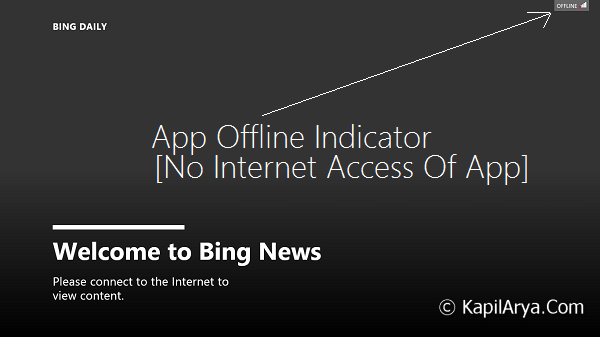
The issue seems non-resolvable by uninstalling and then reinstalling apps, since it is uniform for all the apps. To fix it out, initially you should try these suggestions:
Page Contents
FIX : Modern Apps Showing Offline Status In Windows 8.1/8
FIX 1 – Workarounds
- Run network troubleshooter (Press
 + W, type network troubleshooter, select Identify and repair network problems,follow on-screen instructions)
+ W, type network troubleshooter, select Identify and repair network problems,follow on-screen instructions)
- Disable third-party apps installed on your system
- Try to turn off and on Windows Firewall, and check the status of your issue at both instances
- Try the Windows App Troubleshooter
- Reset the Windows App cache (Press
 + R, type WSreset.exe, hit Enter)
+ R, type WSreset.exe, hit Enter)
FIX 2 – Via Network Icons
1. In the bottom right corner, near the clock in the taskbar, click the network icon:
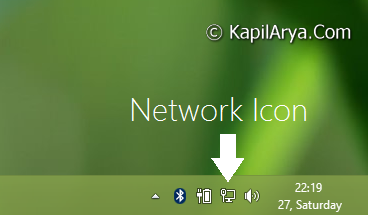
2. In the Networks panel, click the network you’re using currently and with which you’re trying to connect the apps to internet. Select Turn sharing on or off.
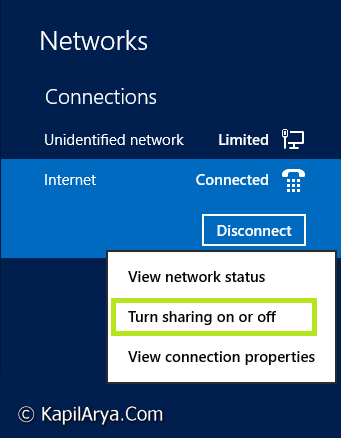
3. Moving on, in the following sidebar panel select No, don’t turn on sharing or connect to devices. This will set your network location setting from private to public but luckily it will solve your problem.
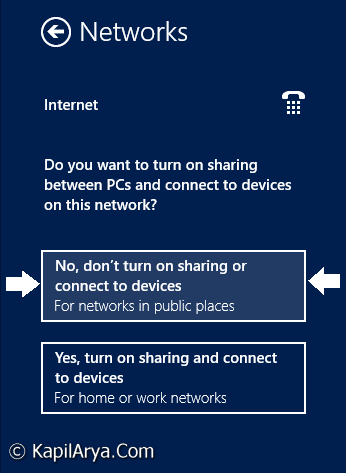
You can now try to connect Windows Apps and they should be able to access internet now.
Hope you find the tip useful and it solved your problem!
![KapilArya.com is a Windows troubleshooting & how to tutorials blog from Kapil Arya [Microsoft MVP (Windows IT Pro)]. KapilArya.com](https://images.kapilarya.com/Logo1.svg)


 + W, type network troubleshooter, select Identify and repair network problems,follow on-screen instructions)
+ W, type network troubleshooter, select Identify and repair network problems,follow on-screen instructions)






![[Latest Windows 10 Update] What’s new in KB5055612? [Latest Windows 10 Update] What’s new in KB5055612?](https://www.kapilarya.com/assets/Windows10-Update.png)


14 Comments
Add your comment
Hello Kapil, I’m using Wifi network and have this trouble. Will this works for wifi networks also. The fix you have shown for Ethernet scheme. Thank you.
^^ Yup, it will work for Wi-fi connections as well :)
You can fix it by changing 3g connection type from NDIS to RAS :D
great article as usual!
hey, I tried ur method but not worked. please help!
^^ Please try the Simon‘s suggestion commented above and see if that helps. Otherwise Refresh Windows 8, here is how to:
https://www.kapilarya.com/how-to-refresh-windows-8
thnx guys it worked!!
^^ Glad to hear that you sorted the issue :)
Thanks for the concern…Very helpful..Such a small issue has become a headache for me..
There seems to be a problem with the Metro Apps in Windows 8 and 8.1 that suddenly one day you find that most of your Metro apps can’t connect to Internet or can’t get the Internet access even if your Internet connection is working fine with all your desktop apps. Many people are facing this problem and getting the error “unable to connect to internet, check your network connection” .
I myself faced this problem for past few days and then I searched all over the internet to find the solution for this. And I found number of threads on number of forums and this problem is discussed in Microsoft’s own forums but their Engineers couldn’t give the perfect solution for this. They suggested some tips and settings and at last suggested to refresh the Windows installation. But the same problem persisted even after refreshing.
That left me with a blank mind with nothing at all working but soon I discovered the problem and got a very easy solution for it. The solution to this problem is just the piece of cake! It’s so simple! Here it is:
Solution to run Metro Apps:
The solution for this very annoying problem is very easy, all you need to do is install one software “Fiddler” , it is debugging tool which solves this problem. The cause of this problem is, Windows 8 blocks apps from using internet connection for security reasons. By using this tool, we will give back the Internet access back to the Metro Apps.
First of all download Fiddler from this link: fiddler2.com
Now install the program, after the installation is completed, open the program
Now click on “Win8 Config” now another screen will appear like below on it click on “Exempt All”
That’s all! Now go and check your apps are working! This simple solution will work for most of the people and will end your months lasting query.
sorry, we could’t connect to microsoft services right now. if this problem persists, search for “network problems” on the start screen….
i cannot open my store
please help please
^^ Refer these suggestions : https://www.kapilarya.com/cant-open-windows-store-in-windows-8
I tried the troubleshooter (which said nothing was wrong) and my problem persists. Any ideas?
^^ Try the further steps mentioned in article and let me know if it helps you :)