Start Menu is one of the highlighted feature in Windows 10. The reason is that Microsoft removed Start Menu in Windows 8 and a lot of users asked the ‘Redmond software giant‘ to restore it. The company listened to their consumers and Start Menu finally returned to Windows 10. When you have problems with Start Menu, most of Windows experts will suggest you to run Start Menu troubleshooter mentioned here:
How to download and use Start Menu troubleshooter in Windows 10
However, after running troubleshooter, some of the users found that few detected issues are still present and troubleshooter is unable to fix them. Following is one of those issues:
Page Contents
“Microsoft.Windows.ShellExperienceHost” and “Microsoft.Windows.Cortana” applications need to be installed correctly.
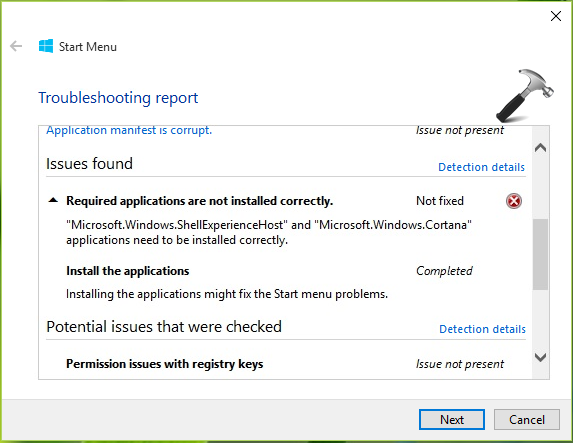
Since the issue is not fixed by troubleshooter, you need to take manual steps to fix it. But how? Well if you’ve this problem, no need to worry much! You can try these simple suggestions to easily get rid of this problem.
FIX : Microsoft.Windows.ShellExperienceHost And Microsoft.Windows.Cortana Applications Need To Be Installed Correctly In Windows 10
FIX 1 – General Suggestions
1. Run System File Checker scan, if it fails, run DISM commands.
2. Try creating a new user account and check if Start Menu works on that account. If yes, go ahead with that account. If no, read on suggestions mentioned below.
3. Since the issue is with in-built apps installation, we must give a try to re-registering all apps using step 1 & 5 mentioned here.
If the issue still persists, check advanced FIX 2.
FIX 2 – Re-register Start Menu
This problem is can be very easily solved by re-registering Start Menu. The steps required to perform for that are mentioned in our following guide:
Steps to re-register Start Menu in Windows 10
I’m quite sure, after registering Start Menu, if you re-run Start Menu troubleshooter, you’ll find that the issue no longer present.
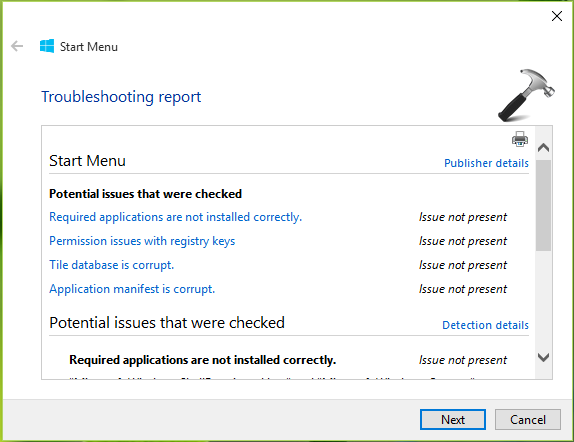
That’s it!
![KapilArya.com is a Windows troubleshooting & how to tutorials blog from Kapil Arya [Microsoft MVP (Windows IT Pro)]. KapilArya.com](https://images.kapilarya.com/Logo1.svg)





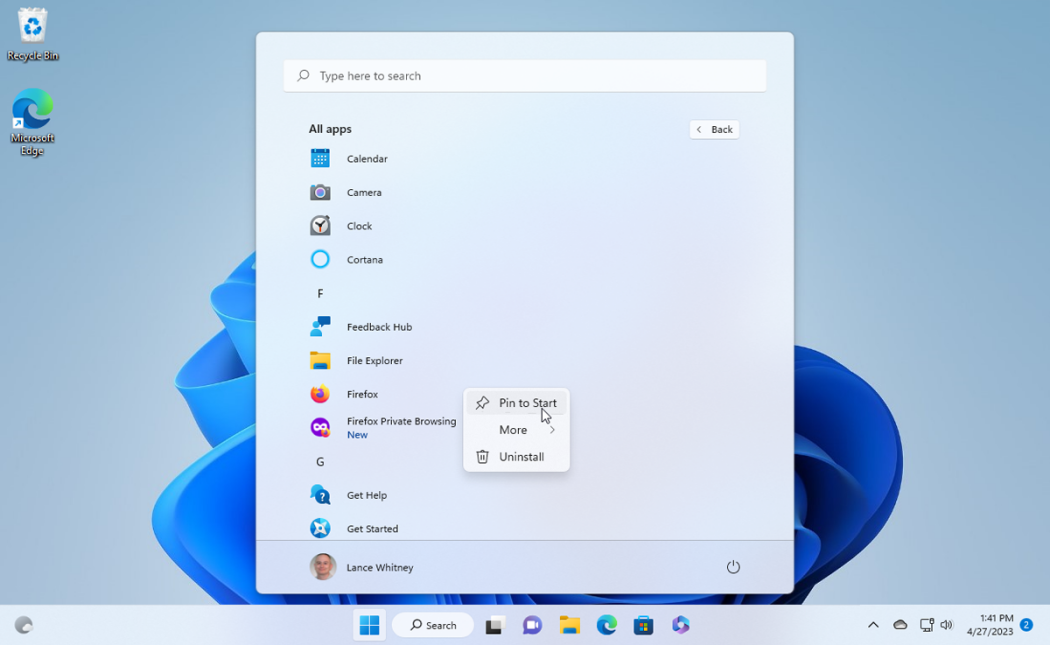






14 Comments
Add your comment
“I’m quite sure, after registering Start Menu, if you re-run Start Menu troubleshooter, you’ll find that the issue no longer present.”
Don’t be so sure. I tried all your suggestions and the Start Menu still doesn’t work, and the troubleshooter still comes back with the same message.
^^ It worked the same way for me, that’s why I was sure about it. Though, you can try this registry manipulation and see if it makes any differences: https://www.kapilarya.com/fix-start-button-not-working-in-windows-10
To reregister the ShellExperienceHost and Cortana apps, the commands are a bit different than those in the article linked in step 3.
1st difference: the app path is located in Windows\SystemApps, the faulty instructions say: Program files\windowsApps.
In the getXappPackage overview there is a parameter: Installlocation that says where it is installed.
2nd difference: The install location is without the 10 digit something verion/build number.
These commands did work to register the packages. No working start button yet, still have to reboot, rerun the start menu troubleshooter.
Add-AppxPackage -register “C:\Windows\SystemApps\Microsoft.Windows.Cortana_cw5n1h2txyewy\appxmanifest.xml” -DisableDevelopmentMode
Add-AppxPackage -register “C:\Windows\SystemApps\ShellExperienceHost_cw5n1h2txyewy\appxmanifest.xml” -DisableDevelopmentMode
^^ Thanks for your inputs on this 😊
This is what I get:
PS C:\WINDOWS\system32> Get-appxpackage -all *shellexperience* -packagetype bundle |% {add-appxpackage -register -disabl
edevelopmentmode ($_.installlocation + “\appxmetadata\appxbundlemanifest.xml”)}
Get-appxpackage : The database disk image is malformed
The database disk image is malformed
At line:1 char:1
+ Get-appxpackage -all *shellexperience* -packagetype bundle |% {add-ap …
+ ~~~~~~~~~~~~~~~~~~~~~~~~~~~~~~~~~~~~~~~~~~~~~~~~~~~~~~~~~~
+ CategoryInfo : NotSpecified: (:) [Get-AppxPackage], Exception
+ FullyQualifiedErrorId : System.Exception,Microsoft.Windows.Appx.PackageManager.Commands.GetAppxPackageCommand
PS C:\WINDOWS\system32>
Any help would be appreciated, thanks!
^^ Try this cmdlet, see if it helps:
Get-AppXPackage -AllUsers | Foreach {Add-AppxPackage -DisableDevelopmentMode -Register "$($_.InstallLocation)\AppXManifest.xml"}Thanks Kapil. I tried your suggestion but get the same “database disk image is malformed” message.
^^ Okay, check the third DISM command mentioned here to repair the disk image: https://www.kapilarya.com/fix-do-inbox-corruption-repair-using-dism-in-windows-8
Ok, I tried the third DISM command from your linked instruction. This is what I get:
PS C:\WINDOWS\system32> Repair-WindowsImage -Online -RestoreHealth
Repair-WindowsImage : %1 is not a valid Win32 application.
At line:1 char:1
+ Repair-WindowsImage -Online -RestoreHealth
+ ~~~~~~~~~~~~~~~~~~~~~~~~~~~~~~~~~~~~~~~~~~
+ CategoryInfo : NotSpecified: (:) [Repair-WindowsImage], COMException
+ FullyQualifiedErrorId : Microsoft.Dism.Commands.RepairWindowsImageCommand
PS C:\WINDOWS\system32>
I see this DISM instruction was originally created for Win 8. My machine is running Win 10, not sure if that matters.
^^ Thanks for your patience Kop. It seems your system have massive corruption. I suggest you to Refresh Windows 10: https://www.kapilarya.com/reinstall-windows-10-without-affecting-personal-files
Kapil Arya, you are my HERO! For the last 3 days I have tried to fix my START MENU & Cortana Applications, that seemed to be dim and unable to click on them. I found this post & I am so grateful for your help. Thank you…..
IE Chicks Rock
^^ Glad we could help 😎
I have tried all of the given options with no luck I still get the same error using the troubleshooter and the start menu still does not work. I have also reinstalled windows using a fresh image from the Microsoft website, and after updates get installed the start menu stops working again.
^^ Try the in-place upgrade, see if it helps: https://www.kapilarya.com/how-to-repair-windows-10-using-in-place-upgrade