The Microsoft Store helps download and install useful applications on the computer. However, while downloading the apps in Windows 11, many users face the Microsoft Store keeps pending downloads in Windows 11 issue. This a common problem but frustrating. Fret not! In this article, we have listed a few solutions to help you effortlessly resolve the issue.
Page Contents
Fix Microsoft Store Keeps Pending Downloads in Windows 11
1] Relog-in Microsoft Account
- Go to the Microsoft Store application. Tap on the Microsoft account’s profile icon and then on “sign out”.
- Again, log in to your Microsoft account by clicking on “Sign in”.

2] Disable the VPN or Proxy Setting
- Open the Windows Settings application or press Windows+I keyboard keys.
- Go to the Network and Internet section from the left-side panel.
- Choose the Proxy Server and toggle off the “Use the proxy server” option.

3] Reset the Microsoft Store Cache
- Open the Run dialog window by pressing Windows+R keys.
- Type “wsreset” and tap on “OK”.
This will launch the Microsoft Store and try downloading the apps again.
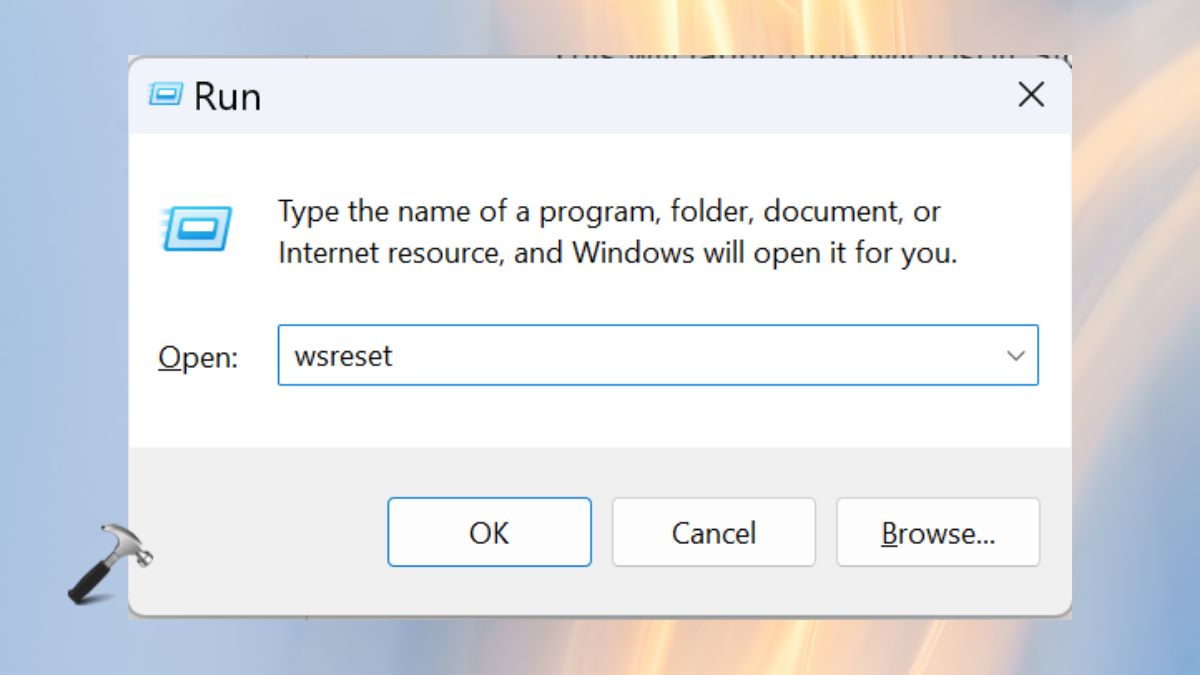
4] Reset the Microsoft Store App
- Open the Windows 11 Settings app.
- Choose “System” from the left-side panel.
- Scroll down and click on “System Components”.
- On the Microsoft Store option, tap on the three-dot icon. Select “Advanced options”.
- In the Reset section, click on the “Reset” button.
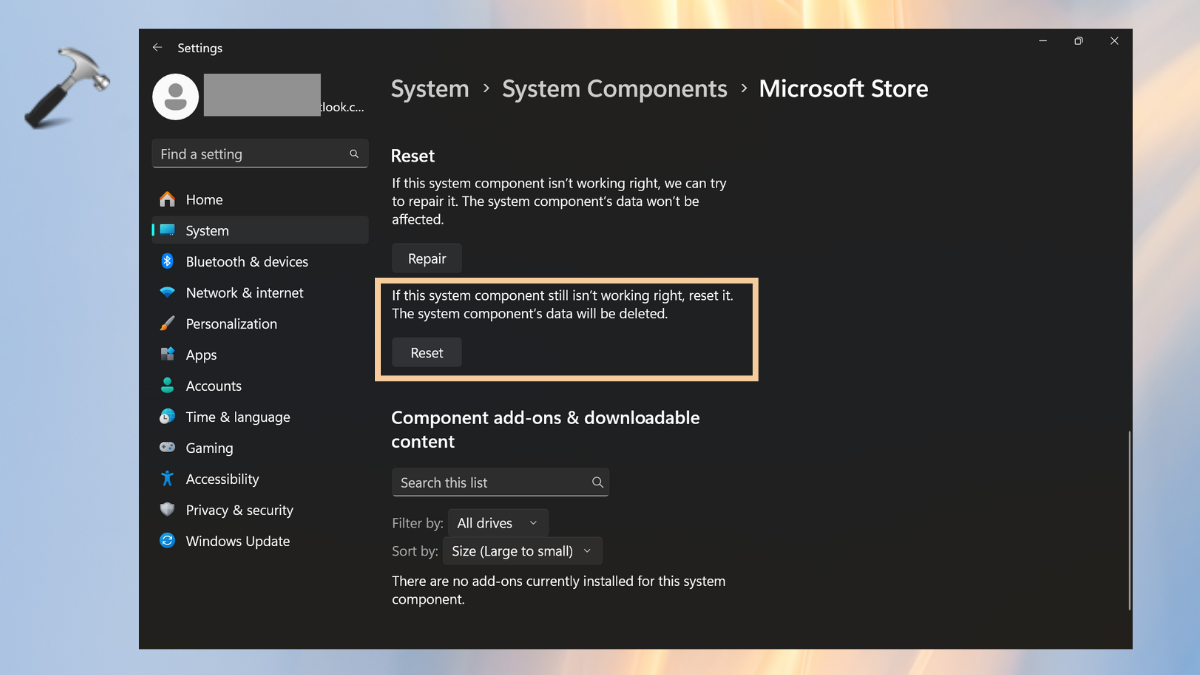
5] Run Troubleshooter
- Again, open the Windows 11 Settings app.
- In the settings search bar, type and search: “windows store app”.
- Click open the “Find and fix problems with Windows Store Apps”
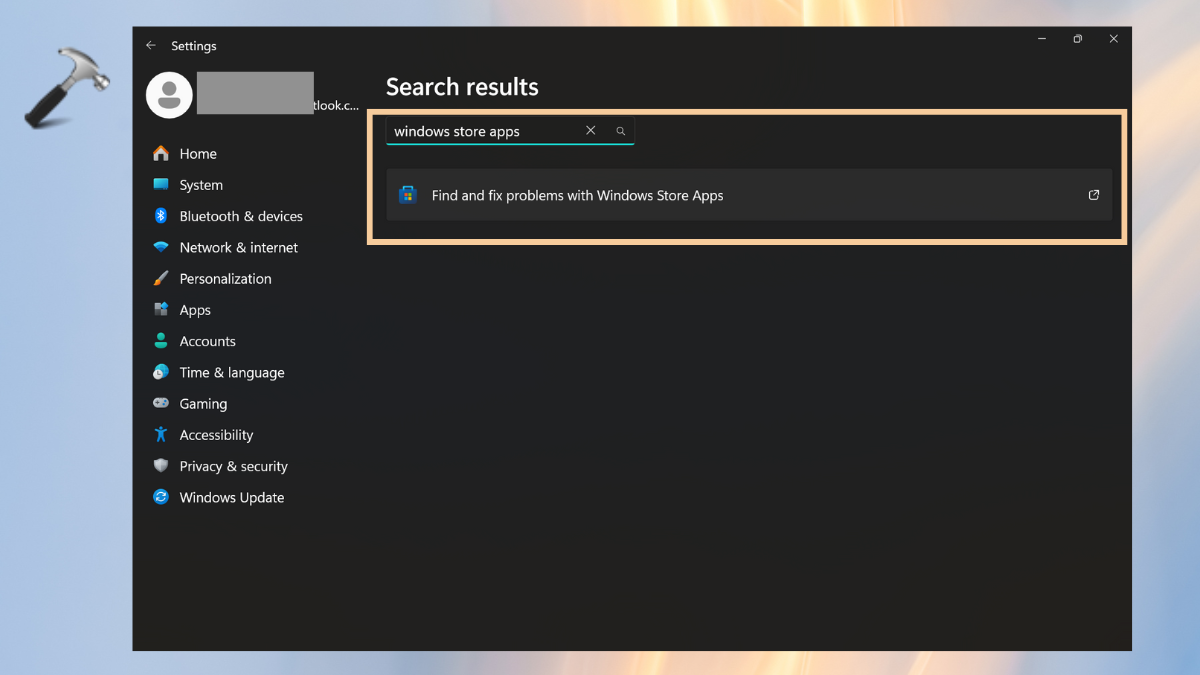
4. A troubleshooting window will appear and click on “Next”.

6] Temporarily Delete Software Distribution Folder
If none of the above solutions helps, try deleting the Software Distribution Folder to solve the Microsoft Store keeps pending downloads in the Windows 11 issue.
- Open the File Explorer or Press Windows+I keyboard keys.
- Open This PC folder and select the Windows disk folder.
- Double-click to open the Windows folder and delete “Software Distribution”.

Video fix
You can also checkout this video guide for further assistance:
That’s it!
![KapilArya.com is a Windows troubleshooting & how to tutorials blog from Kapil Arya [Microsoft MVP (Windows IT Pro)]. KapilArya.com](https://images.kapilarya.com/Logo1.svg)







![[Latest Windows 10 Update] What’s new in KB5055612? [Latest Windows 10 Update] What’s new in KB5055612?](https://www.kapilarya.com/assets/Windows10-Update.png)


Leave a Reply