Whenever you install Microsoft Office on your system, it is really important that you have it activated. If you do not activate Microsoft Office, you won’t be able to use any of its applications. In case, if you have Microsoft Office 2024 or any version after Microsoft Office 2013 installed, and you got Microsoft Office cannot verify the license for this product error, this post is for you. In this article, we will propose some solutions to resolve the issue.
Here is the error screenshot:

According to Microsoft, there could be 2 reasons for this problem:
- Missing SoftwareProtectionPlatform registry key on your system. Usually it is suspected that an upgrade might have removed this registry key.
- Another reason could be if you are running Microsoft Office apps in the compatibility mode for different operating system.
Now, here is how you can solve this problem.
Page Contents
Fix: Microsoft Office cannot verify the license for this product
Fix 1: Check SoftwareProtectionPlatform registry key
As we mentioned above, this could be due to missing SoftwareProtectionPlatform registry key. You can import the SoftwareProtectionPlatform registry key from a different computer, where Office is working perfectly.
 Registry Disclaimer: It is recommended to create a System Restore point first, if you’re not familiar with registry manipulation.
Registry Disclaimer: It is recommended to create a System Restore point first, if you’re not familiar with registry manipulation.1.Run regedit command to open Registry Editor.
2.In left pane of Registry Editor window, navigate to:
HKEY_USERS\S-1-5-20\Software\Microsoft\Windows NT\CurrentVersion
3. If you can’t locate SoftwareProtectionPlatform registry sub-key as shown in below screenshot, then refer Fix 2. Else, go to step 4.
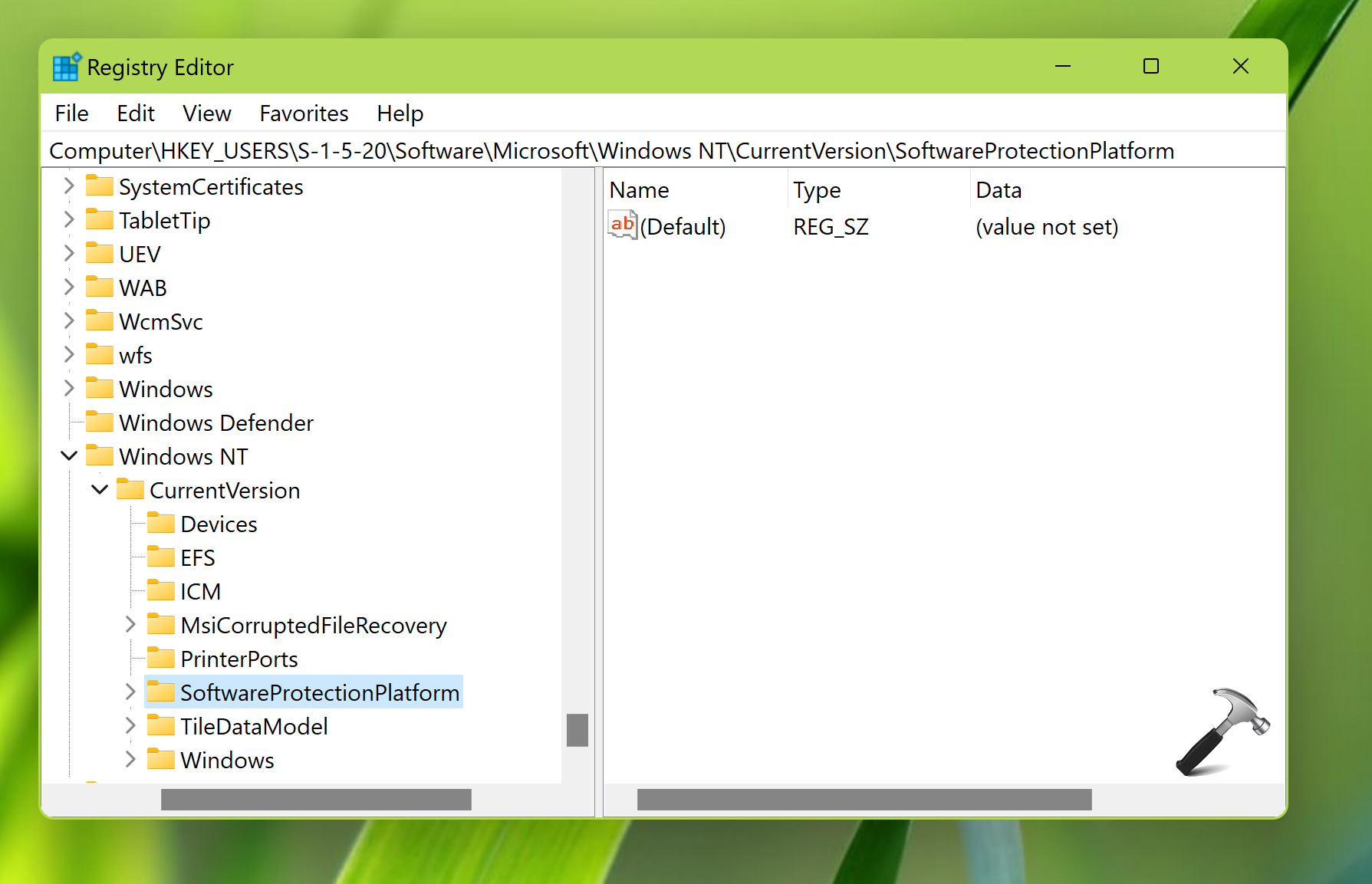
4. If SoftwareProtectionPlatform registry is missing, you need to go to another computer where Office apps are working fine. Just import SoftwareProtectionPlatform registry key from that system.
5. Import the SoftwareProtectionPlatform registry key to original system where you’re facing this issue.
6. Once imported, right click on SoftwareProtectionPlatform registry key and select Permissions.
7. Under Group or user names, select NETWORK SERVICE. Make sure that the Allow checkbox next to Full control is selected, and then select Apply then OK.
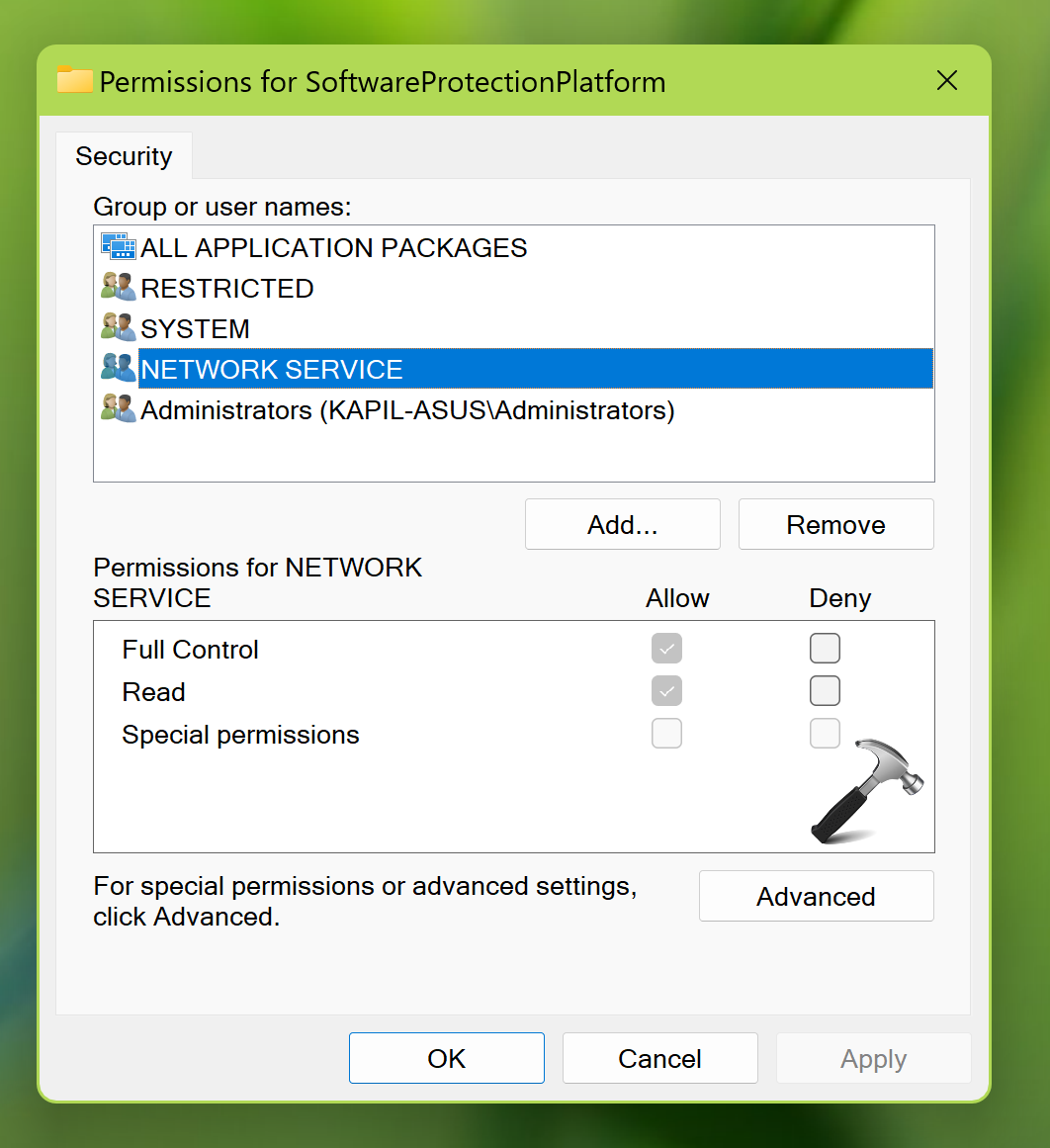
8. Restart your device to make changes effective.
Fix 2: Stop using Microsoft Office apps in compatibility mode
1. Right click on the office application with which you’re getting this error, select Properties.
2. On the Compatibility tab, uncheck Run this program in compatibility mode.
3. If you don’t find Compatibility tab, you need to run Compatibility troubleshooter. Select No, I am done investigating the problem.
Hope this helps!
![KapilArya.com is a Windows troubleshooting & how to tutorials blog from Kapil Arya [Microsoft MVP (Windows IT Pro)]. KapilArya.com](https://images.kapilarya.com/Logo1.svg)





![[Latest Windows 10 Update] What’s new in KB5055612? [Latest Windows 10 Update] What’s new in KB5055612?](https://www.kapilarya.com/assets/Windows10-Update.png)



Leave a Reply