Does your Microsoft Excel crash when saving a file? In Windows 11, unexpected crashes in Excel will result in both data loss and time wastage when you work with spreadsheets or financial reports. The program can crash because of corrupted add-ins, outdated software, and antivirus interference. This guide offers effective solutions that will help you fix Excel crashes and save your files without any issues.
Page Contents
Fix Microsoft Excel crashes when saving a file
The following tried-and-tested methods help resolve Excel crashing issues that occur during file saving. This document provides step-by-step instructions to fix and solve the problem.
Fix 1: Save the File to Another Location to Fix Microsoft Excel Crash
A file save crash in Excel often occurs because of problems with the file storage location. Saving your file to another directory or storage location will help determine if this is the problem.
1. Open your Excel file. Click on File > Save As.

2. Save the Excel file to a different storage area such as a Desktop, an external USB, or a separate partition. Click Save after renaming the file.
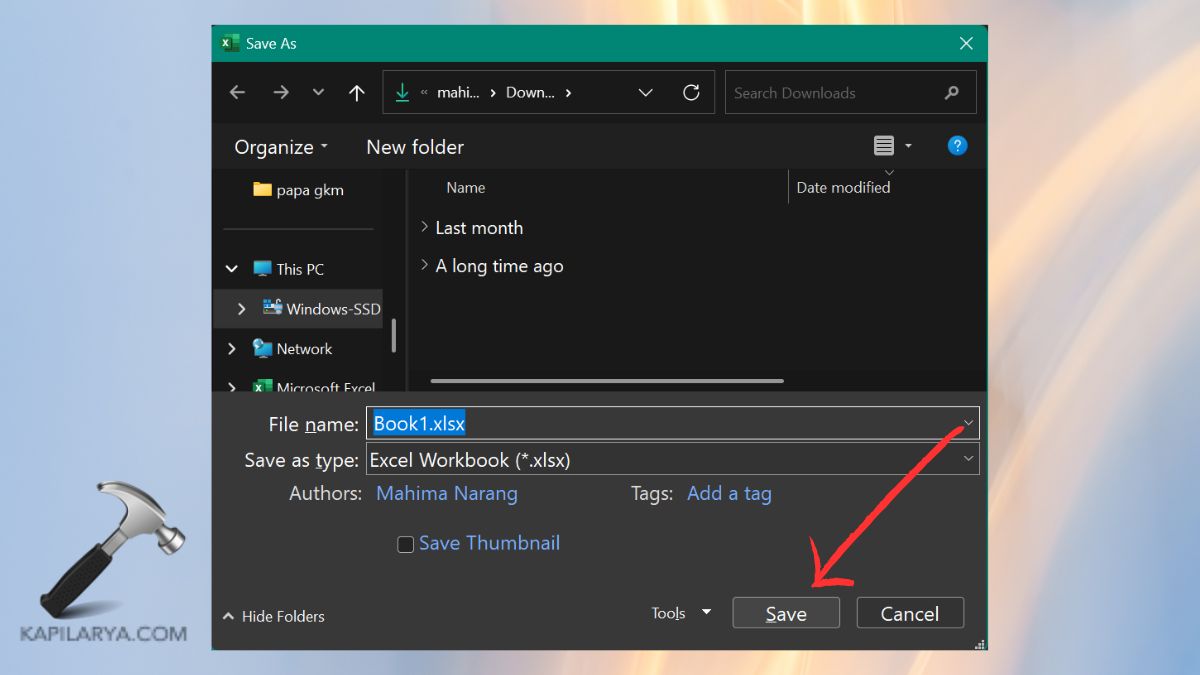
The file’s successful save indicates that the previous file location could be the source of the issue.
Fix 2: Repair Microsoft Office
The process of repairing Office helps solve problems with corrupted files or configurations when Excel crashes continue to occur.
1. Open the Run dialog by pressing Windows + R then enter this command followed by pressing Enter.
appwiz.cpl

2. Find Microsoft Office in the presented list. Select “Change”.

3. Tap Quick Repair from the options. The issue may require Online Repair if Quick Repair does not work.
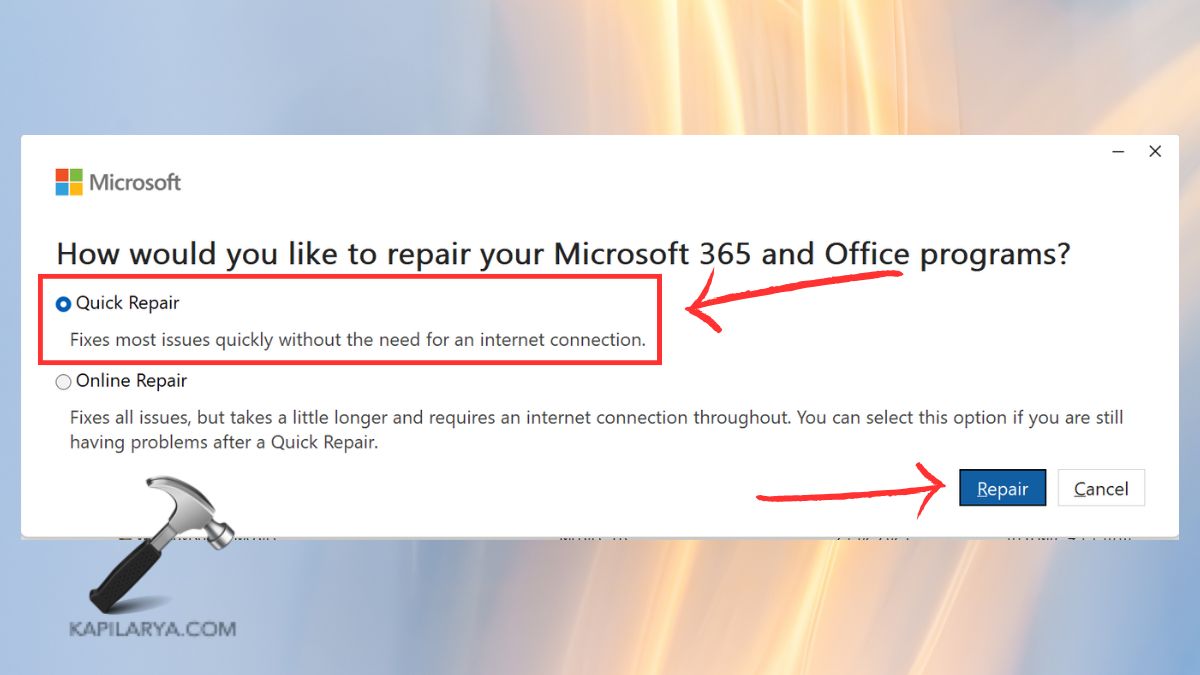
Check if your computer issue has been fixed after restarting your PC.
Fix 3: Disable Your Antivirus Temporarily
Antivirus software sometimes identifies Excel’s saving operations as dangerous leading to application crashes. You can diagnose the issue by disabling your antivirus temporarily.
1. Right-click on your antivirus icon in the system tray. Select either Disable or Turn Off Protection through your software interface.
2. Try saving your Excel file.
You can save the file successfully in Excel so add the program to your antivirus’s exclusion list. Re-enable your antivirus after testing.
Fix 4: Disable or Remove Excel Add-ins
The combination of Excel’s functionality and third-party add-ins can cause file-saving crashes. The problem may be solved by disabling these components.
1. Navigate to File > Options from the Excel application.

2. The left panel contains an add-in option you should select. Select COM Add-ins from the Manage dropdown menu which appears at the bottom of the screen. Click Go to proceed.

3. Disable all add-ins by unchecking each one then click OK.
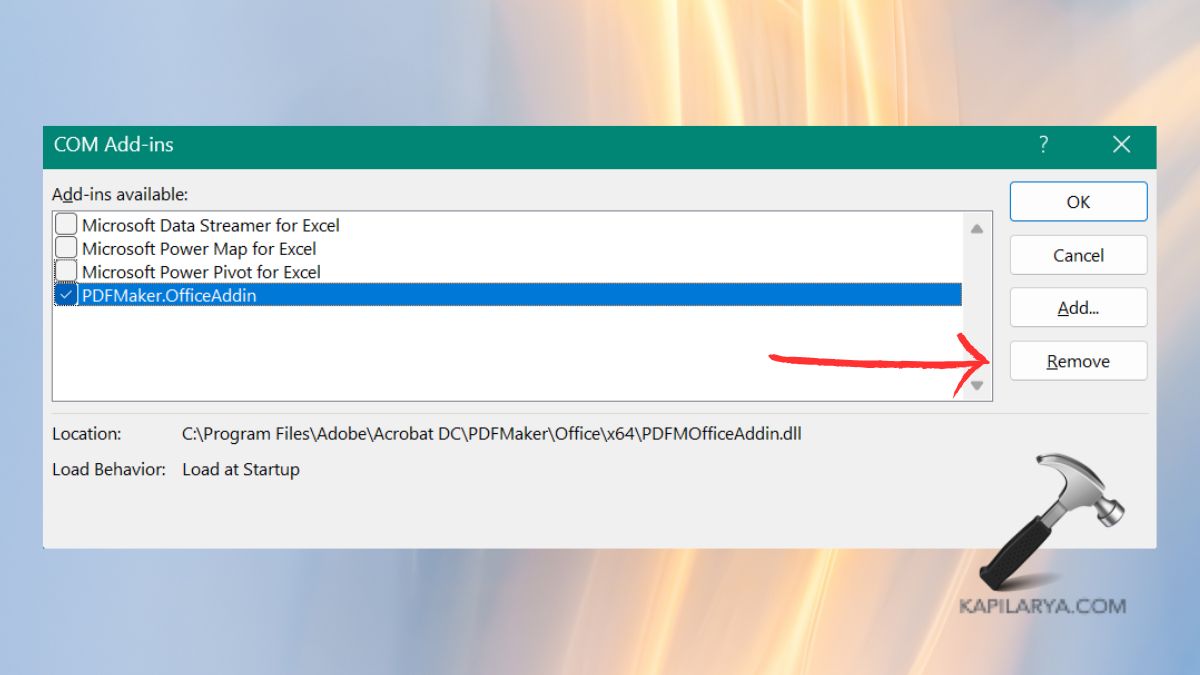
After restarting Excel check whether saving the file works properly. To identify the problematic add-in you should enable them individually until you find the offending one.
Fix 5: Update or Roll Back Microsoft Office
Excel crashes when users operate with outdated or buggy versions of the program. The resolution of crashes can be achieved by updating to a stable version or by rolling back to an earlier version.
1. Navigate to File > Account from Excel and proceed.

2. Select Update Options from the menu and then activate Update Now.

After the installation completes you should restart Excel. Try saving your file again.
Fix 6: Uninstall and Reinstall Microsoft Office
A complete reinstallation of Office should be attempted as the last resort when all other methods fail.
1. Open Control Panel then navigate to Programs & Features.

2. You should locate Microsoft Office from the list of programs then click Uninstall followed by the on-screen instructions.

Restart your computer. Users should obtain Office from the official Microsoft website and then proceed with the installation.
Open Excel for testing purposes to determine if the file-saving problem has been fixed.
Frequently Asked Questions (FAQs)
#1 Why does Microsoft Excel crash when saving a file?
Excel crashes because of corrupted add-ins together with antivirus software interference, outdated software, and file-saving conflicts. The resolution of this problem becomes possible through troubleshooting these elements.
#2 Can antivirus software cause Excel to crash when saving files?
Certain antivirus software applications incorrectly interfere with Excel’s file-saving mechanism. The antivirus disability period helps establish if this program triggers the problem.
#3 Is there a way to prevent Microsoft Excel crashing in the future?
Excel crashes can be avoided by keeping the software updated and disabling unused add-ins while saving files at reliable storage locations. Freeing your system from malware and maintaining enough storage capacity will help prevent problems.
That’s it!
![KapilArya.com is a Windows troubleshooting & how to tutorials blog from Kapil Arya [Microsoft MVP (Windows IT Pro)]. KapilArya.com](https://images.kapilarya.com/Logo1.svg)











Leave a Reply