Have you come across the error code 43881 in your Microsoft 365 application? It is a common issue that can disrupt your workflow and productivity, which can be frustrating. Many users have reported experiencing this issue. In this article, we will guide you about this Error code and walk you through the steps to fix Microsoft 365 Error Code 43881.
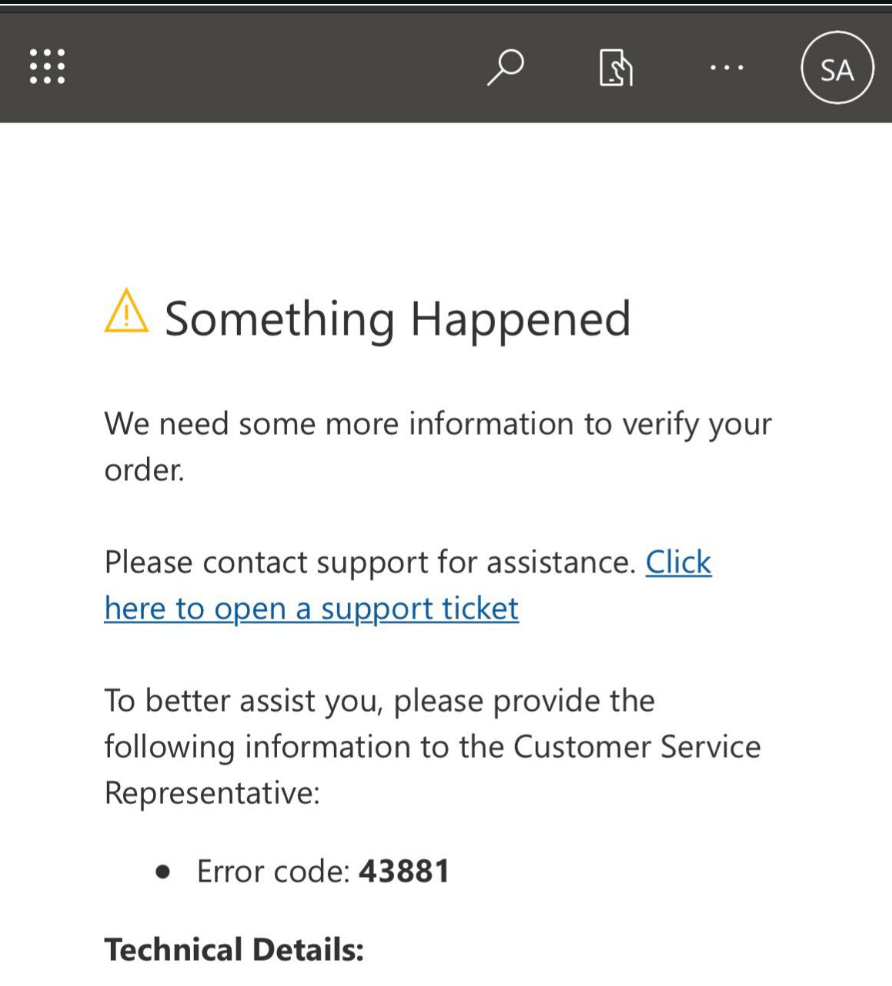
Page Contents
What is the Microsoft 365 Error Code 43881?
Microsoft 365 Error Code 43881 occurs when trying to activate or access Office programs, or when setting up a new tenant and attempting to purchase licenses. This error can occur due to various factors such as:
- Internet Connection Issues: If your internet connection is unstable or experiencing disruptions, it can interfere with the activation process.
- Incorrect Account Information: Entering incorrect or outdated account credentials during activation or setup can trigger this error. Ensure that you’re using the correct username and password associated with your Microsoft 365 account.
- Microsoft Office Licensing Service Problems: Issues with the Microsoft Office licensing service on the server side can also prompt Error Code 43881. This might include server downtime, maintenance, or other technical difficulties affecting the licensing service.
Fix: Microsoft 365 error code 43881
If you come across the Error code 43881, then below is the suggested list of solutions to resolve it:
Solution 1: Check Microsoft 365 Subscription Status
This a highly recommended solution as it verifies the status of your Microsoft 365 subscription. By confirming that the subscription is active and correctly set up, users can ensure uninterrupted access to Microsoft 365 services.
Here’s how to do it:
1. Navigate to the Microsoft Account Page. Sign in your credentials if asked.
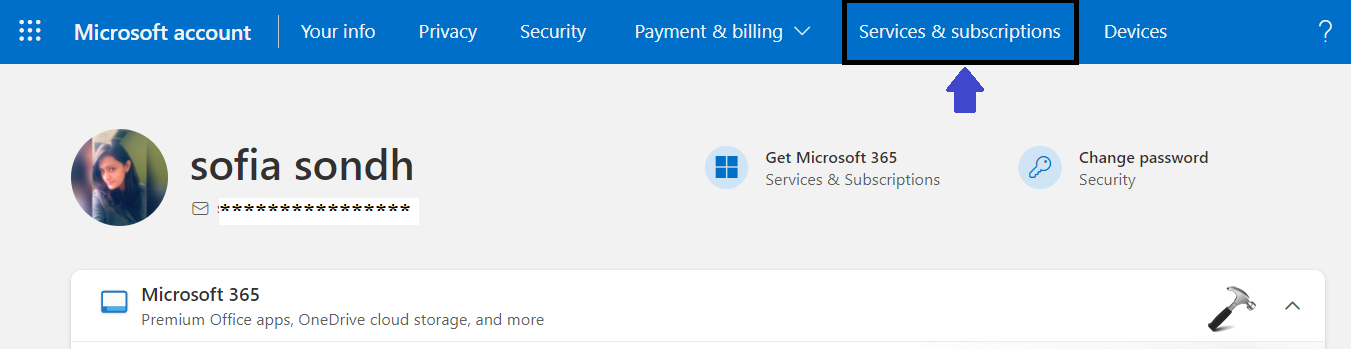
2. Go to “Service & subscription” and check the subscription status.
Solution 2: Activate Office in Clean Boot State
Activating Office in a clean boot state can help identify and resolve conflicts between Office programs and third-party applications or services running on the system.
Follow the below steps to do so:
1. Open the Search bar menu and type “System configuration“. Open it.
2. Go to the General tab and select “Selective Startup“.
Check the “Load System Services” options.
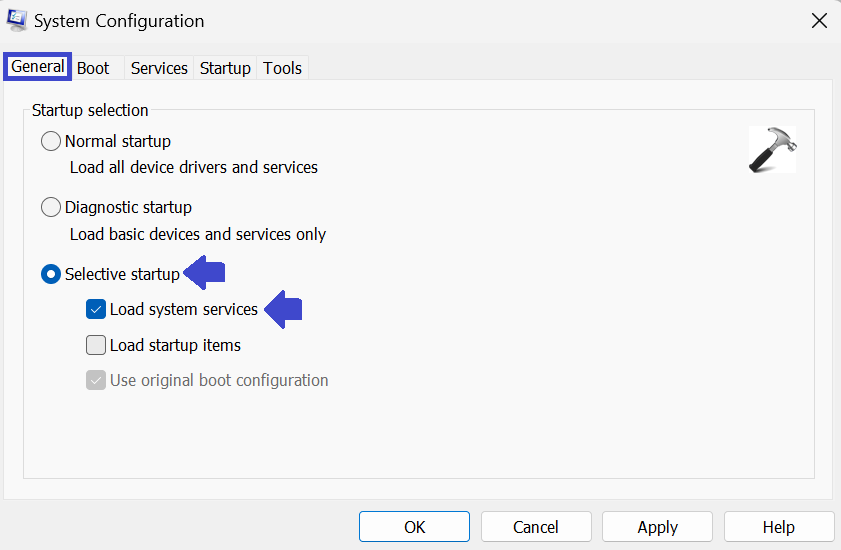
3. Afterward, go to the Services tab and check the “Hide all Microsoft services” option.

4. Also, click on the “Disable all” option.
5. Click OK followed by Apply.
Solution 3: Repair Office Installation
Sometimes, the installation of Office programs may become corrupted or incomplete, leading to errors during activation or usage. You can fix any potential issues within the installation files or configurations by repairing the Office installation.
Follow the below steps to repair Microsoft 365 Office installation:
1. Open the Settings App.
2. Navigate to “Apps => Installed Apps“.

3. Now, click on (…) next to Microsoft 365 (Office) App and select “Advanced options”
3. Scroll down and click on “Repair” under the Reset section.

Solution 4: Verify Date and Time Settings
Incorrect date and time settings on your device can cause synchronization issues with Microsoft’s servers, which may lead to activation errors like Error Code 43881.
Follow the below steps to enable the “Set time automatically” and “Set time zone automatically” options to ensure that your device’s clock is synchronized accurately:
1. Open the Settings App.
2. Navigate to “Time & language => Date & time“.
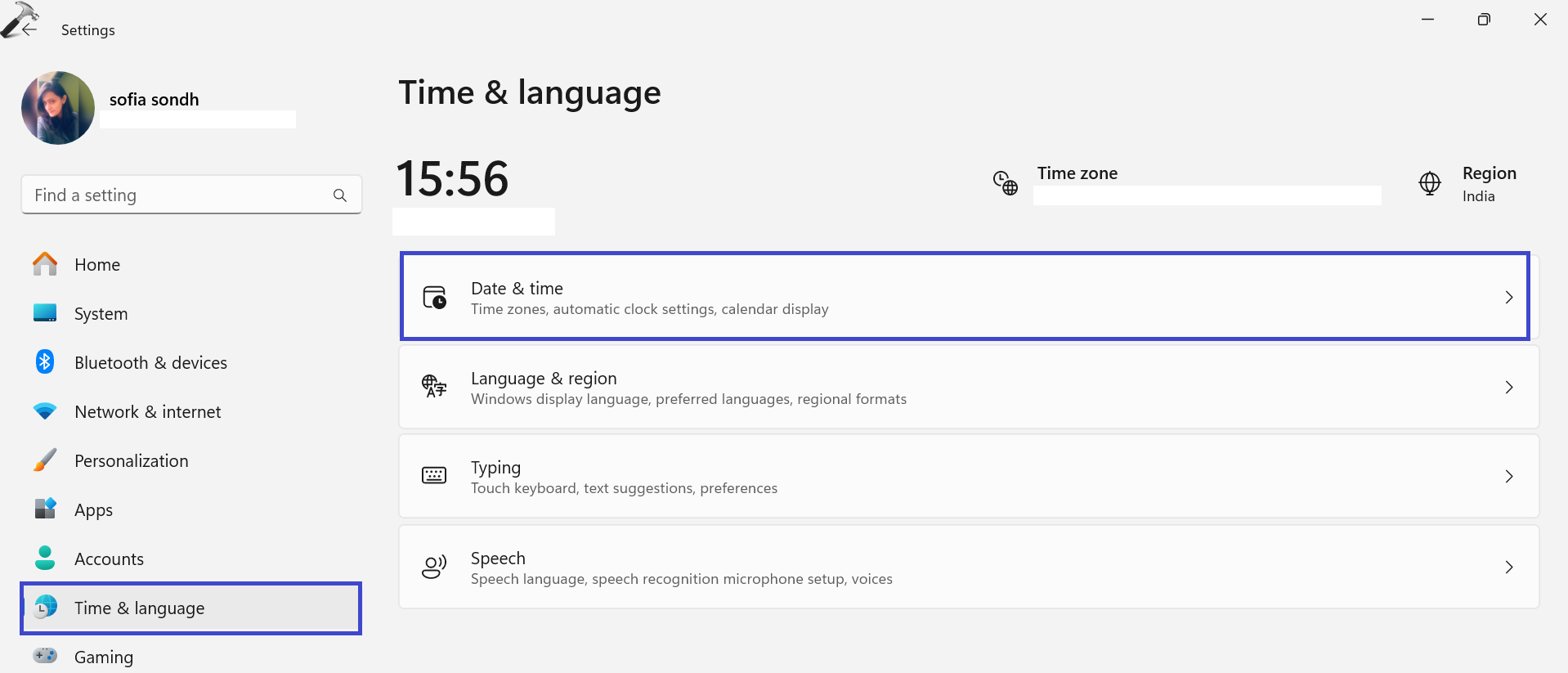
3. Enable the “Set time automatically” option.
Also, enable the “set time zone automatically” option.

Solution 5: Use Support and Recovery Assistant
Utilizing Microsoft Support and Recovery Assistant is a helpful step in resolving various Office 365, Outlook, OneDrive, and other Office-related issues. This tool is designed to troubleshoot problems with Windows activation, updates, office installation, activation, uninstallation, Outlook email, folders, and more.
Running it can assist in diagnosing and resolving the specific issue you’re encountering.
Solution 6: Contact Microsoft Support
If none of the above solutions is effective, it’s advisable to reach out to Microsoft support for further assistance.
1. Go to the Microsoft 365 admin center.
2. Locate the “Help and support” option in the page’s lower corner.
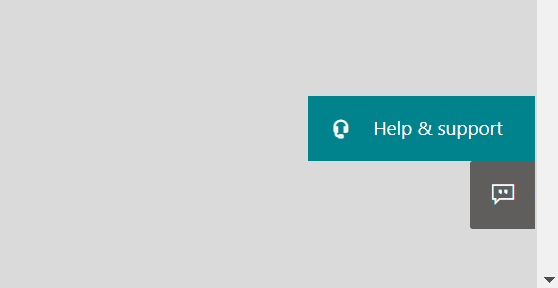
3. Click on “Help and support” to access the support options.
4. Enter your question or issue and choose the option to contact support for personalized assistance.
That’s It!
![KapilArya.com is a Windows troubleshooting & how to tutorials blog from Kapil Arya [Microsoft MVP (Windows IT Pro)]. KapilArya.com](https://images.kapilarya.com/Logo1.svg)










Leave a Reply