OneDrive in Windows 10 helps you to quickly save your files to cloud in order to save disk space. You can download these files as required using OneDrive Files On-Demand feature. With every Microsoft account, you receive 5GB of free storage on OneDrive. If you like, you can buy additional storage by paying some amount. The OneDrive client comes pre-installed on your Windows 10. You can setup OneDrive with the client as directed in this guide. After setting up OneDrive, can configure it to automatically start after Windows login. If it couldn’t start automatically, you can try this fix. Now, in this article, we’ll see how you can fix Make sure OneDrive is running on your PC error while opening a file.
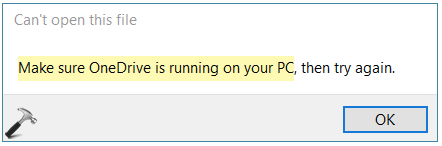
So recently, one of my clients received this error. He was signed in to OneDrive with personal Microsoft account. He was trying to recover his files on cloud and the error introduced. However, OneDrive on the web was working perfectly. If you are also facing same problem with your OneDrive, here is how you can fix it.
Page Contents
Fix: Make sure OneDrive is running on your PC
FIX 1 – Quit OneDrive And Restart It
The most promising solution for this problem is to quit current instance of OneDrive. For this, simply right click on the OneDrive icon present on the taskbar and select Close OneDrive option. Now open Start Menu, locate OneDrive and double click on it to start. Once the new instance of OneDrive is launched, try recovering your files again. This time you should not get the error.
FIX 2 – Reset OneDrive
If FIX 1 doesn’t solves your problem, then you can try resetting OneDrive client. Don’t worry, as your data remain safe in cloud. Only if you’ve chosen to sync particular folders, you would need to re-sync them after reset.
1. Press  + R to open Run dialog box.
+ R to open Run dialog box.
2. Copy and then paste following in Run, and press Enter key or click OK.
%localappdata%\Microsoft\OneDrive\onedrive.exe /reset
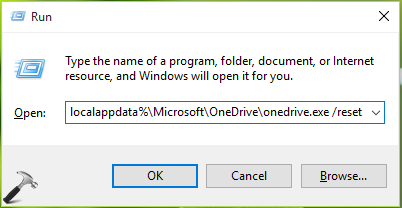
3. Now reboot your system and you’ll be presented with OneDrive interface for the first time setup. Follow steps to setup again.
This should completely resolve the issue.
Hope this helps!
Related: OneDrive won’t start in Windows 10.
![KapilArya.com is a Windows troubleshooting & how to tutorials blog from Kapil Arya [Microsoft MVP (Windows IT Pro)]. KapilArya.com](https://images.kapilarya.com/Logo1.svg)











Leave a Reply