When users right-click on a folder that supports being moved on Windows 11 or Windows 10 PC, you can see the location tab in Properties. However, if the location tab is missing for some reason, then you can fix this issue.
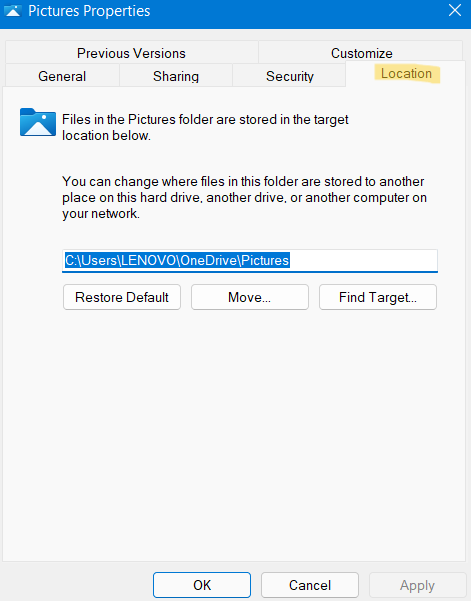
Now, how to fix location tab missing in Properties on Windows 11/10? It can be resolved in different ways. In this post, read about different ways to fix the location tab missing in Properties issue.
Page Contents
Fix: Location Tab Missing in Properties on Windows 11/10
Method 1: Find Location Tab Missing in Properties Through User Folder
Sometimes, when we try to open a folder through Libraries or Quick access, you will not see the Location tab for it. For instance, when we tried to open Properties for the Desktop folder through Quick access, Location was missing. Look at the screenshot below!
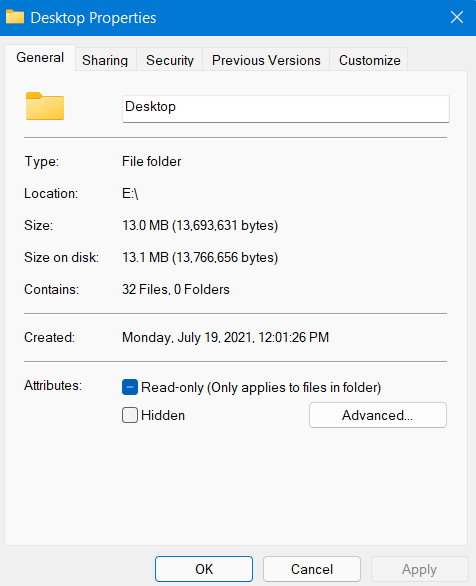
When we tried to open Properties for the Desktop folder through User Folder, the Location tab was there. Now, look at the below screenshot for reference!
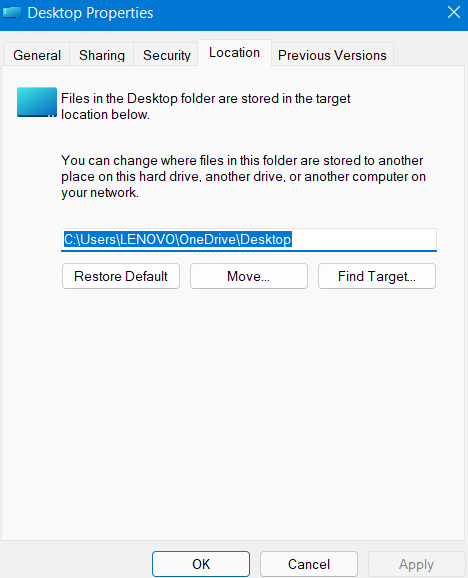
So, you can try this method. If this method does not work for you, then move on to the next one. The Registry Editor method will definitely work.
Method 2: Find Location Tab Missing in Properties Through Registry Editor
If you cannot see the Location tab in Properties, this issue can be resolved by editing the Registry. This method is also useful if the Move tab for moving the folder is missing.
 Registry Disclaimer: It is recommended to create a System Restore point first, if you’re not familiar with registry editing.
Registry Disclaimer: It is recommended to create a System Restore point first, if you’re not familiar with registry editing.1. Firstly, open Windows Registry. To do so, type regedit in the Run dialog box.

2. After that, navigate to the following location:
HKEY_CLASSES_ROOT\Directory\shellex\PropertySheetHandlers
3. Once there, right-click on PropertySheetHandlers. Now, choose the New option and then, select Key.
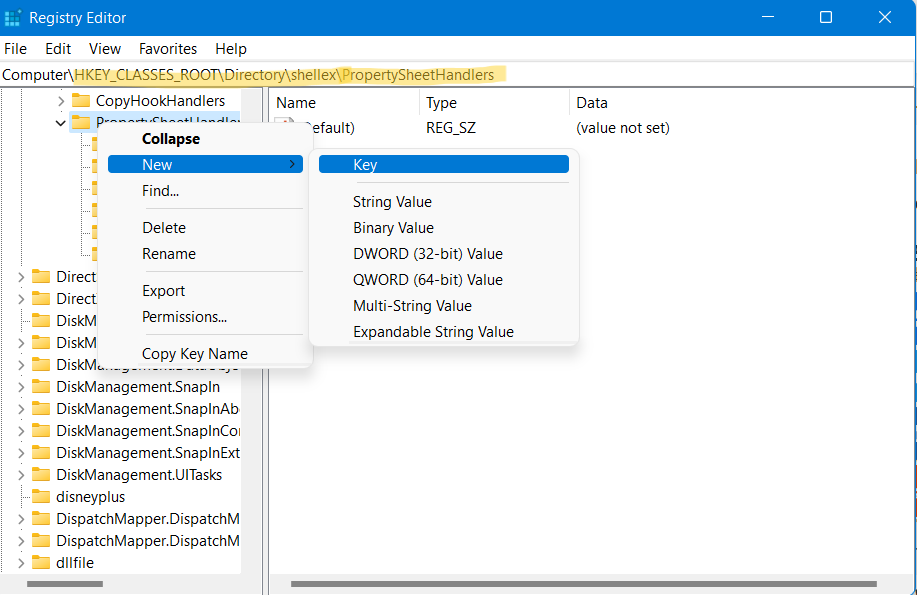
4. Once the new Key is created, rename it to:
{4a7ded0a-ad25-11d0-98a8-0800361b1103}

5. Lastly, restart your system and check if the Location tab is visible in Properties.

To examine this, check the Location tab for personal folders, such as Music, Videos, Downloads, etc. However, this tab will only be available for Windows folders that support being moved. For example, this option will not be supported by the User folders. Thus, you might not see the location tab in Properties for those folders.
Now, fix location tab missing in Properties on Windows 11/10 using these two methods.
![KapilArya.com is a Windows troubleshooting & how to tutorials blog from Kapil Arya [Microsoft MVP (Windows IT Pro)]. KapilArya.com](https://images.kapilarya.com/Logo1.svg)






![[Latest Windows 10 Update] What’s new in KB5055612? [Latest Windows 10 Update] What’s new in KB5055612?](https://www.kapilarya.com/assets/Windows10-Update.png)





2 Comments
Add your comment
The key already existed (value not set), so this doesn’t work.
Hello,
The key already exists in the Registry (without a value). So this did not work for me. OS is Windows11 version 22H2 (OS Build 22621.1413).
Also, the “Location” tab is missing under “Properties” only for the folders “Documents” and “Pictures” as well as the “Desktop” folder is completely “missing”.
The PC otherwise is working “normally”!