As a Windows 10 user we all know that how frustrating it is when your keyboard is not working. With a non-working keyboard, you cannot type at all and this creates all the input related issues. For example, you can’t search and type in the password for any app login. You cannot type text message or use keyboard shortcuts. In this article we will see how you can fix the keyboard problems using Keyboard troubleshooter.
In Windows 10, the Keyboard troubleshooter will fix, if the input services are not working or running and help you to resolve the keyboard related problems. The main work of this troubleshooter is to check whether the text services framework is running. This framework consists of text input method editor, handwriting recognition, speech recognition elements.
Page Contents
Fix Keyboard Problems Using Keyboard Troubleshooter
You can try the steps to run the troubleshooter in your Windows 10.
1. Right click Start Button or press  + X keys and select Settings.
+ X keys and select Settings.
2. In the Settings app, navigate to Update & Security > Troubleshoot.
3. Then in Troubleshoot, under Keyboard, click on Run the troubleshooter. The troubleshooter will automatically detect keyboard issues and fix them accordingly. You will be notified of all the changes the troubleshooter has made.
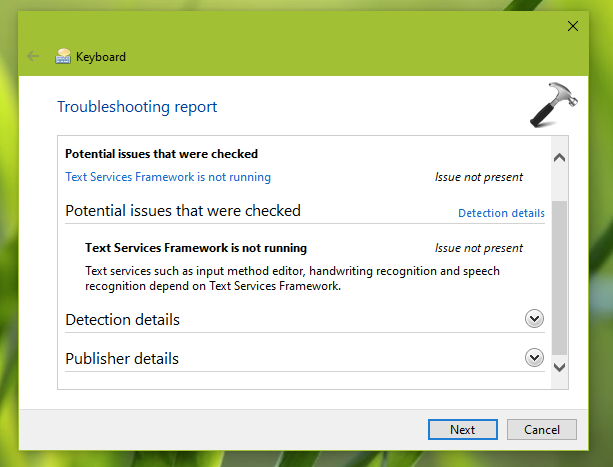
In case if you’re still facing the issue with your keyboard even after running the troubleshooter, then update its drivers or simply reinstall the drivers for your keyboard. We believe that reinstalling the drivers will permanently fix issue with keyboard.
If you are still facing keyboard related problem then feel free to type your comment to us via comment box. We will be happy to help you on the issue and get it resolved.
That’s it!
![KapilArya.com is a Windows troubleshooting & how to tutorials blog from Kapil Arya [Microsoft MVP (Windows IT Pro)]. KapilArya.com](https://images.kapilarya.com/Logo1.svg)


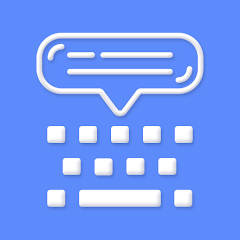






![[Latest Windows 10 Update] What’s new in KB5055612? [Latest Windows 10 Update] What’s new in KB5055612?](https://www.kapilarya.com/assets/Windows10-Update.png)


Leave a Reply