Microsoft has worked hard to enhance Internet Explorer (IE) and it now has almost all the features, that competing browsers are offering. Previously, we have seen how to reset IE, if you have more than one issues with this browser. Today, we’re back with another helpful yet important fix for IE. You might have faced this problem in your history that IE suddenly stopped working and closed itself. You can also say that IE was crashed, following is the error message you will receive in this case:
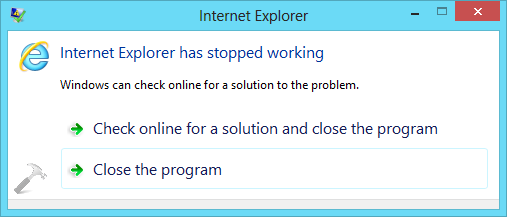
So when you receive this message, either IE closes itself, or you close it. You might have also used Task Manager, if IE is not responding at all – and you want to close it forcefully. Sometimes rebooting the system can also be helpful, while resetting IE by launching another instance could also be answer to this issue. But if you’re facing the problem, even after rebooting and installing latest Windows Updates, you can try following fixes:
Page Contents
FIX : Internet Explorer Has Stopped Working In Windows 10/8.1/8/7
FIX 1 – Using Troubleshooter
1. Press  + Q and type troubleshooting and pick Troubleshooting from results.
+ Q and type troubleshooting and pick Troubleshooting from results.
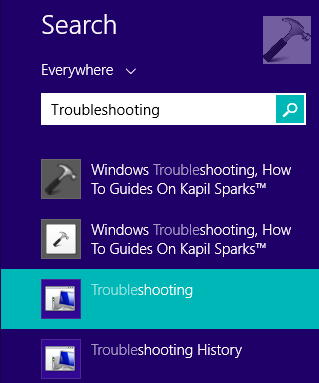
2. In the Troubleshooting window shown below, click View all link in the left pane.

3. Next, in the All Categories window, run the Internet Explorer Performance and Internet Explorer Safety troubleshooters one by one by following on screen instructions.

Once you have completed troubleshooting, restart your computer and check with IE, the problem should be fixed now.
FIX 2 – Using Windows Features
1. Press  + Q and type features and pick Turn Windows features on or off from results.
+ Q and type features and pick Turn Windows features on or off from results.
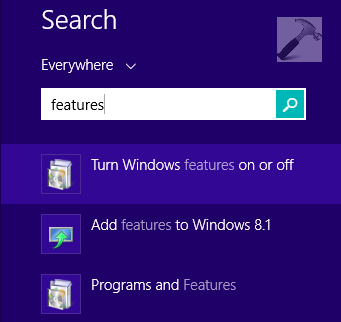
2. Moving on, in Windows Features window, uncheck the Internet Explorer 10 (in Windows 8) or Internet Explorer 11 (from Windows 8.1 onwards) option.
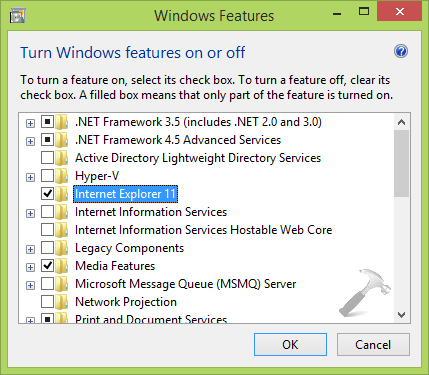
3. Upon unchecking the option in previous step, you’ll be prompted for confirmation, hence select Yes.
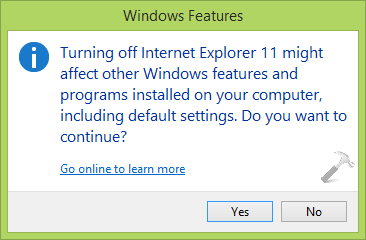
4. Now, check the same option which we unchecked in step 2 and then reboot your machine. Open IE and you’ll find that issue is solved already.
Hope something helps, Good luck!
![KapilArya.com is a Windows troubleshooting & how to tutorials blog from Kapil Arya [Microsoft MVP (Windows IT Pro)]. KapilArya.com](https://images.kapilarya.com/Logo1.svg)









8 Comments
Add your comment
I tried all of the helps to restore internet explorer but I still cannot get it to work
Hi,
I tried the above-mentioned suggestions, yet, the problem is unresolved. Is there any other mechanisms do associate with it?
Badly needed to get resolved this issue.
^^ See if resetting IE helps you in this case: https://www.kapilarya.com/how-to-reset-internet-explorer
Thanks Kapil, fix 2 worked for me. 😀
^^ Glad we could help 😁
I have a customer that does not use internet explorer with windows 10. However, even without IE being opened she is getting this same error message that IE has stopped working. I believe she is using Chrome or Edge as her browser. Whats going on? I don’t see IE in programs?
^^ You can still suggest her to try steps mentioned in fixes here, see if that helps.
I got a IE stopped working on this page. Gotta love it.