“Insufficient system resources exist to complete the requested service” is an error message that can be encountered while using various software applications on a Windows 11 computer and we are here to help you to fix this issue. This error typically indicates that the system does not have enough available resources, such as memory or processing power, to fulfill the requested task. It can be frustrating and hinder the smooth operation of programs, causing delays and interruptions. By implementing these fixes, users can optimize their system resources and ensure a seamless computing experience.
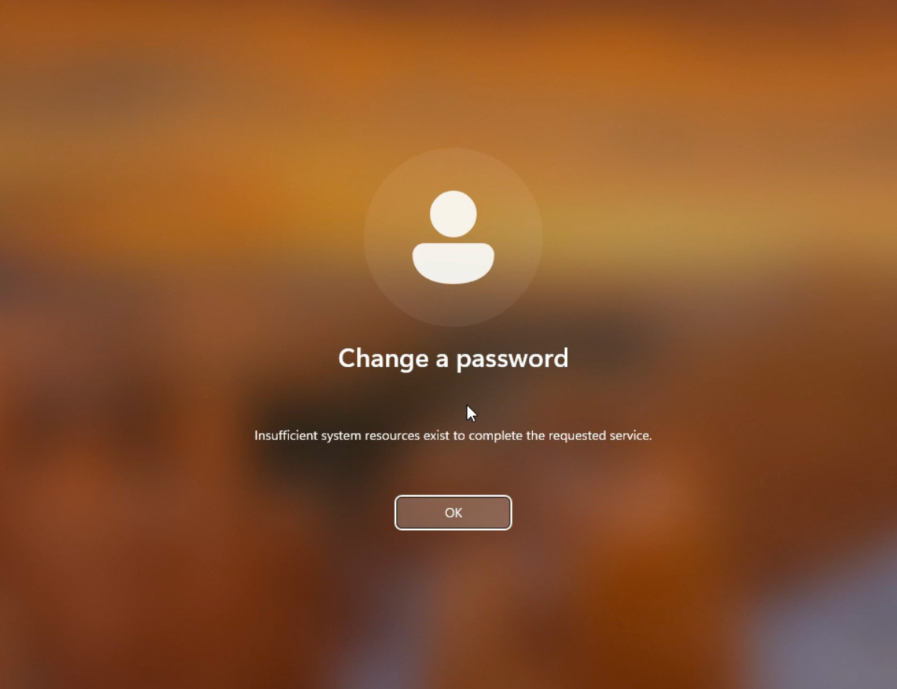
Page Contents
Fix: Insufficient system resources exist to complete the requested service
Fix 1: Replace all child object permissions
Right-click on the file and click on properties.
Then in the Security tab click the Advanced button

Next, check the checkbox of Replace all child object permissions with inheritable permissions from this object.
Then click on Apply and restart your computer.
Fix 2: Increase PagedPoolSize and PoolUsageMaximum keys size to fix Insufficient system resources exist to complete the requested service
In the Search box type regedit and press Enter.
Next in the Registry Editor window, click on File > then click on Export.
Save this backup in a safe location.
In Registry Editor, navigate through the following path:
HKEY_LOCAL_MACHINE\SYSTEM\CurrentControlSet\Control\Session Manager\Memory Management
Next, on the right side find PagedPoolSize > right-click then click Modify.
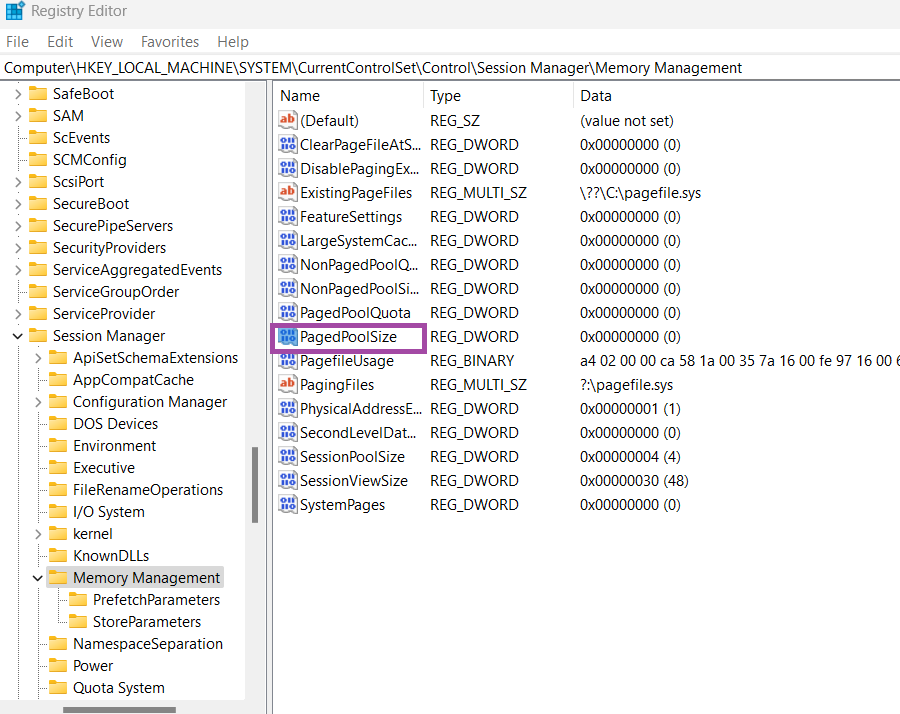
If you can’t find it then do the below mentioned steps to create the key:
Right-click on the blank space. Then click on New > DWORD (32-bit) Value.
Next, name the key as PagedPoolSize.
Now double-click on PagedPoolSize to modify the value.
Click on Hexadecimal and Set the value data to ffffffff. Click OK.

Now check for PoolUsageMaximum. If you can find it then create it by below mentioned steps:
Right-click on the blank space. Then click on New > DWORD (32-bit) Value.
Next, name the key as PoolUsageMaximum.
Now double-click on PoolUsageMaximum to modify the value.
Click on Decimal and Set the Value data to 96. Click OK.

Next, close the Registry Editor window and then reboot your computer.
Fix 3: Disable real-time scanning in Mcafee
If you encounter the error message “Insufficient system resources exist to complete the requested service” while using McAfee antivirus software, disabling real-time scanning can potentially resolve the issue. Real-time scanning is a feature in McAfee that constantly monitors files and processes on your computer for any signs of malware or suspicious activity. However, this continuous scanning can sometimes consume a significant amount of system resources, leading to an error message. By temporarily disabling real-time scanning, you can alleviate the strain on your system’s resources and potentially fix the problem.
That’s it!
![KapilArya.com is a Windows troubleshooting & how to tutorials blog from Kapil Arya [Microsoft MVP (Windows IT Pro)]. KapilArya.com](https://images.kapilarya.com/Logo1.svg)












Leave a Reply