In our previous article, we shared you how to deploy software using Group Policy in Windows Server 2019. Basically, while deploying software you need to deploy either at machine or user level. However, when you’re deploying it at computer level, you might find that Install this application at logon option is greyed out.
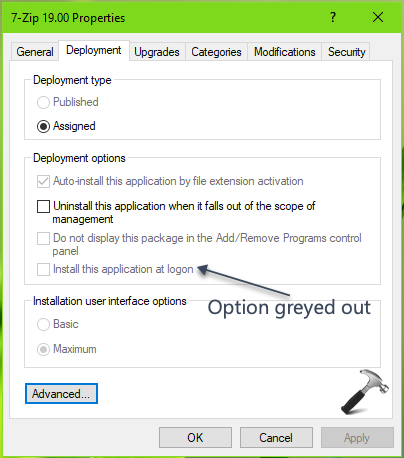
In this article we’ll help you out with this problem.
FIX: ‘Install This Application At Logon Option’ Greyed Out
So if you’re getting the option greyed out because the option is only available to user level GPOs. Now you might be wondering what is the reason behind this. Well, machine level software installation runs in context to your computer. If you want to install software on workstation without administrator interaction, you need to assign it as a computer policy. Following that when you are assigning software deployment with computer policy, it will run only at startup and hence a reboot is necessarily required. Additionally, you might have spotted Published option greyed out as well, when you deploy at machine level.
While on the other hand, when you deploy at user level, the Install this application at logon option is readily available. Also, the Published option is configurable too. This is because a user level deployment will utilize user’s own privileges. A user may require to login twice before implementation of software policies.
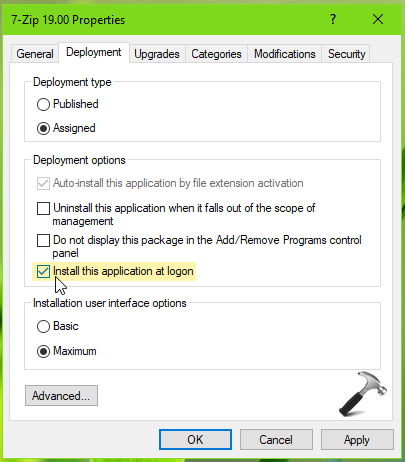
Hence the bottomline is that when you’re deploying software at computer-level, the option is greyed out and because the deployment has to be carried out a user-level. Simply select the User Configuration > Policies > Software Settings > Software installation and try deploying it from there, the option will be configurable for sure. You can also select whether you want to display app package in Add/Remove Programs control panel from the window available along with other options.
Hope this helps!
![KapilArya.com is a Windows troubleshooting & how to tutorials blog from Kapil Arya [Microsoft MVP (Windows IT Pro)]. KapilArya.com](https://images.kapilarya.com/Logo1.svg)











Leave a Reply