Windows in itself consists of appropriate time zones for world wide clock which manages time on your OS. Different time zones are actually stored in Registry locations in form of keys, strings, DWORDs etc.
Since the keys are located in Registry Editor, so there might be the possibility that these got affected when some vulnerable changes has been imposed on Windows. In that case, the time zones may get affected, which in turn would display a wrong time. Eventually, a wrong time is the wrong start of anything.
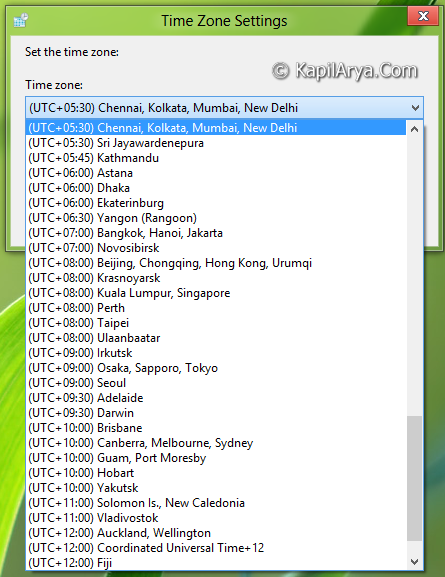
Now since the time is wrong on your system, anything would be recorded accordingly such as logs, reports etc. This kind of errors are so massive that you can’t repair them as far as selectivity is concerned.
FIX : Incorrect Time Zones In Windows 8.1
For an example, if the time of your location is UTC +5.30 and if your PC is getting it as UTC +10.00 then everything happening on your Windows will represent future. So how to resolve this issue? Is it possible to repair the issue for specific time zone?
Well, answers to such questions is to update the Registries for time zone nomenclature and that will certainly resolve your time zone related issues. Thus to update all time zones on your Windows, run the file downloaded from below link and open it with Registry Editor. Press Yes for User Account Control permission if it asks so.
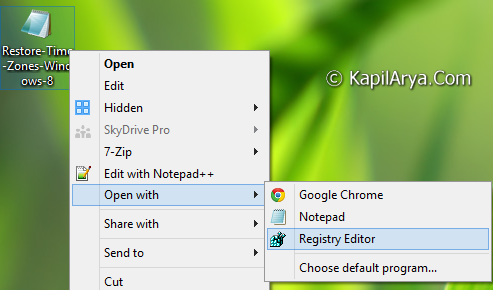
Hope it helps you!
![KapilArya.com is a Windows troubleshooting & how to tutorials blog from Kapil Arya [Microsoft MVP (Windows IT Pro)]. KapilArya.com](https://images.kapilarya.com/Logo1.svg)


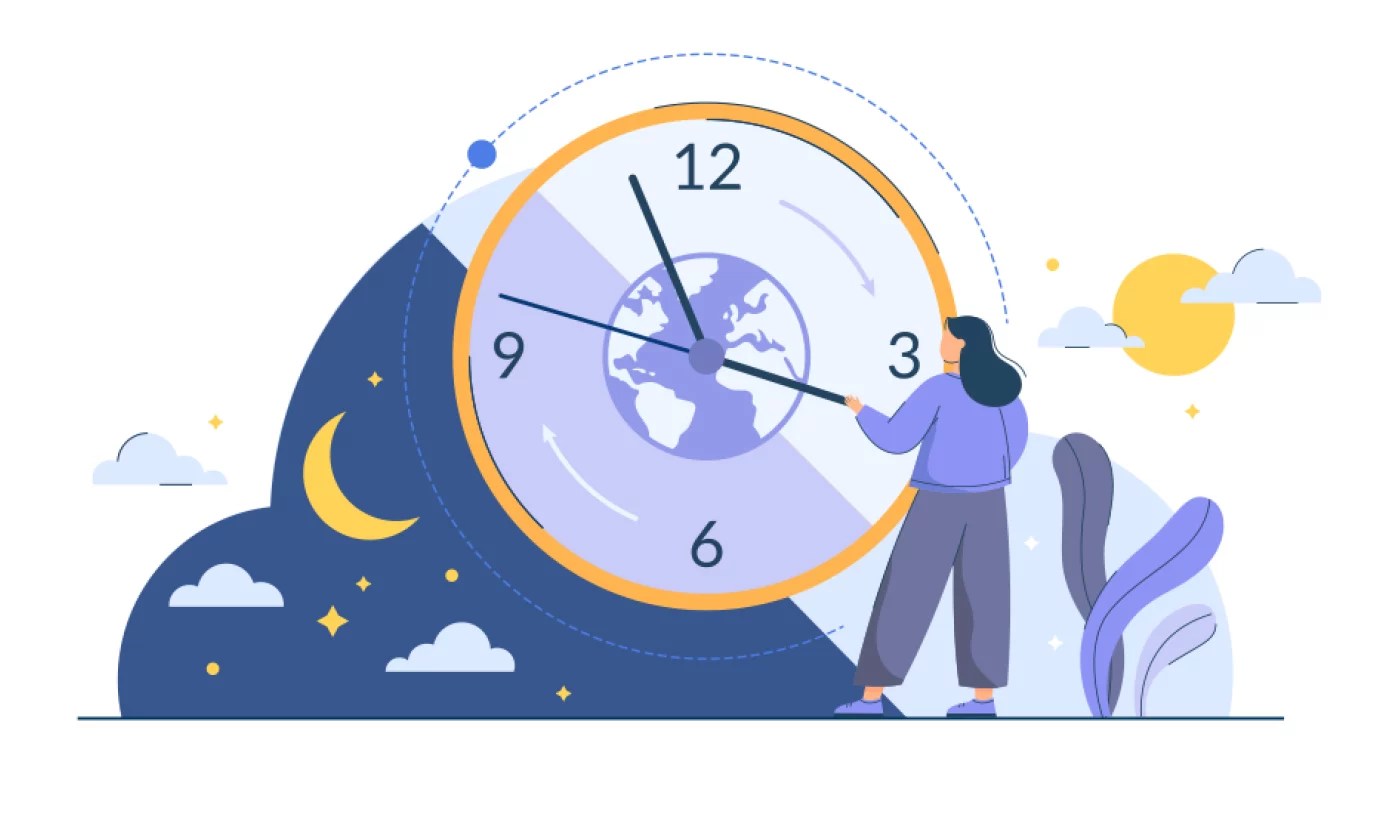






4 Comments
Add your comment
First I have not used the Windows 8 setup installer, only Imagex, to install Windows 8 – but although during the interactive part of setup it requets location data and changes location to United Kingdom, English UK and UK keyboard, it persists in keeping the time zone in Pacific time US & Canada, which makes my PC extremely jetlagged.
^^ Try to run the Registry provided in article, and see if that works, Goodluck :)
@george, Check also the time in your BIOS — if this is wrong then when you boot that’s propagated to whatever time zone windows is set to compounding any error.
Normally control panel where you can set location settings should fix it but if the bios is wrong won’t retain correct values after re-boots.
Motherboard batteries do exhaust themselves — easy to change on a desktop computer –might be more tricky on a laptop.
try kapil’s fix and see if that works?
Excellent solution.
Merge the file in my registry, boot and solved!
Thanks