Windows 11, the latest operating system released by Microsoft, brings a fresh and modern user interface along with various new features and improvements. However, some users have encountered an unexpected issue with the absence of the “Fast Startup” option in the power settings. Fast Startup, a popular feature introduced in previous versions of Windows, allows for quicker boot times by saving a snapshot of the system’s current state during the shutdown. The missing Fast Startup option has left users searching for a solution to optimize their startup experience. In this article, we will provide a potential fix to help users regain this valuable functionality and enhance their overall system performance.
Page Contents
Fix: Fast Startup option is missing in Windows 11
Solution: Using Command Prompt
1. Search the Command prompt by typing Command prompt in the search bar of your desktop. Right-click on it and choose the option “Run as administrator”.
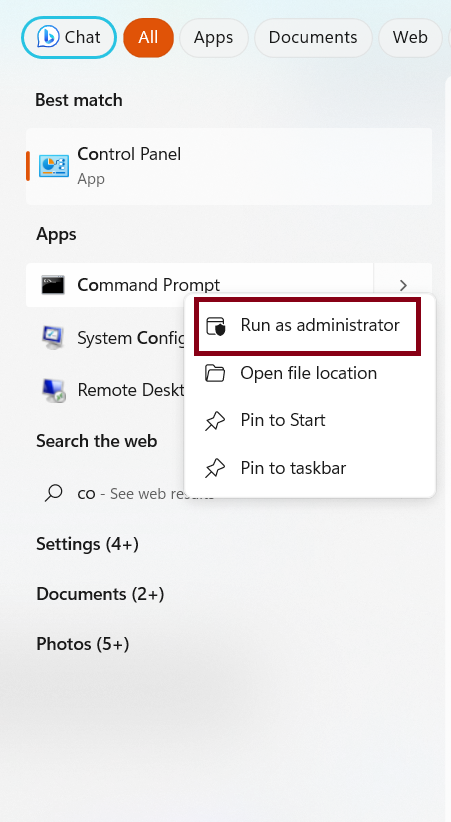
2. Type the below command in the Command Prompt and then press Enter:
powercfg /hibernate on
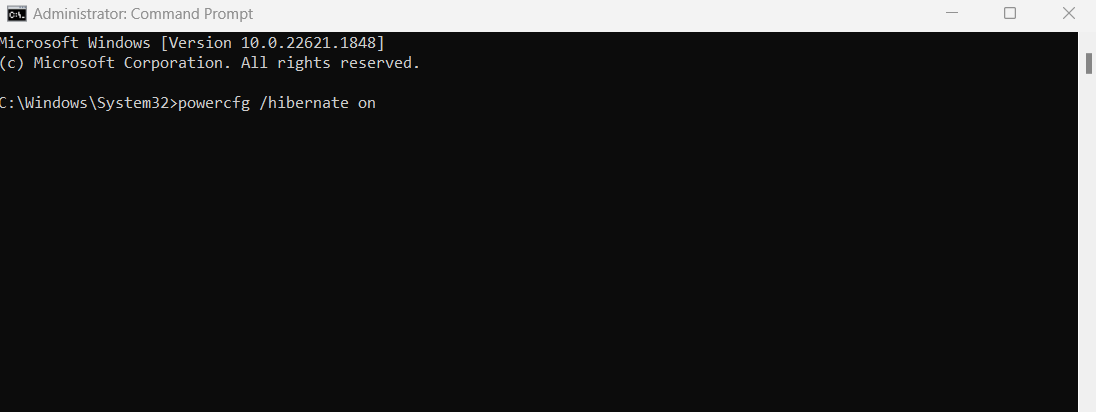
This will fix the issue and you can now see the Turn on fast startup option in Settings.
How to check if ‘Turn on Fast Startup’ feature is enabled?
1. Open the Run prompt by pressing Windows + R keys and then type powercfg.cpl and then click on the OK button.
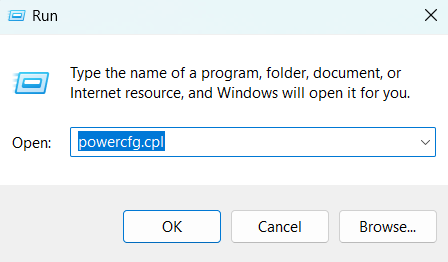
2. Next click on the “Choose what the power button do” option towards the left side of the Power Options window.
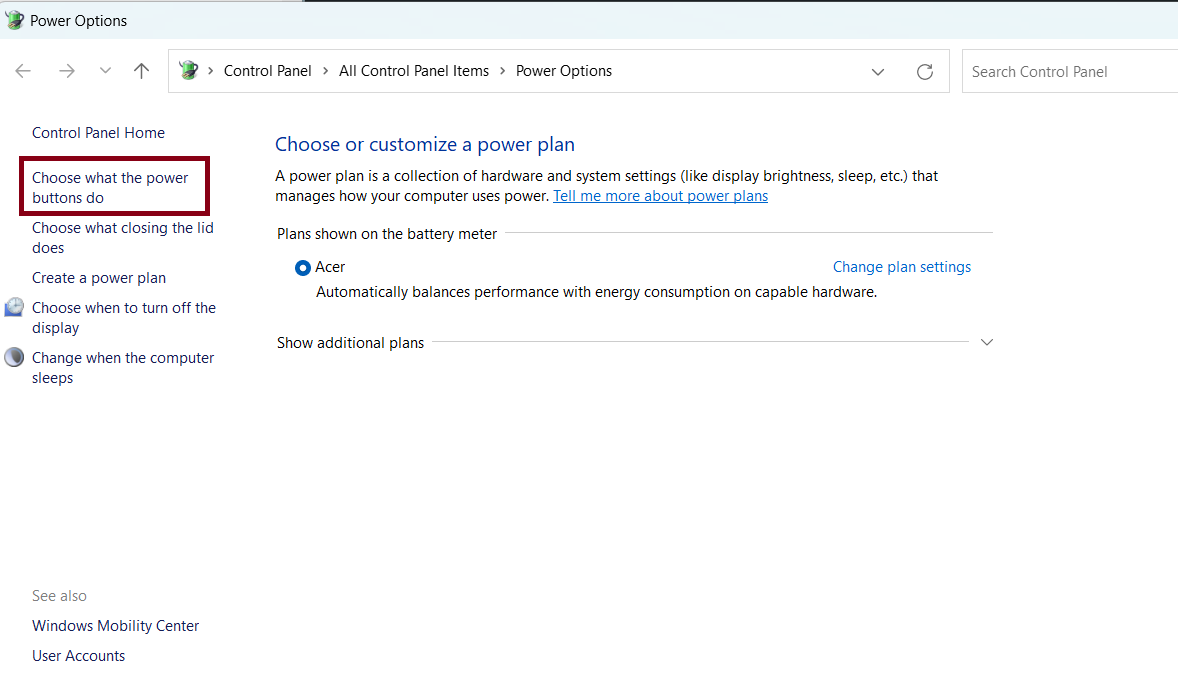
3. Check if the “Turn on fast startup (recommended)” option in the “Shutdown settings” section is enabled. In the below image, it is greyed, which means it is enabled.
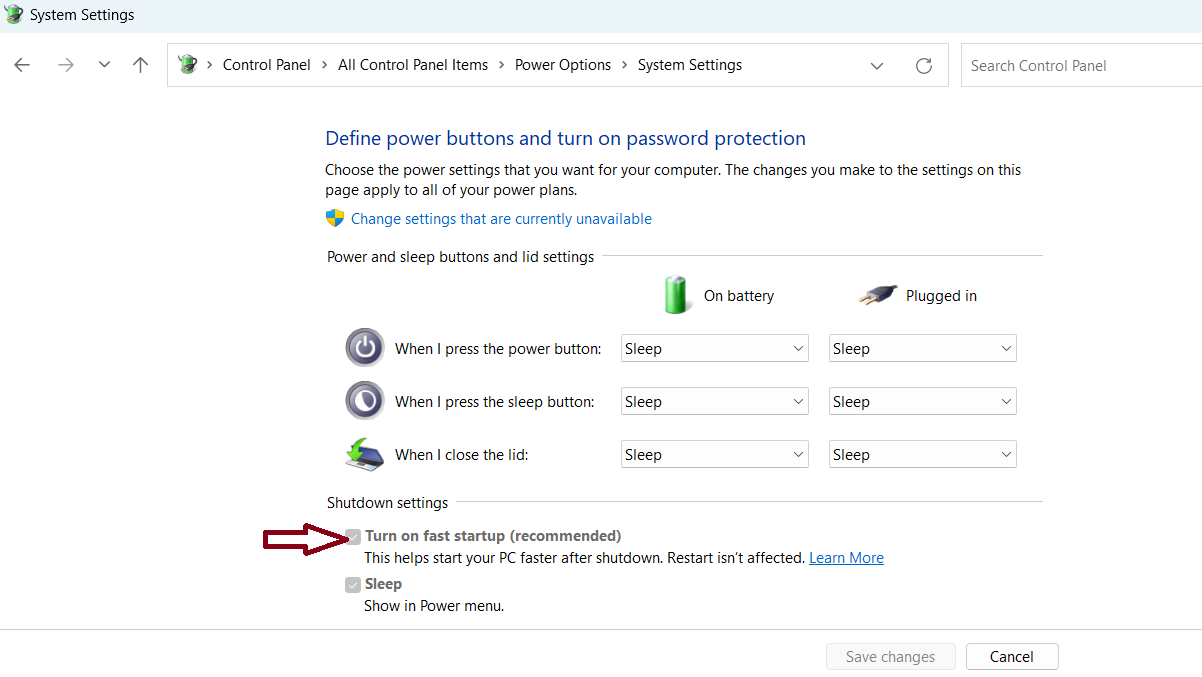
4. Click on “Change settings that are currently unavailable” if it is not enabled. This will make the fields in “Shutdown settings” active. You can now click on the checkbox next to “Turn on fast startup (recommended)”.
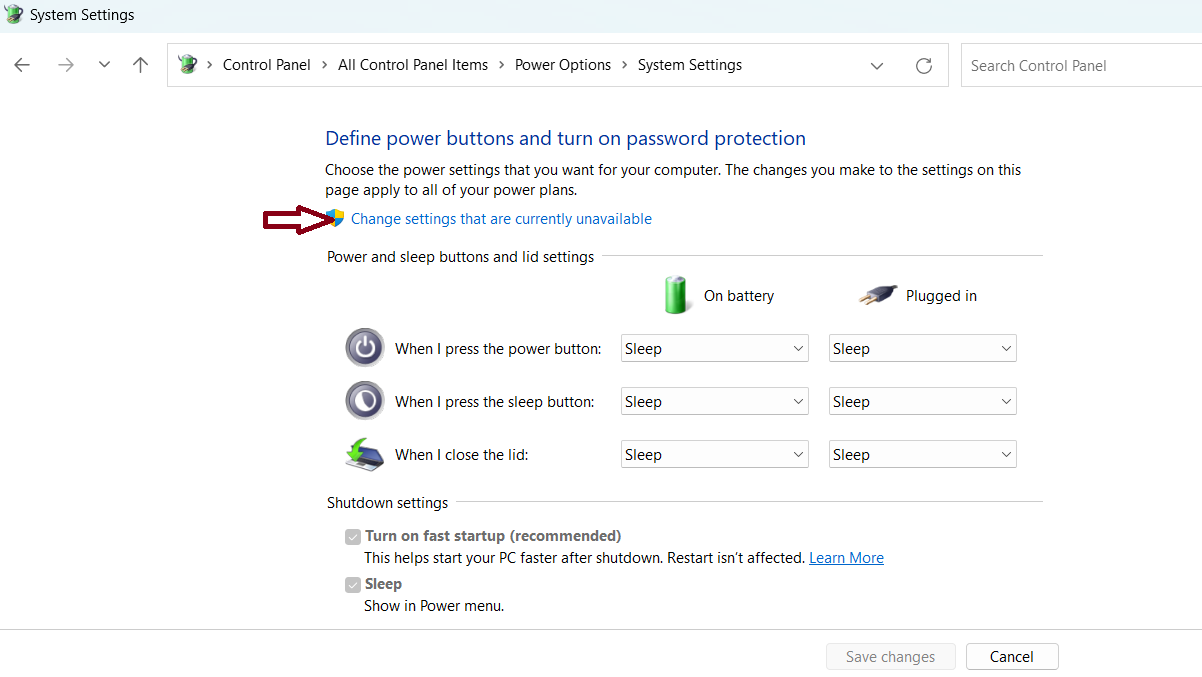
5. Click on the “Save changes” button that you can see at the bottom and then exit.
Hope this helps you to deal Fast Startup option is missing in Windows 11.
That’s it!
![KapilArya.com is a Windows troubleshooting & how to tutorials blog from Kapil Arya [Microsoft MVP (Windows IT Pro)]. KapilArya.com](https://images.kapilarya.com/Logo1.svg)


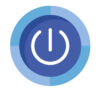









Leave a Reply