The Family safety app is must-have software if you want to monitor the digital usage of your family and protect their privacy online. This article will provide you with top working solutions to fix Family Safety not working on Windows 11/10.
The Family Safety application allows users to create another account or a child’s account. The host user can control and get reports about the added account activities on their own computer. It also lets the host set additional limits in order to ensure the digital safety of the entire family.
Page Contents
Fix: Family Safety not working on Windows 11/10
Here we have 5 solutions fix the Family Safety app not Working.
Solution 1: Fix Family Safety not working by restarting the Device
The first step to solve the issue is to restart your device. Look the following factor:
- Ensure that the user you have to monitor must have a standard user account.
- Create a new child account and then set up the limitation in Family Safety for checking the results.
- Use clean boot mode and ensure whether a security block is a culprit or not.
Solution 2: Update your Windows
Microsoft releases new features that improve the system stability and fix the bugs. So, we recommend you to update the Windows. Follow the below steps to do so:
1. Open Settings App and go to Windows Update.
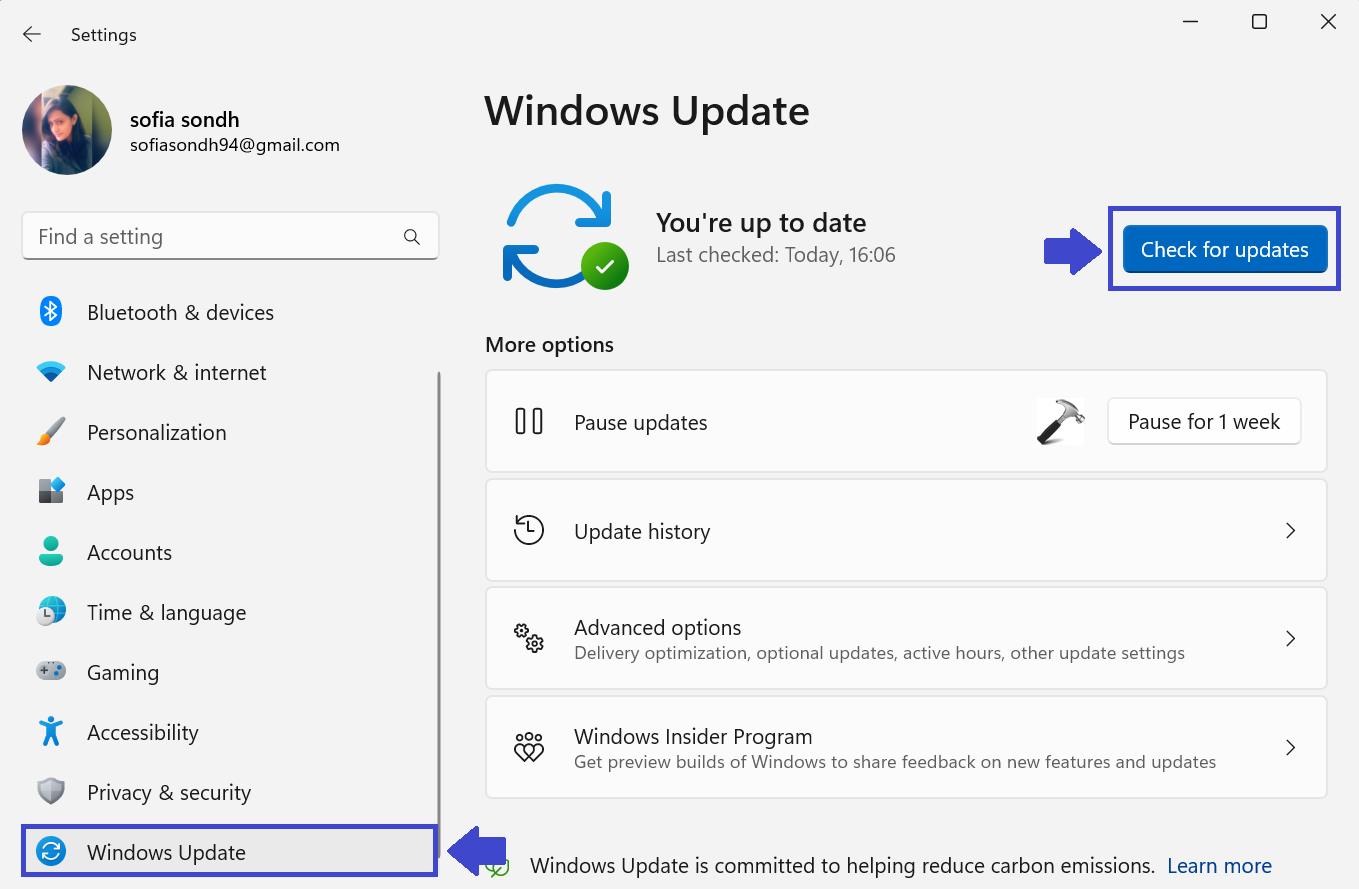
2. Click on “Check for updates”.
3. First, system will check if there is any update.
After that the system will download and install the update and it will take some time.
4. Restart your PC and check whether Family Safety is working or nor?
Solution 3: Sign In
The Microsoft user account (for example, your child’s account) might periodically expire on their device, and if this happens, either the activity is not sent from their device, or you might experience some other unexpected errors. The best solution is to take the problematic device, go to the Microsoft Support Page, and then fix account issues that might be causing the Family Safety app not working issue on Windows 10/11
Solution 4: Disable Anti-virus
Sometimes the antivirus can interface with the family safety app. Make sure that the Family Safety app is added to the list of exceptions in the antivirus you are using.
Below are the steps to disable/uninstall the anti-virus:
1. Press the Windows Key + X and click on Task Manager.

2. Right-click on anti-virus and click on “uninstall”.
3. Restart the PC to apply the settings.
Solution 5: Check the Control Level
When the Family Safety app is not working properly on Windows 11/10, that means the user might not see recent usage data from your child’s device. Here the simplest solution is to check whether the control level is appropriate or not. Follow the steps given below:
1. Open Settings App.
2. Go to Privacy & Security => Diagnostics & Feedback.

3. Select the “Optional diagnostic data”.
4. Close the Window and restart your PC.
That’s It!
![KapilArya.com is a Windows troubleshooting & how to tutorials blog from Kapil Arya [Microsoft MVP (Windows IT Pro)]. KapilArya.com](https://images.kapilarya.com/Logo1.svg)









![[Latest Windows 10 Update] What’s new in KB5055612? [Latest Windows 10 Update] What’s new in KB5055612?](https://www.kapilarya.com/assets/Windows10-Update.png)


Leave a Reply