Want to fix Explorer.exe high memory and CPU usage in Windows 11? It is a common problem that Windows user face. There’s nothing to be worried about. Simply follow these easy steps to resolve the issue.
We will discuss the reasons that are currently known to cause Windows File Explorer to display high memory or CPU utilisation in today’s topic. You may be certain that by following these guidelines, your issue with Windows 11 or Windows 10 will be fixed.
Page Contents
Fix: Explorer.exe high memory and CPU usage in Windows 11
Fix 1 – Disable Cloud Clients
This explorer.exe excessive CPU usage issue can be caused by cloud storage services like Dropbox or OneDrive. These cloud services have the ability to sync files automatically and in the background, which may contribute to the issue with Explorer.exe’s high CPU utilisation.
In this situation, you can try to temporarily disable OneDrive and delete Dropbox to see if it fixes the issue.
Fix 2 – Troubleshoot in Clean Boot State
The excessive CPU utilisation usage with explorer.exe may also be brought on by third-party programmes that are operating on your Windows computer. With Windows, a lot of programmes and services have a tendency to launch automatically, which might lead to a variety of issues.
In this situation, doing a Clean Boot process will resolve the problem. All startup programmes and services will be deactivated in the “Clean Boot State,” allowing you to manually troubleshoot the issue
Fix 3 – Run system File Checker
Run sfc /scannow command in administrative Command Prompt, and if the system file checker prompts, reboot afterward. If any corrupt system files are discovered, the System File Checker will replace them upon reboot.
Fix 4 – Run a Malware scan
Run a complete system anti-virus scan on your computer if you’re experiencing this problem. When your Windows 11 computer is infected with malware, certain processes may start operating in the background without your knowledge, which may result in high CPU utilisation on your computer and the explorer.exe high CPU usage issue.
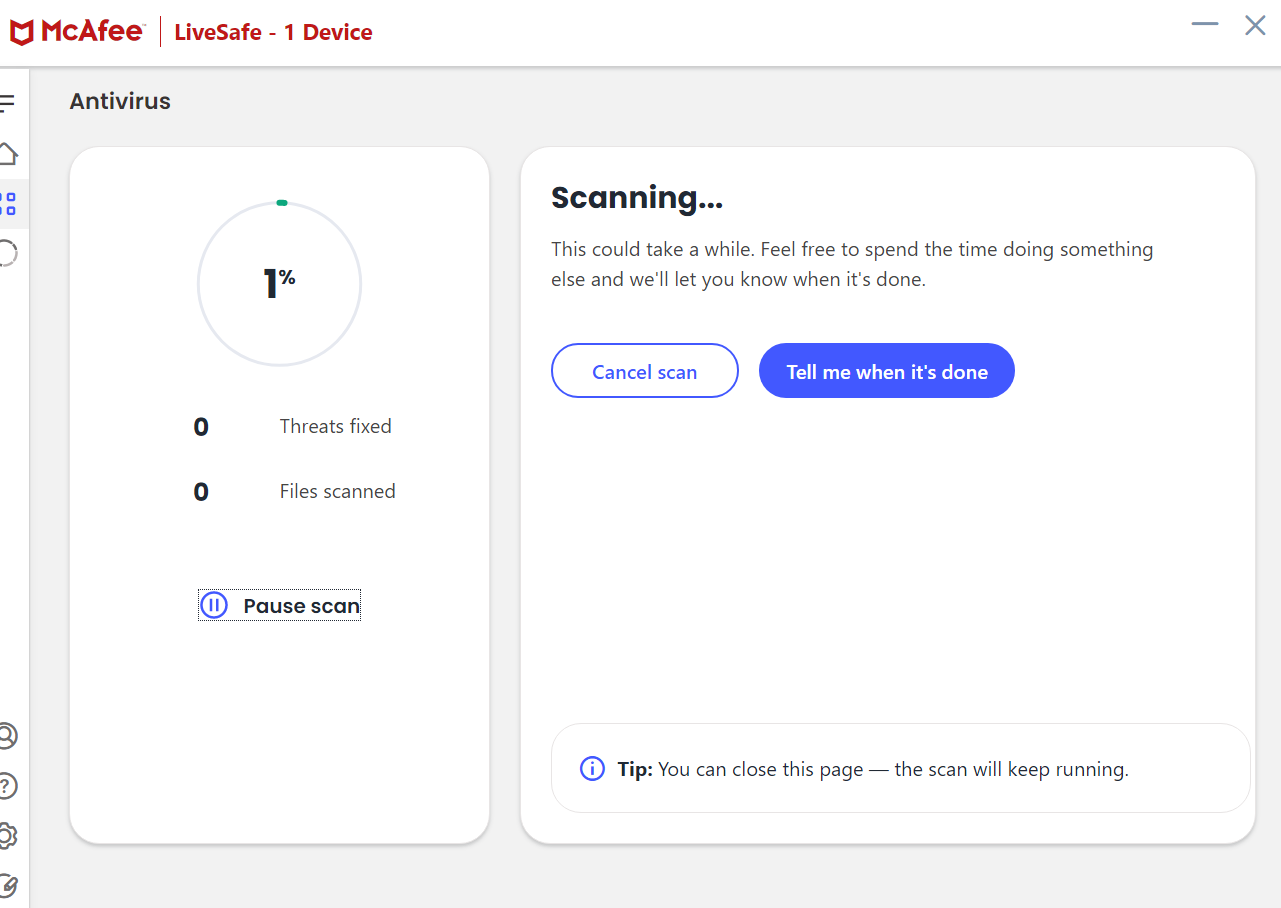
Fix 5 – Run CHKDSK to Fix: Explorer.exe high memory and CPU usage in Windows 11
The excessive CPU, memory, and disc consumption issue might also be brought on by disc corruption or faults. In this situation, starting a ChkDsk scan may help you attempt to resolve the problem.
Fix 6 – Check installed Add-ons
Installed Add-ons are frequently responsible for the high CPU usage. Verify whether you have added any aids or add-ons to your Internet Explorer. Disable them or uninstall them. Even third-party shell extensions can frequently make Explorer crash when doing specific tasks. The right-click context menu is expanded by a number of programmes. Download the freeware programme ShellExView to see them in more detail.

Fix 7 – Run Disk Cleanup Fix: Explorer.exe high memory and CPU usage in Windows 11
Old and temporary files created by Windows are likely to be the source of the Explorer.exe high CPU utilisation issue; occasionally, these files might interfere and clog your system.
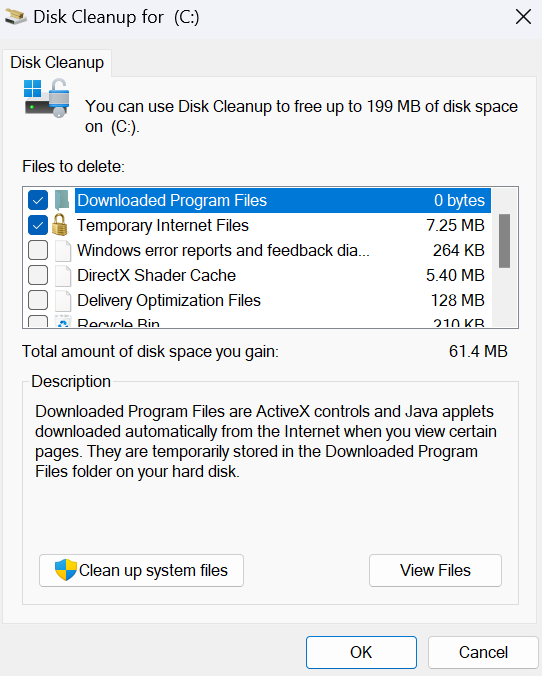
![KapilArya.com is a Windows troubleshooting & how to tutorials blog from Kapil Arya [Microsoft MVP (Windows IT Pro)]. KapilArya.com](https://images.kapilarya.com/Logo1.svg)





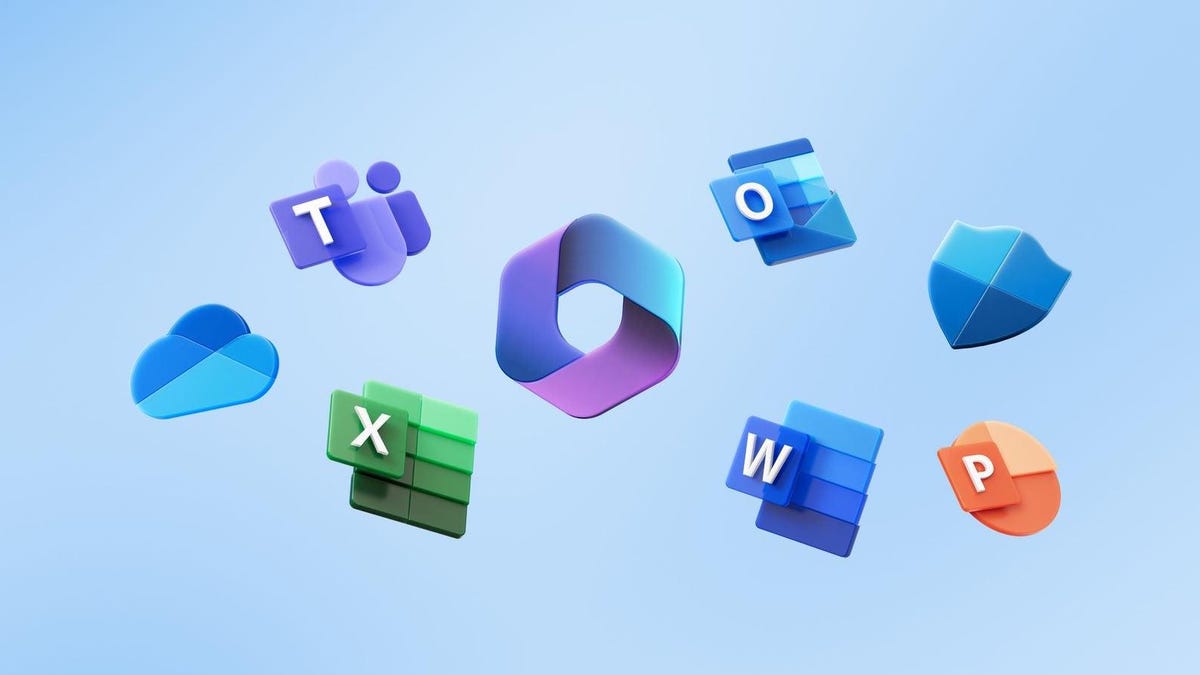






Leave a Reply