Event ID 1000 error on Windows 11/10 is a critical yet common error. It triggers when an application crashes suddenly or stops working. The reasons for this error can be outdated software, conflicting Windows Drivers, or malware. We understand your frustration with such errors that stop the work in between. Hence, this article has summoned up five best solutions to fix the Event ID 1000 error on Windows 11.
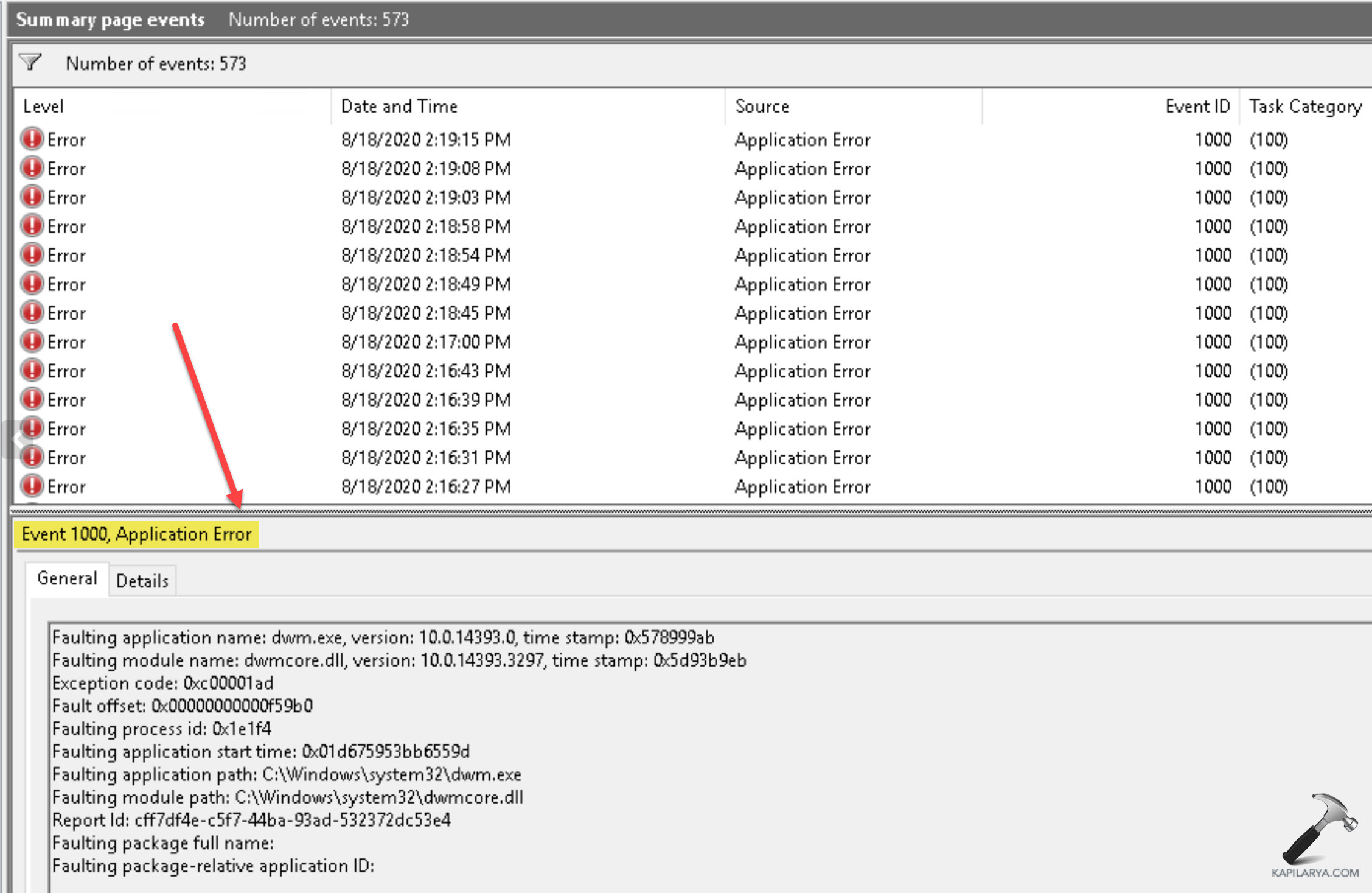
Page Contents
Fix Event ID 1000 Error on Windows 11
Fix 1: Run a System File Checker Scan
1. Right-click on the Command Prompt and select “Run as Administrator”.
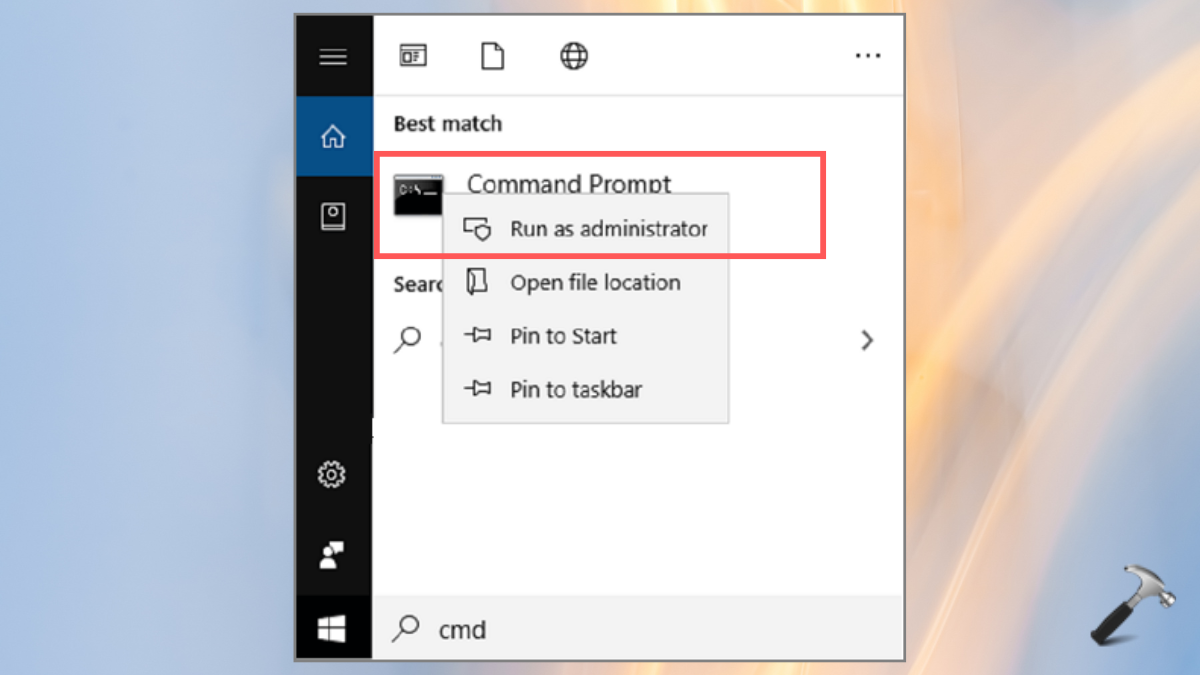
2. Tap “Yes” on the next prompt pops up.
3. Type in the below command and press Enter key:
DISM.exe /Online /Cleanup-image /Restorehealth
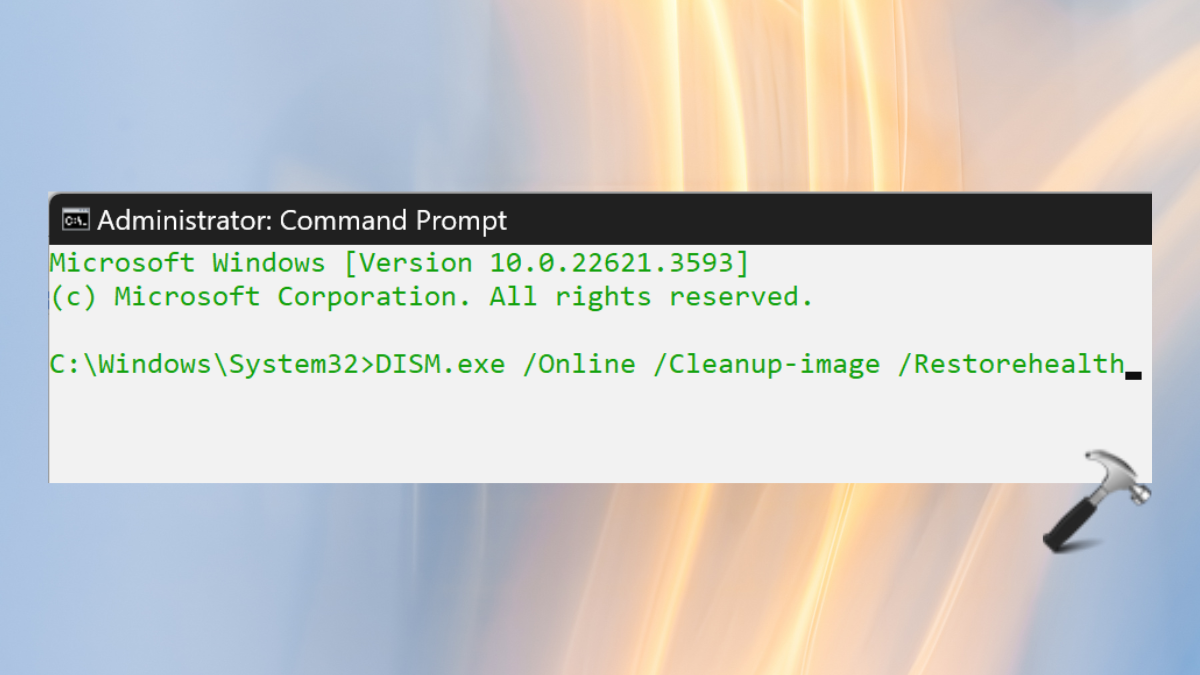
4. Now, type below in the Command Prompt and press Enter:
sfc /scannow

5. Wait for the scan to complete and then, restart the system.
Fix 2: Reinstall Microsoft .NET Framework
1. Open the Run dialog box with Win+R keys. Type the below command and press “OK”.
appwiz.cpl

2. Find and click the Microsoft .NET Framework listed there and click “Uninstall”.

3. Now, go to the .NET Framework Cleanup Tool site (https://www.microsoft.com/en-us/download/details.aspx?id=30135) and click “Download”.

4. Open the downloaded NetFxRepairTool.exe and follow the on-screen instructions. Lastly, press “Finish” to complete the cleaning.

5. Now, reinstall the Microsoft .NET Framework.
Fix 3: Clean boot Windows
1. In the Windows search bar, type “system configuration” and select the best match result.
2. In the Selective Startup, unselect “Load startup items” and select the other two. Click “Apply” and “OK”.

3. Now, go to the Services tab and uncheck “Hide all Microsoft Services”. Then, click on the “Deselect all” button.

4. Tap “Apply”, “OK” and “Restart” to reboot the changed settings.
Fix 4: Update Windows drivers
1. Type “device manager” on the Windows search bar and tap open the best match result.

2. Open the “System Devices” drop-down and find the Windows drivers.
3. Right-click on any of them and tap “Update driver”.

Fix 5: Reinstall the Software
1. Press the Windows+R keys. Enter the below command in the Run dialog box.
appwiz.cpl

2. Click on the problem-creating program. Select “Uninstall”.

3. Now, reinstall that software to fix the Event ID 1000 error on Windows 11.
That’s it!
![KapilArya.com is a Windows troubleshooting & how to tutorials blog from Kapil Arya [Microsoft MVP (Windows IT Pro)]. KapilArya.com](https://images.kapilarya.com/Logo1.svg)










Leave a Reply