No doubt, Office 2013 is the best of Microsoft Office you can get right now. When you install the Office 2013, it asks you to sign-in using Microsoft account so that you can save your documents to SkyDrive. Add to this, you can share your documents to various social sites once you’ve been signed in. However, sometimes you might face the issues while sign-in. Yesterday, I got an error while signing-in to my Microsoft Office 2013 products, each time it says:
Page Contents
Sorry, we are having some temporary server issues.
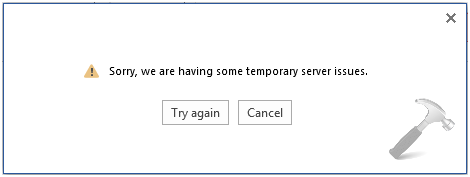
Although the error message says to have temporary issue but it looks like it becomes permanent issue. I tried to switch different WiFi networks and Ethernet connections but the problem still persisted. I also tried to re-install the Office suite, but unfortunately it didn’t helped me. Lastly, I came around this answer at Microsoft Community and it helped me solve the issue:
FIX : “Sorry, We Are Having Some Temporary Server Issues” For Office 2016/2013
1. Press  + R and type inetcpl.cpl in the Run dialog box and press Enter key / click OK.
+ R and type inetcpl.cpl in the Run dialog box and press Enter key / click OK.
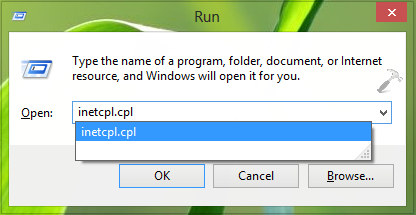
2. In the Internet Options window, switch to Advanced tab. Click Reset under the hood of Reset Internet Explorer settings.
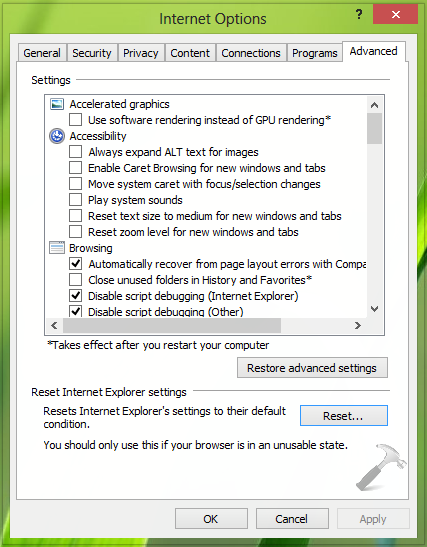
3. Now in the following window, checking Delete personal settings is optional, finally click Reset.
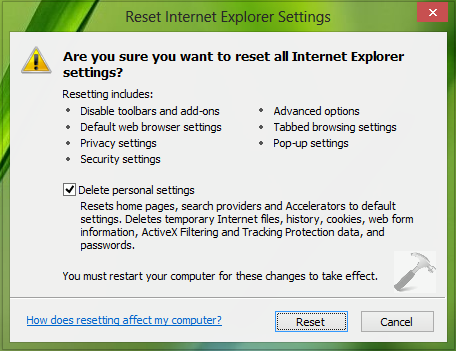
Once you have clicked Reset in above window, you’ll see a Command Prompt window for few seconds and then this:
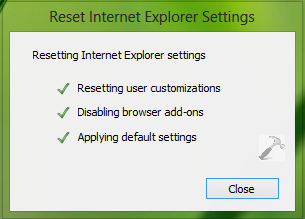
4. After clicking Close in the above shown box, you’ll be prompted to restart the system. Thus, make a reboot and your problem should be fixed by now.
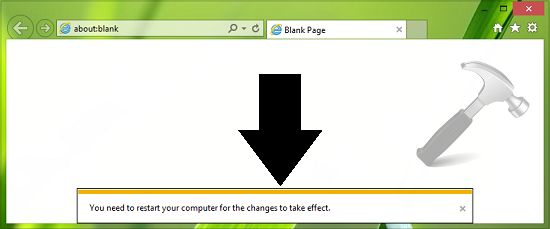
That’s it!
![KapilArya.com is a Windows troubleshooting & how to tutorials blog from Kapil Arya [Microsoft MVP (Windows IT Pro)]. KapilArya.com](https://images.kapilarya.com/Logo1.svg)




![[Latest Windows 10 Update] What’s new in KB5055612? [Latest Windows 10 Update] What’s new in KB5055612?](https://www.kapilarya.com/assets/Windows10-Update.png)




8 Comments
Add your comment
Yep, that worked. Weird fix and very frustrating. Unfortunately, my company uses Office 365. Thanks for the post!
Didn’t work I’ve been doing everything and nothin. Bloody works.
Thank you ….it worked as it should…most helpful tip.
^^ Glad it worked 😎
no worked.
I had the same problem. I ended up noticing that the “Click-to-Run Support” update (KB4022405) did not install (I have a click-to-run version of MS Office 365), which was associated with the infamous 6/17/17 Windows 10 update. You can’t delete this particular update as “uninstall” is not available. So, I ended up downloading and running the Windows Update Troubleshooter (support.microsoft.com/en-us/help/4027322/windows-windows-update-troubleshooter). After running the program and restarting, I opened up MS Word, and I was already signed in. I tried a lot of other things suggested on various websites, including…
Editing the office15clicnet…registry entry thingy (not an IT person here)
Resetting Internet Explorer
Signing on with a different network
Reinstalling MS Office 365
Quick Repair for MS Office 365
Online Repair for MS Office 365
If you have tried these other solutions and it didn’t work, consider using the link above. I’m not an IT professional by any means, but this is my experience and it worked for me. Good luck solving your problem!!
^^ Thanks Rich for sharing your experience! Glad the problem is resolved now 😊
support.microsoft.com/en-us/topic/-we-had-trouble-getting-the-featured-templates-and-can-t-show-them-right-now-error-in-office-365-and-pro-plus-2016-da070a0f-e625-8d4a-d0e7-f98be99ac887
support.microsoft.com/en-us/topic/update-to-enable-tls-1-1-and-tls-1-2-as-default-secure-protocols-in-winhttp-in-windows-c4bd73d2-31d7-761e-0178-11268bb10392#bkmk_easy.
The following 2 links may be tried :
“We had trouble getting the featured templates and can’t show them right now” error in Office 365 and Pro Plus 2016
Update to enable TLS 1.1 and TLS 1.2 as default secure protocols in WinHTTP in Windows
To fix this issue, run the Easy fix tool. The tool adds support for the DefaultSecureProtocols registry entry. This enables the system administrator to specify which SSL protocols should be used when the WINHTTP_OPTION_SECURE_PROTOCOLS flag is used.
This fix can also enable certain applications that were built to use the ‘’WinHTTP’’ default flag to use the newer TLS 1.2 or TLS 1.1 protocols natively without having to use application updates.