In Windows operating system, there are various services running in the background. The services are important because in their absence, related features will not work as expected. Usually, some services are configured to start when Windows need them. These services have manually Start up type. Sometimes, while starting these services, you may receive some error. In this article, we will talk about one such error and learn how to resolve it. So it is the error 1069: The service did not start due to a logon failure. It may appear with any of the services listed in Services snap-in.
As shown in the screenshot below, I receive this error with WLAN AutoConfig service. Here is the complete message I got in this case:
Page Contents
Windows could not start the WLAN AutoConfig service on Local Computer.
Error 1069: The service did not start due to a logon failure.
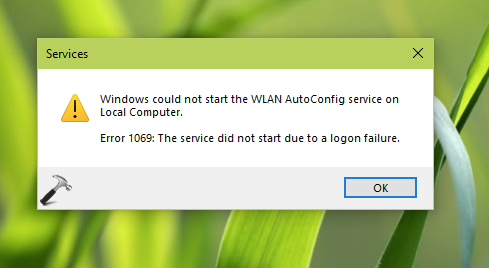
So as I said above, this warning message may appear with any of the services. It clearly mentioned that service did not started because of a logon failure. If you’re able to correct that logon failure, you should be able to resolve this issue. Basically, each service in Windows uses an account to operate. Most of times, it is a system or network local account. If a service is configure to run with user created accounts, this issue may occur. To resolve it, you need to reconfigure the service to use default system account or service favourable account.
Here’s how you can fix this problem.
Fix Error 1069: The service did not start due to a logon failure
1. Open Services snap-in by running services.msc command.
2. In Services, right click on the service with which you are getting this issue and select Properties.
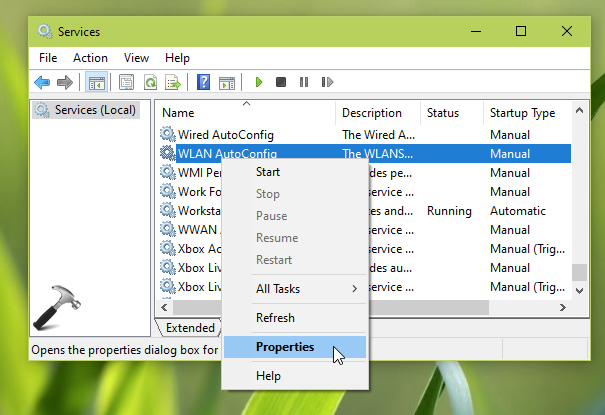
3. On the service property sheet, switch to Log On tab. As you’re facing this issue, you might have This account selected with your own user name. All you need to do is to select Local System account here. Click Apply followed by OK.
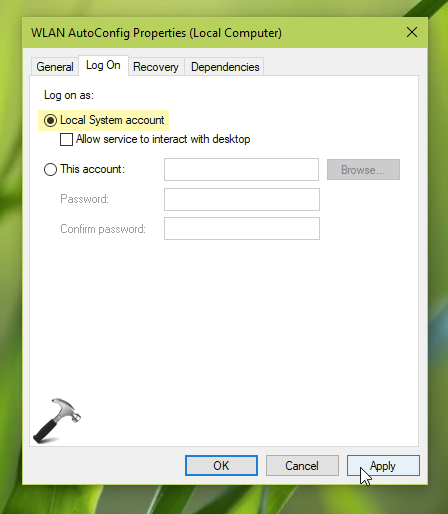
After this, try to restart the service and it will work without any error now.
If you have any queries, you can check out following video for more information:
Hope this helps!
Related: Error 1079: The Account Specified For This Service Is Different.
![KapilArya.com is a Windows troubleshooting & how to tutorials blog from Kapil Arya [Microsoft MVP (Windows IT Pro)]. KapilArya.com](https://images.kapilarya.com/Logo1.svg)











1 Comment
Add your comment
The Windows Image Acquisition Service (WIA) is giving me 1069 error and so far i have been unable to fix it using the method above. Its is required for my Brother MFC scanner.
Can you offer any solutions?
Cheers