In Windows 10, the system services require proper permissions to operate. If either of the services is denied with permissions, they can’t be manipulated at all.
Recently, we came around following error while start Windows Audio service on our Windows 10 Pro machine:
Page Contents
Windows could not start the Windows Audio service on Local Computer.
Error 0x80070005: Access is denied.
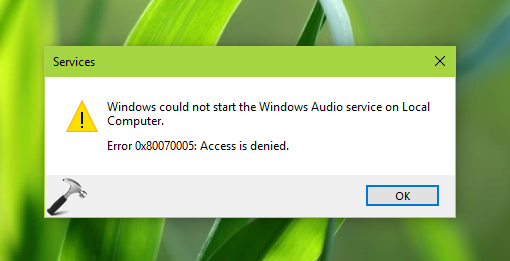
If you’ve also received Access is denied (error code 0x80070005) with any of the service, you need to check permissions related to it and fix them, in order to let the service operated as expected.
Here’s how to fix this permissions related issue:
FIX: Error 0x80070005: Access Is Denied For Services In Windows 10
Registry Disclaimer: The further steps will involve registry manipulation. Making mistakes while manipulating registry could affect your system adversely. So be careful while editing registry entries and create a System Restore point first.
1. Press  + R and put regedit in Run dialog box to open Registry Editor (if you’re not familiar with Registry Editor, then click here). Click OK.
+ R and put regedit in Run dialog box to open Registry Editor (if you’re not familiar with Registry Editor, then click here). Click OK.

2. In left pane of Registry Editor window, navigate to following registry key:
HKEY_LOCAL_MACHINE\SYSTEM\CurrentControlSet\Services\<AFFECTED SERVICE>
Here, replace <AFFECTED SERVICE> with the Display name of service with which you’re getting error 0x80070005. The Display name for a service is mentioned on its property sheet (double click on service to get this). In our case, it is Windows Audio service whose display name is Audiosrv, hence we navigated to HKEY_LOCAL_MACHINE\SYSTEM\CurrentControlSet\Services\Audiosrv.
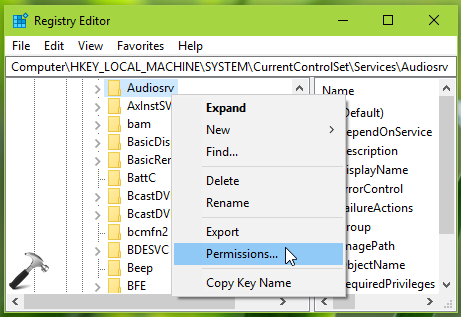
3. In the Permissions sheet, click Add button.
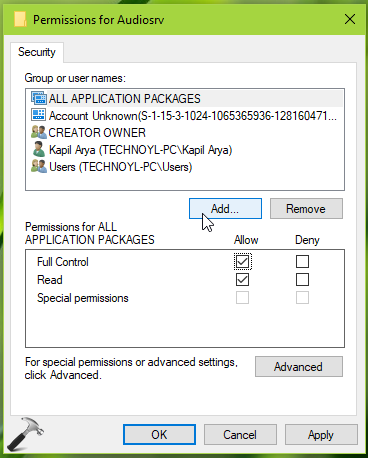
4. Moving on, click on Advanced button on next window.
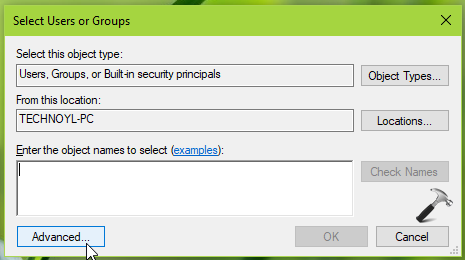
5. Now on next screen, click Find Now, then from Search results, select SYSTEM and click OK.
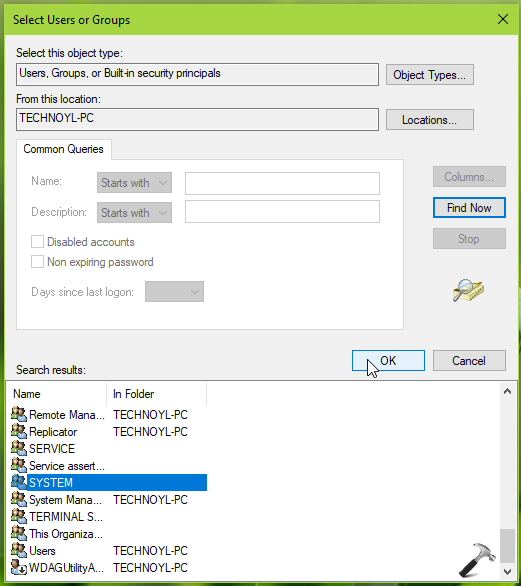
6. Then click OK on next window.
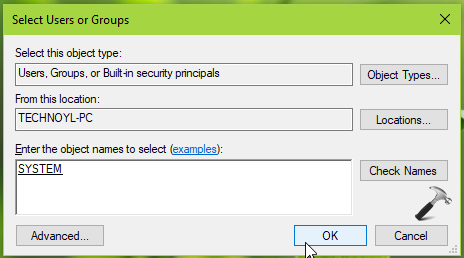
7. Back on the Permissions window, select SYSTEM and under Permissions for SYSTEM, check Allow column for Full Control.
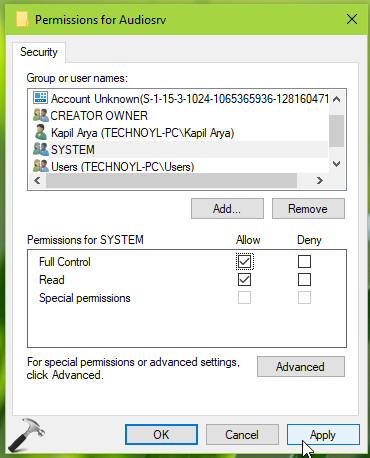
8. Similar to previous step, select your and Administrators account and provide Full Control permissions. Click Apply followed by OK.
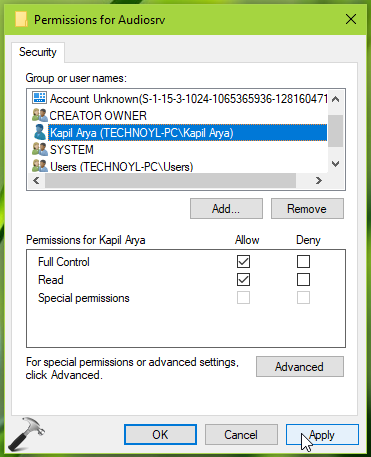
Exit Registry Editor and re-try to start/stop the service with which you’re facing this error. This time it should start/stop without any issues.
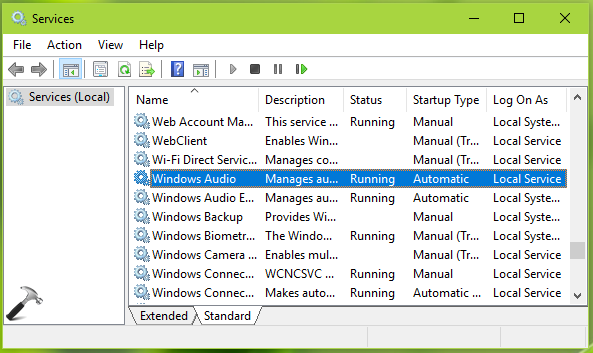
See this video to illustrate above mentioned steps:
Hope this helps!
![KapilArya.com is a Windows troubleshooting & how to tutorials blog from Kapil Arya [Microsoft MVP (Windows IT Pro)]. KapilArya.com](https://images.kapilarya.com/Logo1.svg)











17 Comments
Add your comment
Hi Kapil,
Thanks for the post on fixing the error. I have the same error for the Windows Audio service in Windows 10, however when trying to apply your recommended fix I notice that the permissions “Full control” and “Read” are enabled in grey (they appear black in you screen captures). I am unable to change them, and of course still have the problem. Any suggestions would be most welcome.
Kind regards
Andrew
^^ Which step you’re referring to? You can take ownership of the registry key, if you’re not able to modify permissions.
Me too, in step 8 the allow boxes are greyed out when trying to get audiosrv started
^^ Take ownership and try again: https://www.kapilarya.com/manually-take-ownership-windows-8
Hi Kapil
Thanks for the quick response.
The check boxes are grey (but checked), just as some others observed. And basically I didn’t solve the problem.
I read your article about taking ownership, but failed to understand how to take control manually of the registry setting. (Want to avoid installing extra stuff on the computer).
In RegEdit: Audiosrv->Permissions.
Is it the SYSTEM-user or the named user (with an account) I should work with? (or is that a stupid question?)
/Kasper
^^ You should take ownership otherwise you can’t follow steps completely. In this case, SYSTEM is the machine object to which permissions can be allowed or denied.
unable to perform step 7 as in my case , under allow column ,full controlled is already ticked and greyed(cant change values,like disabled).
can you tell, now what to do?
^^ Make sure you tried previous steps correctly.
Wow, I felt like an computer engineer when I found out the error message. I tried disabling the driver and lots of other stuff on my old Asus 550 Laptop from 2011. I thought it might be hardware error. HOWEVER I used the restore function in the settings (uninstall all programs) and it installed windows 10 again. Then the sound was back without me allowing SYSTEM. So I went on and ran the regedit and the following steps to make sure, and this time it had access. Thank you for the help, my friend can now go back to his wow gameplay.
^^ Glad that helped Nikolai!
Hi Kapil! I got the grey box too but I ran regedit as administrator and was able to do as it said, but my Windows Audio still doesn’t work, as it says dependency service failed to start, but there aren’t any services listed in the dependency tab. Help.
^^ Please refer to this fix: https://www.kapilarya.com/error-1068-the-dependency-service-or-group-failed-to-start-windows-10.
bro i want to fix windows update
^^ Run Windows Update troubleshooter from Settings app > Update & security > Troubleshoot.
I followed these steps but system already had access to both, I have restarted pc multiple times and reinstalled drivers and I just need help so I can access my zoom meetings
I’ve followed the steps exactly but still get the 0x80070005 error message, I’ve tried everything but can’t get it fixed
Well, as the @Bugg above, I have the exact same problem: everything is done as it should be, yet still Access is denied – could it be some Win update overnight caused this? Maybe then the only immediate solution is to return to some of the Restore Points setting a PC to some of its state from several days prior this., unfortunately.