ERR_ADDRESS_INVALID is a common error code you might encounter with the error message “This site can’t be reached” in many browsers, such as Google Chrome, Firefox, Edge, etc. Many people might assume it’s the website problem or the browser problem, but that’s usually not the case. Most of the time, the issue lies within your Windows 11/10 computer. In the guide, we’ll show you how to fix the issue with 5 different solutions.
Page Contents
How to Fix ERR_ADDRESS_INVALID on Windows 11/10
Solution 1: Clear DNS Cache
One of the primary causes for the ERR_ADDRESS_INVALID error is the corrupted DNS cache stored on your PC. Clear these files to fix the error.
1. In the Start menu, type ‘cmd‘. Then, right-click the result and select ‘Run as administrator‘.

2. Run the following commands one after the other:
ipconfig /flushdns
ipconfig /registerdns
ipconfig /release
ipconfig /renew
netsh winsock reset

3. Then, restart your PC.
Solution 2: Clear Browser’s Cache & Cookies
The corrupted browser cache and cookies can also cause the ERR_ADDRESS_INVALID error on your computer. For example, we’ll see how to clear the browser cache in Google Chrome.
1. Open the Google Chrome browser.
2. Click the three dots button at the top left corner and select ‘Settings‘.

3. In the ‘Privacy and security‘ tab, click the ‘Delete browsing data‘ option.

4. Switch to the ‘Advanced‘ tab in the Delete browsing data window, and make sure the browsing history, Cookies and other site data, and Cached images and files options are selected.
5. Select the ‘All time’ option from the Time range and click ‘Delete data‘.

For Firefox and Edge, you can follow similar steps to clear the browsing data, with only a few changes in the option names.
Solution 3: Run the Internet Troubleshooter
1. Open Windows Settings.
2. Go to the ‘System‘ section and select ‘Troubleshoot‘ > ‘Other trobleshooters‘.
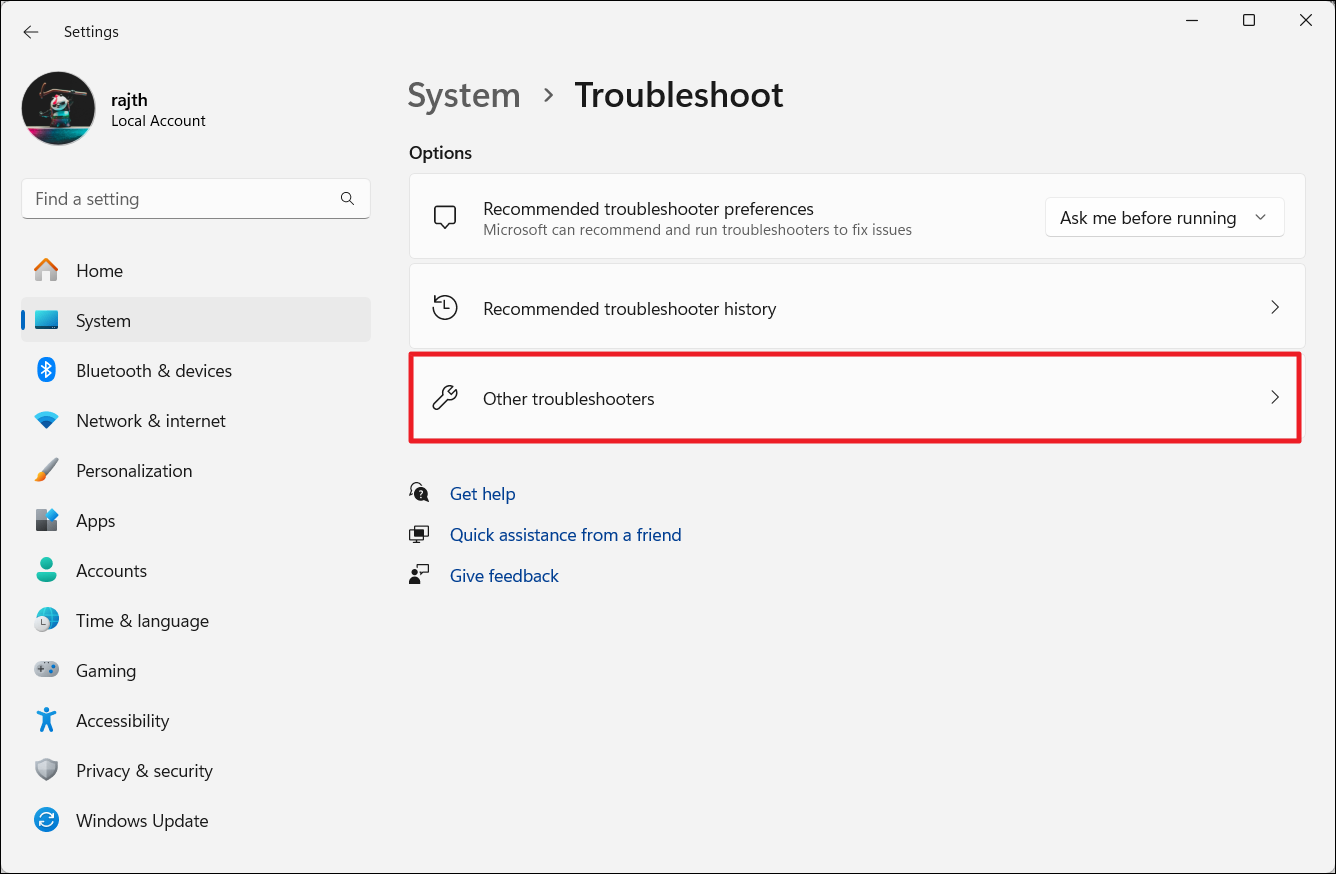
3. Click the ‘Run’ button next to ‘Network and Internet‘.
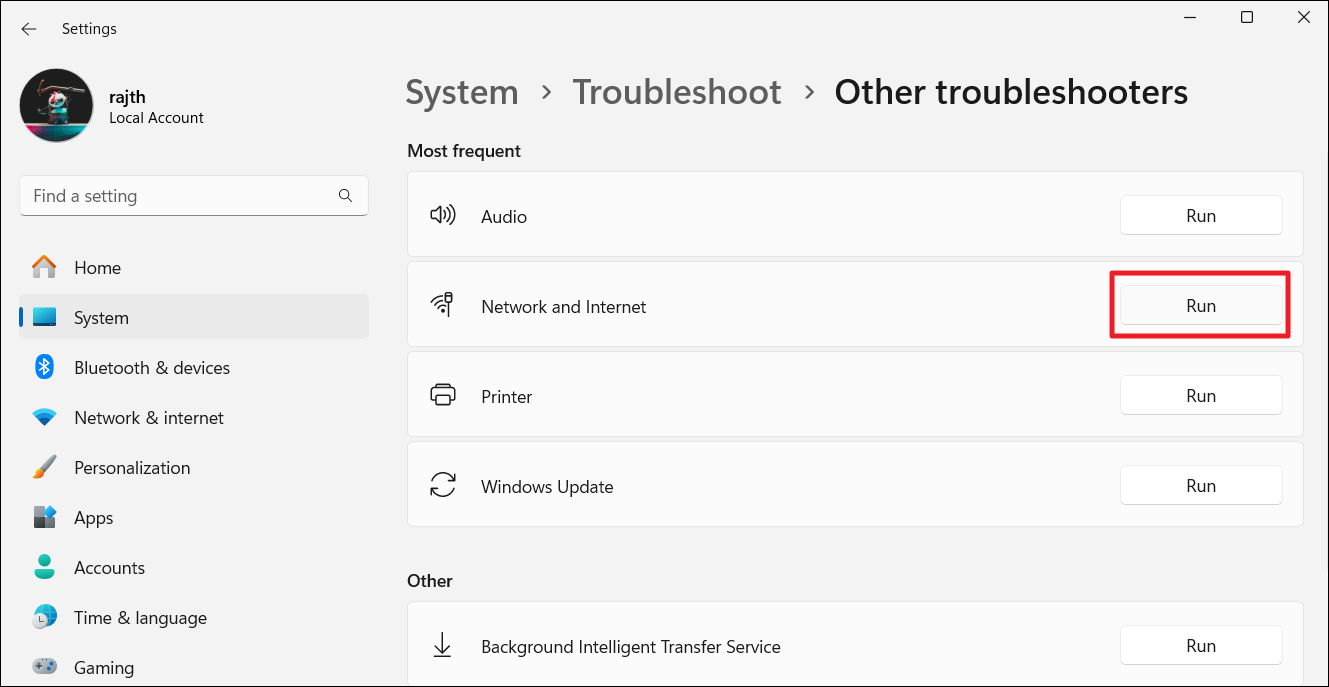
4. Then, follow the troubleshooter recommendations to fix the problem.
Solution 4: Verify the Host file
If you’re getting the “ERR_ADDRESS_INVALID” error, check your hosts file for any weird IP addresses you don’t recognize. They might be causing the problem.
1. Search for ‘Notepad‘ in the Start menu, then right-click the result and select ‘Run as administrator‘.

2. Click ‘File‘ and select ‘Open‘.
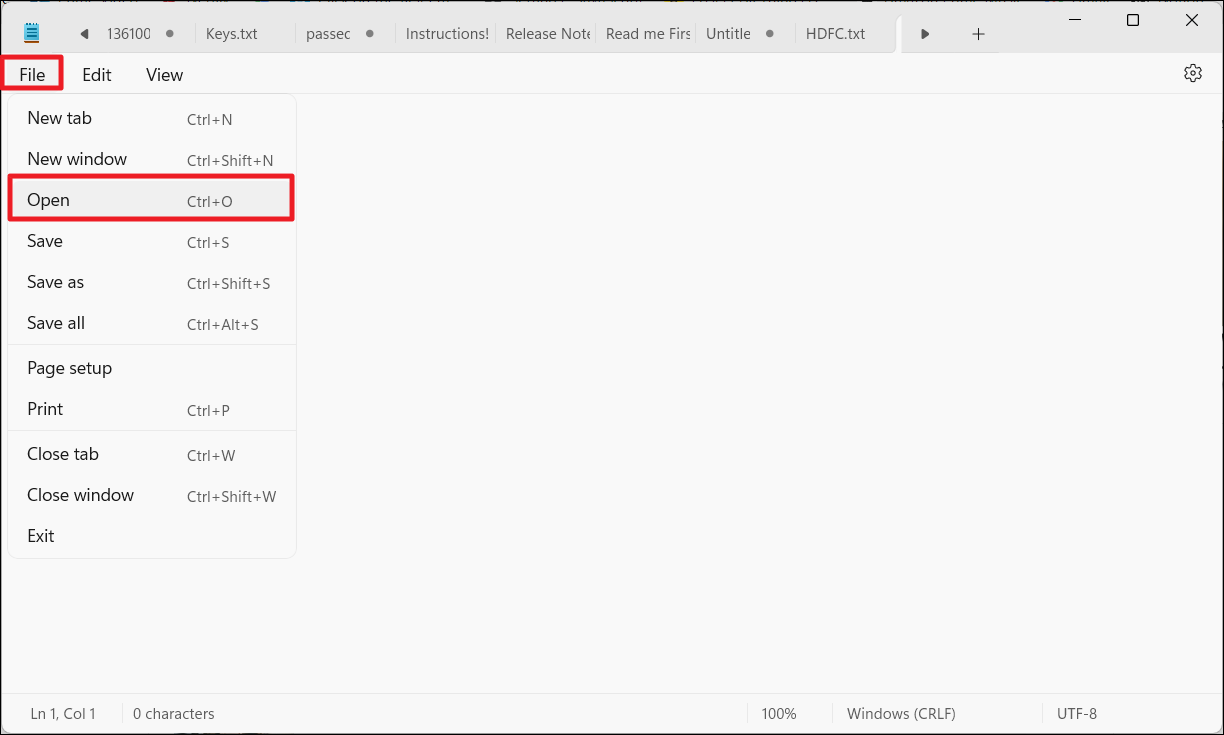
3. In the Open window, navigate to the following location:
C:\Windows\System32\drivers\etc
4. Now, click the drop-down that says Text document (*.txt*) and select ‘All files‘.

5. Then, select the ‘hosts‘ file and click ‘Open‘.

6. If you see any suspicious IP address or hostname in the hosts file, remove them.
7. Then, press Ctrl + S to save the file.
Solution 5: Disable Windows Security & Firewall Temporarily
1. Open the Windows Security app from Windows Search or the System tray.
2. Go to the ‘Virus & threat protection‘ tab and click ‘Manage settings‘ under the Virus & threat protection settings section.

3. Turn off the Real-time protection switch.

4. Click ‘Yes‘ in the confirmation.
5. Then, click the ‘Firewall & network protection‘ tab on the left panel.
6. Click the ‘Private network‘ option on the right pane.

7. Turn off the toggle under Microsoft Defender Firewall.

8. Then, go back to the Firewall & network protection page and click the ‘Public network’ option.

9. Turn off the Microsoft Defender Firewall switch again.

That’s it.
![KapilArya.com is a Windows troubleshooting & how to tutorials blog from Kapil Arya [Microsoft MVP (Windows IT Pro)]. KapilArya.com](https://images.kapilarya.com/Logo1.svg)











Leave a Reply