Under networking terminology, Dynamic Host Configuration Protocol (DHCP) is something that opposes manual Internet Protocol (IP) address connectivity. This client or server based protocol helps to assign automated IP host and its address for network connectivity. DHCP also provides automation in assigning default gateway and establishes centralized TCP/IP configuration that reduces limited network problem. Windows 10 uses DHCP and it is enabled by default. Use of DHCP will help to reduce static IP address conflicts and provide network stability.
However, with the use of third-party software or network clients, the DHCP settings required to work may messed up. When these settings are not aligned as they should, you won’t be able to connect to the Internet. Under this case, following is the error you will came around while you use Windows Network Diagnostics/Network Adapter troubleshooter:
Page Contents
DHCP is not enabled for Ethernet/Wi-Fi/Local Area Connection
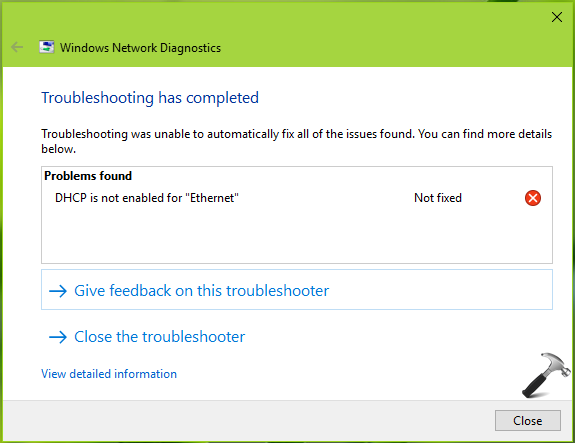
So you may face this issue, irrespective of what network type you’re using. This problem has been faced by Windows 7 users earlier and it may still occur in Windows 10. Users victim of this issue may fix it with few simple steps that are mentioned below.
FIX: DHCP Is Not Enabled For Ethernet In Windows 10/8.1/8/7
1. Press  + R to open Run, type ncpa.cpl and click OK.
+ R to open Run, type ncpa.cpl and click OK.
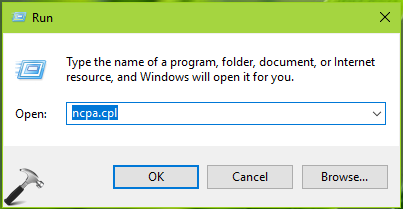
2. In the Network Connections window, select your primary network adapter and right click on it, choose Properties.
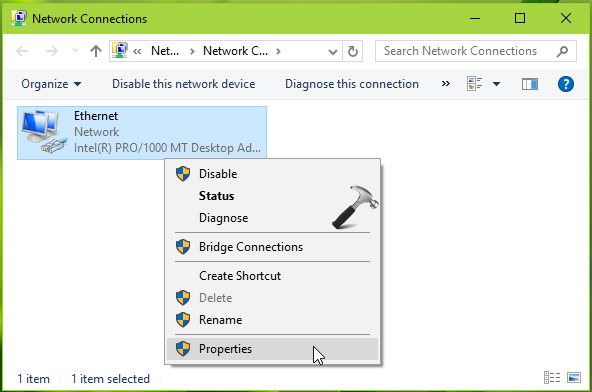
3. Next, on the property sheet, select Internet Protocol Version 4 (TCP/IPv4) option and then click Properties.
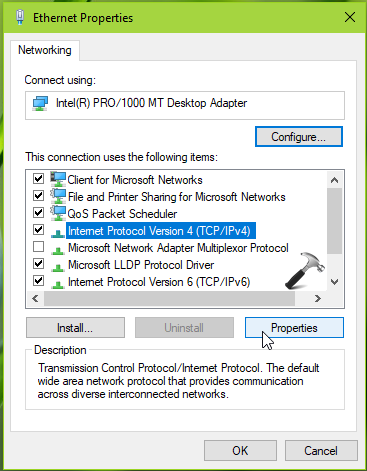
4. Finally, on the Internet Protocol Version 4 (TCP/IPv4) property sheet, check Obtain an IP address automatically and Obtain DNS server address automatically options. Click OK, OK and close Network Connections window.
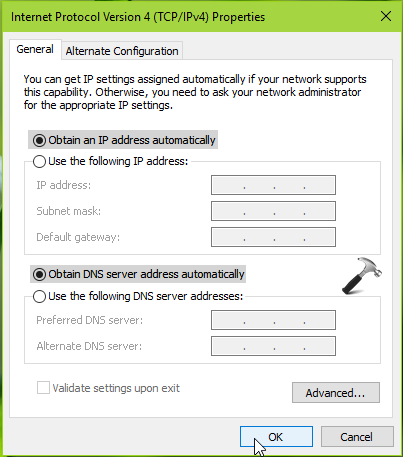
Following these steps should immediately fix the network issue and you must be online within a moment. If the issue still persists, restart your machine/router and then you’ll realize that you no longer face the problem.
Check following video to illustrate this fix:
Hope this helps!
![KapilArya.com is a Windows troubleshooting & how to tutorials blog from Kapil Arya [Microsoft MVP (Windows IT Pro)]. KapilArya.com](https://images.kapilarya.com/Logo1.svg)












5 Comments
Add your comment
Hello Kapil
I just replaced an EnGenius ENH500 unit that connects from my office to my house one street over (I can see the rear of my house) The old one got a lightning hit at the power supply.
I purchased another ENH500 unit(s), but they now have a newer version which are designated as 192.168.1.1 base and 192.168.1.2 my office unit. I have an internet connection somehow, but I can not get in to the units, for no other reason then to replace the admin admin to a save password lol. I’m sure there are other things to change in those units but at this point the admin thing has me worried.
The instruction paper I got with the unit, is so small its hard to even read, it told me to load (protocol 4) the following 192.168.1.10 and of course the 255.255.255.0 but nothing in to default gateway.
When I do so my connection is disabled. When I check it says “DHCP is not enabled for Ethernet”. I have looked hi and low on the net for information, but nothing has worked.
I hope that your post is still valid and you read them, cause I’m sure lost at this point.
Roy
Btw I should have mentioned I’m running widows 10.
^^ Have you tried steps mentioned in this article?
No, this didn’t work. Both Obtain an IP address automatically and Obtain DNS server address automatically were already on. Windows Network Diagnostics *does not* return the DHCP error. Under Network & Internet settings\Status\Ethernet properties\IP settings it says “DHCP (auto)”. But still I have no internet.
I suspect something amiss with DHCP because when this computer was used at another apartment recently, the error you give above, “DHCP is not enabled for internet” WAS returned – and was fixed by clicking on “Try these repairs as admin”.
Under Network & Internet settings\Status\Ethernet properties\IP settings I can change the settings but I don’t know what to change them to. The numbers needed are:
1. IP address
2. Subnet prefix length
3. Gateway
4. Preferred DNS
5. Alternative DNS
If I leave some boxes blank, the window says “can’t save IP settings”.
I know from a machine I used to own that my modem’s default gateway and IPv4 address both look like 77.100.xxx.x. But for the other numbers I haven’t a clue.