With Windows 10 Version 1607 or later, Microsoft introduced Windows Update Delivery Optimization feature. It helps you to get updates smoothly on multiple PCs owned by you. We’ve already shared you following article to setup Delivery Optimization as per you needs:
How to configure Windows Update Delivery Optimization in Windows 10
As you might know that I am active in Microsoft forums, recently someone asked me how to turn off Delivery Optimization completely, if your environment is not suitable for it. If you read above linked article, you’ll see that Delivery Optimization can turned off using registry. However, the forum user already tried that registry manipulation but it was not successful.
Additionally, he tried to disable Delivery Optimization service (DoSvc) in Services snap-in. But as soon as Startup type is selected as Disabled, the changes won’t be saved because of Access is denied error. Disabling the service from Command Prompt also provides same response.
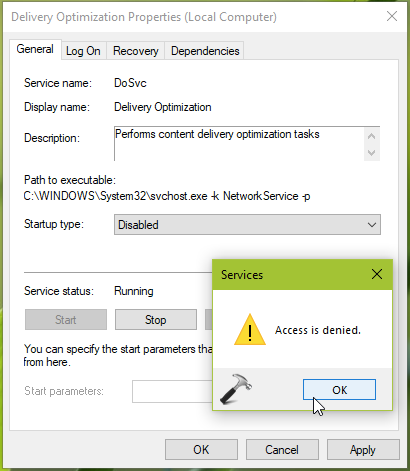
So how to disable the Delivery Optimization in such condition. Well, I provided following registry based solution and it worked for him successfully. Here’s how you can disable Delivery Optimization feature, if required.
FIX: Delivery Optimization Won’t Turn Off In Windows 10
Registry Disclaimer: The further steps will involve registry manipulation. Making mistakes while manipulating registry could affect your system adversely. So be careful while editing registry entries and create a System Restore point first.
1. Press  + R and type
+ R and type regedit in Run dialog box to open Registry Editor (if you’re not familiar with Registry Editor, then click here). Click OK.

2. In left pane of Registry Editor window, navigate to following registry key:
HKEY_LOCAL_MACHINE\SYSTEM\CurrentControlSet\Services\DoSvc
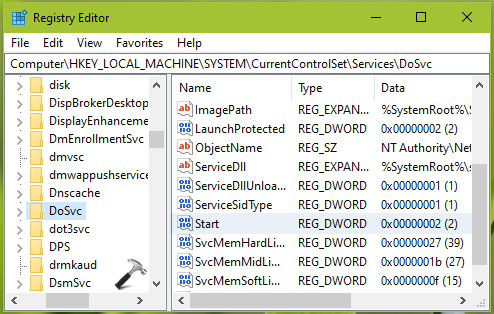
3. In right pane of DoSvc registry key, double click on Start registry DWORD (REG_DWORD) to modify its Value data.
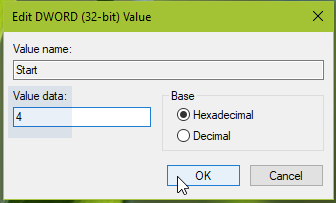
4. Set the Value data to 4 to disable Delivery Optimization service. Click OK. Close Registry Editor and reboot to make changes effective.
After restarting your system, you’ll find that Delivery Optimization service is turned off now.
Checkout this video for illustration:
That’s it!
![KapilArya.com is a Windows troubleshooting & how to tutorials blog from Kapil Arya [Microsoft MVP (Windows IT Pro)]. KapilArya.com](https://images.kapilarya.com/Logo1.svg)


![[Latest Windows 10 Update] What’s new in KB5055612? [Latest Windows 10 Update] What’s new in KB5055612?](https://www.kapilarya.com/assets/Windows10-Update.png)






16 Comments
Add your comment
What the hell ? It worked !!!
Thanks dude ! You saved my connection ! :p
^^ Glad we could help 😊
It won’t stay off for long, Windows will reset and restart the service. Thank you Microsoft!
Thank you :D
^^ Welcome!
Thank you. It worked.
^^ Glad it worked 😊
Great this works fine!
^^ Glad to help!
I’ve done this on two computers at home. Some time later (a couple of days) I go back and check on the status of delivery optimization. I see that instead of being disables, it is now at manual. The registry entry that I put to 4 is now back to being 3.
In theory the Windows Update Delivery Optimization (WUDO) feature is actually extremely clever and innovative and will ultimately provide some benefit to users. With that said, it is entirely possible for a user s Internet connection to be throttled and interrupted at busy periods and having Microsoft consume bandwidth essentially in stealth could definitely contribute to this. Hence why it needs to be toggled off for good.
When I try to change the value data to 4 a message pops up saying”Cannot edit Start: Error writing the value’s new contents”.
Please help
What should I do to fix it. It’s consuming alot of the limited bandwidth.
^^ Please take ownership of the ‘DoSvc’ registry key first: https://www.kapilarya.com/how-to-manually-take-ownership-of-registry-key-in-windows-10
but it re enable itself
i went back in and it says its value is 4 but Delivery Optimization is still going normal
Not works. Even there update packages has finished downloading, the stupid M$ wouldn’t install before downloading all data needed to delivery out. That’s why even you see downloaded 100% but DO service still downloading, as shown in task manager.
That’s not an optimization, that’s a reverse optimization.