Are you stuck with “Content not yet available” problem in OneNote on Windows 11? We know how irritating this can be since it disallows you from getting to your important notes at the right time. In whatever capacity you employ OneNote: for professional activity, learning, or personal planning, face this error – and productivity is in jeopardy.
Fortunately, there is usually a fairly simple way to overcome this problem. However, in this article, we are going to look at the potential causes of this error and explain how you can solve this problem in detail below. Now, it’s time to optimize your OneNote and bring it back into top form.
Page Contents
Causes of the “Content Not Yet Available” Error
Below is the list showing why the OneNote content is not yet available-
- OneNote fully depends on OneDrive integration. This error can be caused by interrupted syncs.
- That said, when your OneDrive storage space is occupied, the app may be unable to retrieve information.
- OneNote may not sync due to lack of, or unstable internet connection.
- Incompetent files or messed up cached data can interfere with the working of OneNote.
- Microsoft OneNote servers may be down or have interruptions from time to time.
How to Fix “Content Not Yet Available” Error for OneNote
Fix 1: Log Out and Restart OneNote
In some cases, the problem may be solved by logging out and continuing the process after the restart of the system.
1. In essence, launch OneNote and then click on the profile picture. Choose “Sign out” from the options on the drop-down list.

2. Quit OneNote, then open it again. It is time to log back in using your Microsoft account.
This process updates your account connection after a short time and may fix transitory issues.
Fix 2: Check the Internet Connection
For OneNote to sync properly, a stable or strong internet connection is required at all times.
1. First, run “Speed test” on browser and click “RUN SPEED TEST” to make sure you are getting a quality connection.

2. Go with either Wi-Fi network or the mobile hotspot to know if connection is an issue.
3. If Wi-Fi is the issue, re-establish the connection by simply rebooting your router.
Fix 3: Empty the Recycle Bin to Free Up Storage
The OneDrive recycle bin count is also towards your storage limit, and going over it can lead to sync problems in OneNote.
1. Sign in to your OneDrive account through the browser.

2. On the left side of the screen, select “Recycle bin”.

3. Select all items, and click on “Delete” to release space.

The freeing up of space helps OneNote have sufficient space to synchronize your data without intermissions.
Fix 4: Restore OneDrive Storage
Low storage space on OneDrive is one of the most obvious causes of the OneNote sync problem. There will always be sufficient storage to allow OneNote to synchronize all your notes without raising an error.
1. Go to OneDrive and see how much storage you have used. Use the storage function and delete unnecessary files, photos, or large folders to enhance space.

2. If you require more space, upgrading to a higher OneDrive plan is possible as well. Click on “Get more storage” and follow the screen-on instructions.

Fix 5: Access OneNote on a Different Device
If the problem remains, try to open your notes on a different device to know if the problem comes from the previous device used. Cross-browser testing can help troubleshoot and determine if the problem is from the PC or OneNote’s server.
1. Sign into OneNote with the same Microsoft account on another computer, tablet, or mobile device. If the contents of the site load well on another device, then there could be a problem with the Windows 11 computer.
2. In case of conflicts on the primary device, you should reinstall OneNote. For that, use these below steps-
a. Go to Windows Settings app > Apps > Installed apps.
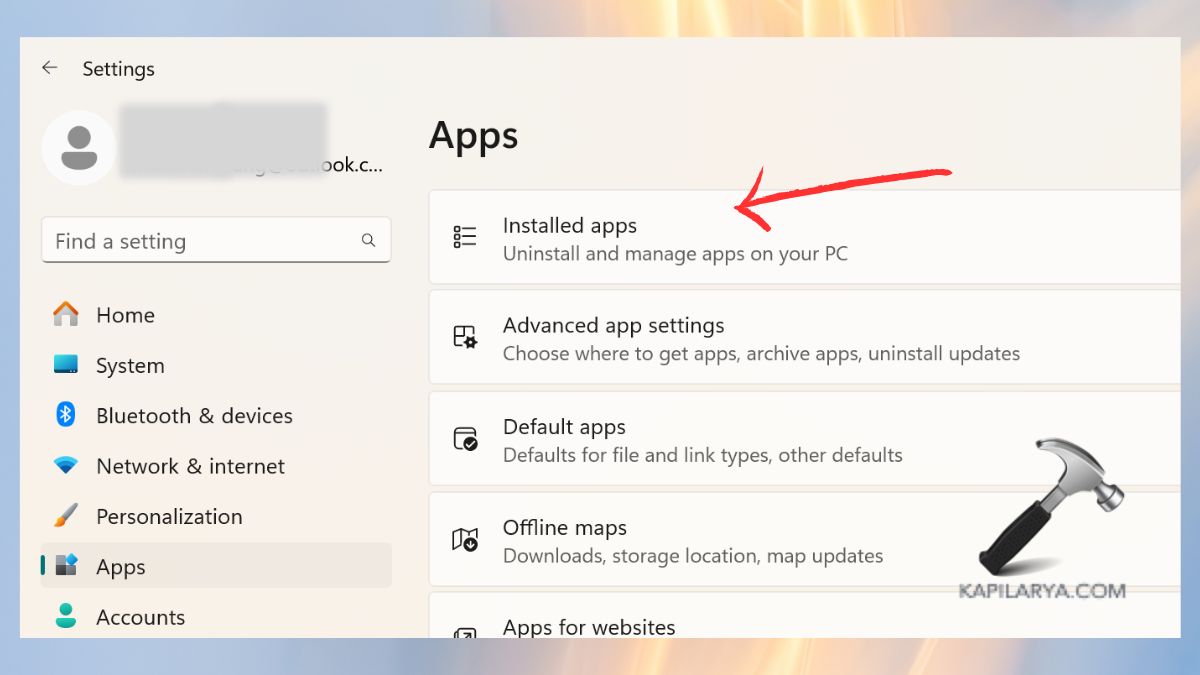
b. Find OneDrive app and click “Uninstall” from 3-dot icon.

#1 What does “Content not yet available” mean on OneNote?
It simply means that OneNote cannot sync or pull your notes, resulting from problems such as connection, storage, or cache problems.
#2 Can I recover unsynced notes in OneNote?
Yes, you can try to get back the notes that are not synchronized through the cache of OneNote or using OneDrive online, open your notes in OneNote through the web browser.
#3 Why is my OneNote not syncing?
It is possible to have OneNote not sync because of the slow internet connection, one’s OneDrive storage is not enough, or there‘s always something wrong with the server. Clearing the cache and then performing a restart of the OneNote will be another way to go around it.
That’s it!
![KapilArya.com is a Windows troubleshooting & how to tutorials blog from Kapil Arya [Microsoft MVP (Windows IT Pro)]. KapilArya.com](https://images.kapilarya.com/Logo1.svg)










Leave a Reply