Windows operating systems uses C++ classes in programs and if they’re not properly registered, you may face trouble while running the programs utilizing those classes. From the developer point of view, the classes defines local variables and these variables are stored in registers instead of RAM. However, it is not mandatory that the local variables must be stored in registers only and it depends upon the hardware and/or implementation constraints. So, if the classes are not registered, local variables are not connecting, that’s how we understand from consumer point of view. Under this condition, you may see following error on front end of OS:
Class not registered.
The above mentioned error may appear with any program for which classes are not correctly registered. We’ve faced it with Photos app, but users have reported with File Explorer, Internet Explorer, Microsoft Edge etc. as well.
A simple workaround to fix this problem is to restore Microsoft‘s default apps to built-in apps inside Settings. Another thing you can try is to create a new user account and verify the issue. Most of time it gets resolved with these approaches. If you’re still having this problem, you can try following fixes:
Page Contents
FIX : Class Not Registered Error In Windows 10
FIX 1 – Using Component Services snap-in
1. Press  + R and type dcomcnfg in the Run dialog box, hit Enter key to open Component Services snap-in.
+ R and type dcomcnfg in the Run dialog box, hit Enter key to open Component Services snap-in.
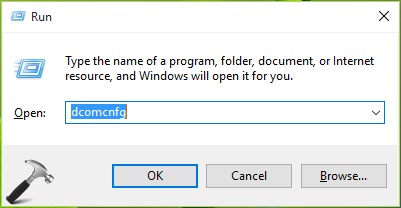
2. Next, in the Component Services window, navigate to Component Services > Computer > My Computer. Then in the middle pane of this window, double click DCOM Config.
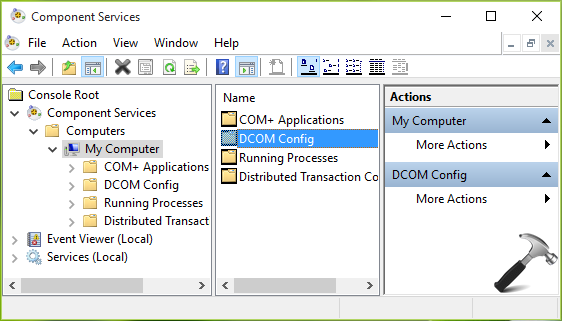
3. Now you’ll see DCOM Configuration Warning! message as shown below. You need to click Yes button on this message, because this message may be the root cause of Class not registered error. After you click Yes, you may got another message for another component or CLSID which may contribute to problem. Register or say Record all of these messages with Yes option.
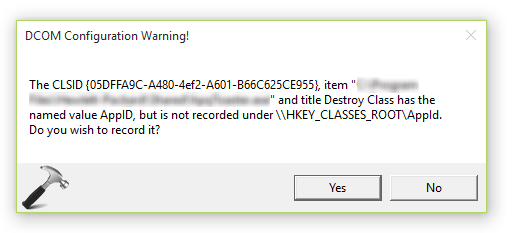
When you’re done, you can close Component Services window and reboot, the problem will be solved.
FIX 2 – If you’re getting Class not registered error with Microsoft Edge/Internet Explorer
1. Press  + R and type services.msc in the Run dialog box, hit Enter key to open Services snap-in.
+ R and type services.msc in the Run dialog box, hit Enter key to open Services snap-in.
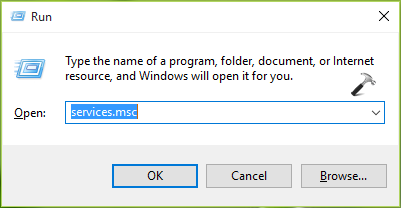
2. Moving on, in the Services window, scroll down and look for the Internet Explorer ETW Collector Service. Since you’re facing this problem, the service might not be running. Right click on this service and select Start.
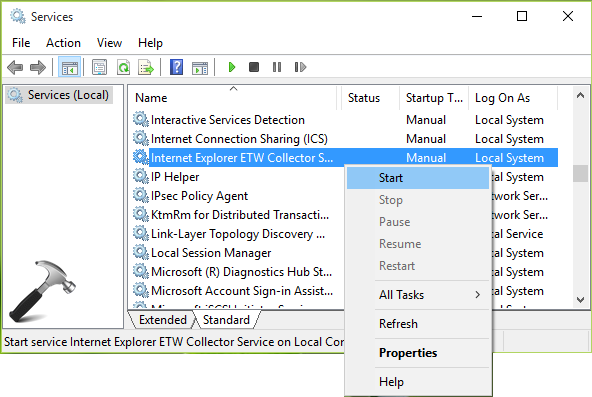
Once, the service is started, the issue will no longer appear. FYI, you may also re-register built-in apps in Windows 10 to fix the problem, if it still persists.
That’s it!
![KapilArya.com is a Windows troubleshooting & how to tutorials blog from Kapil Arya [Microsoft MVP (Windows IT Pro)]. KapilArya.com](https://images.kapilarya.com/Logo1.svg)







![[Latest Windows 10 Update] What’s new in KB5055612? [Latest Windows 10 Update] What’s new in KB5055612?](https://www.kapilarya.com/assets/Windows10-Update.png)




25 Comments
Add your comment
It didn’t work.
It didn’t work for me either.
^^ Have you tried both fixes?
Hi…Thanks a lot…It worked for me Kapil
^^ Great!
neither one worked for me:(
It didn’t work for me either.
Internet explorer ETW do not exsist.
Open using doubleclick on *.JPG do not work returns “class not registered”
but preview of explorer show the pictures ok.
once major W10 update solved it and now problem is there again.
Fix 1: Step3: I didn’t see the Warning popup.
bro
IAM insatling RAR File but It says CLASS NOT REGISTERED PLEASE HELP ME BROO
I didn’t get the warning pop-up either, just a list of all the components.
I tried the second fix, and the Internet Explorer ETW was not on the list.
If I change the “View” to icons, rather than list, the pictures appear. But I can no longer click on the listed jpeg file to open and see. I’m not a techie so this is very frustrating!
^^ Please try SFC /SCANNOW command in administrative Command Prompt, see if it helps.
You are awesome!!! Thanks for the help!!:)
^^ Glad I could help 😊
Tried and rebooted and tried three times. This is a total waste of time!
Why did we buy Windows 10 Pro? It just has problems.
Nobody at Microsoft has a solution.
Nop, didn’t work. PDF’s still not opening when user enter or double-click. Enter path in Chrome works. It’s the windows registry that is messed up.
Thanks for Reply me…
1. I can see DCOM Configuration Warning!
2. theres not in the list “Internet Explorer ETW Collector Service”
no one worked for me :(
thanks..
did you have other solution?
^^ You may try in-place upgrade: https://www.kapilarya.com/how-to-repair-windows-10-using-in-place-upgrade
Hello Kapil, I’ve tried every option I can find online to fix this, but I continue to get the Class not registered error. However, it is no longer an “Explorer.exe” error, it is a C:\Users\My Computers Name\Desktop\File Explorer (whatever folder I’m trying to open) error.
Can you please help me?? I do not have a DVD drive on this computer so cannot burn ISO file to it and re-install as you suggested above.
^^ You may perform in-place upgrade using ISO file located on USB drive. You can mount it then and proceed.
I tried the first fix and it didn’t work, then I tried the second fix but it didn’t have the “internet explorer etw” option. What do I do now?
did not work. but thx.
Thank you! This worked for me! Yay!
^^ Glad to help!
It did not work.
^^ Try in-place repair upgrade.