If you’re on Windows 10 and just realized that you can no longer locate DVD drive, this article is for you. Most of laptops still comes with an DVD or optical drive installed. So if your work mostly involve usage of DVD drive, you must be looking for a fix when the drive is missing.
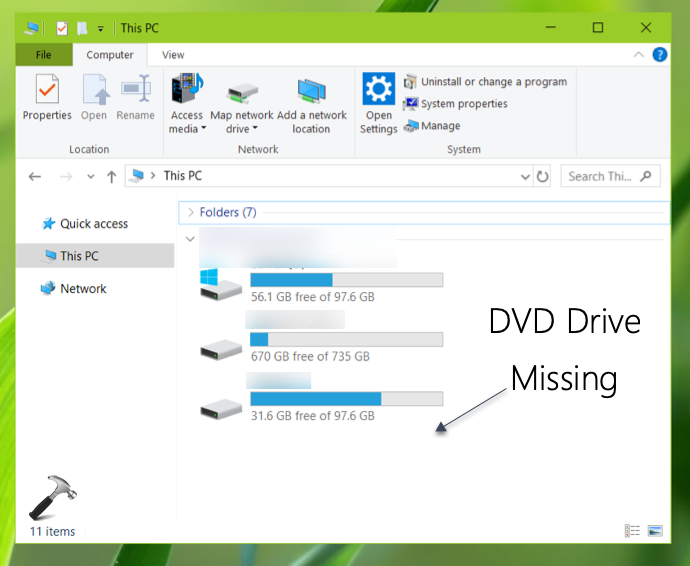
When your DVD drive is missing, you may not be able to spot it in File Explorer and even in Device Manager. Also, when you eject the DVD drive, and put a DVD, close it, nothing happens then. In simple words, the DVD drive completely stopped working.
Here is how you can fix this issue.
Page Contents
FIX: CD/DVD Drive Missing In Windows 10
FIX 1 – Using Command Prompt/Registry
1. Right click on Start button ( ) and choose Command Prompt (Admin).
) and choose Command Prompt (Admin).
2. In administrative Command Prompt window, type following command and press Enter key:
reg.exe add “HKLM\System\CurrentControlSet\Services\atapi\Controller0” /f /v EnumDevice1 /t REG_DWORD /d 0x00000001
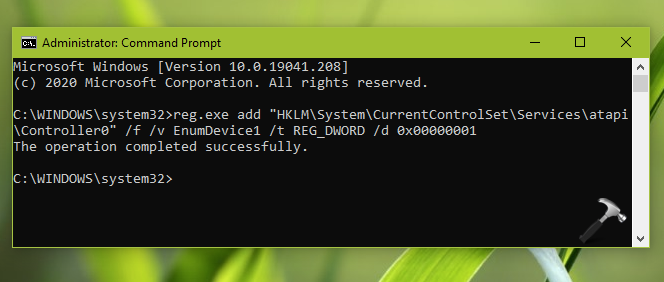
3. Once you received ‘The operation completed successfully‘ message, close Command Prompt and reboot the machine.
The DVD drive should be back now:
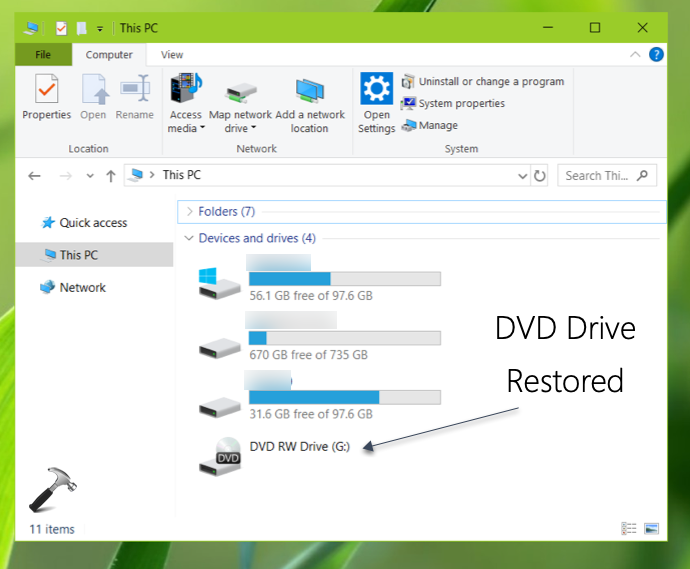
If issue still persists, check FIX 2 next.
FIX 2 – Using Device Manager
1. Press  + R and type
+ R and type devmgmt.msc in the Run, hit Enter key to open Device Manager snap-in.
2. In Device Manager, under DVD/CD-ROM drives, locate the DVD drive and right click on it, select Uninstall device.
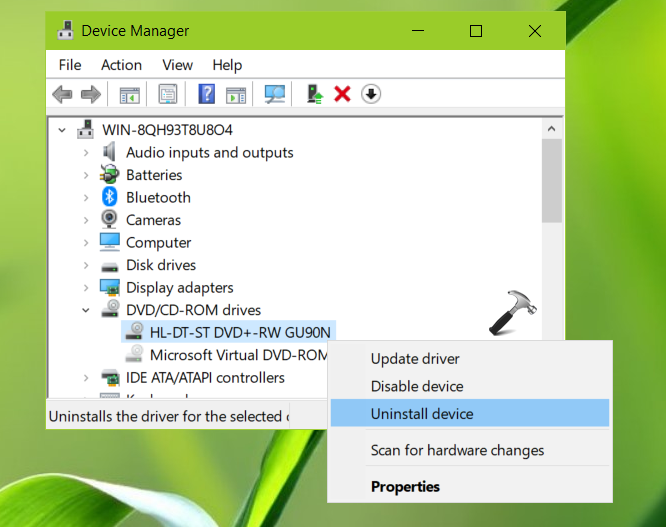
3. Then click Action > Scan for hardware changes. Check if the DVD drive is restored, or go to step 4.
4. If you can’t locate DVD device in Device Manager, click View > Show hidden devices.
5. If you see DVD device now, simply uninstall it. Also uninstall following IDE ATA/ATAPI controllers:
- ATA Channel 0,
- ATA Channel 1,
- Intel (R)…. Serial ATA Storage Controller)
6. Close Device Manager, and reboot the system.
After rebooting, the issue must be resolved and DVD drive should be visible in File Explorer.
That’s it!
![KapilArya.com is a Windows troubleshooting & how to tutorials blog from Kapil Arya [Microsoft MVP (Windows IT Pro)]. KapilArya.com](https://images.kapilarya.com/Logo1.svg)












2 Comments
Add your comment
Dear Kapil Arya,
FIX 1 worked exactly as you wrote.
Thank you so much!
God bless you!
^^ Glad to help 😎