In Windows 11 operating system you can have multiple user accounts. Managing these different accounts is easy from the administrator account. Well, if you ever need to switch in between these accounts, you can just click on the Start button and then click on your user account picture and select the user account you want to switch to. This will take you to the login screen and there you can select and sign in to different account. In these series of events, note that you’ll be still logged into previous account you were signed in with. In this article, we will see how to fix if you can’t switch users in Windows 11.
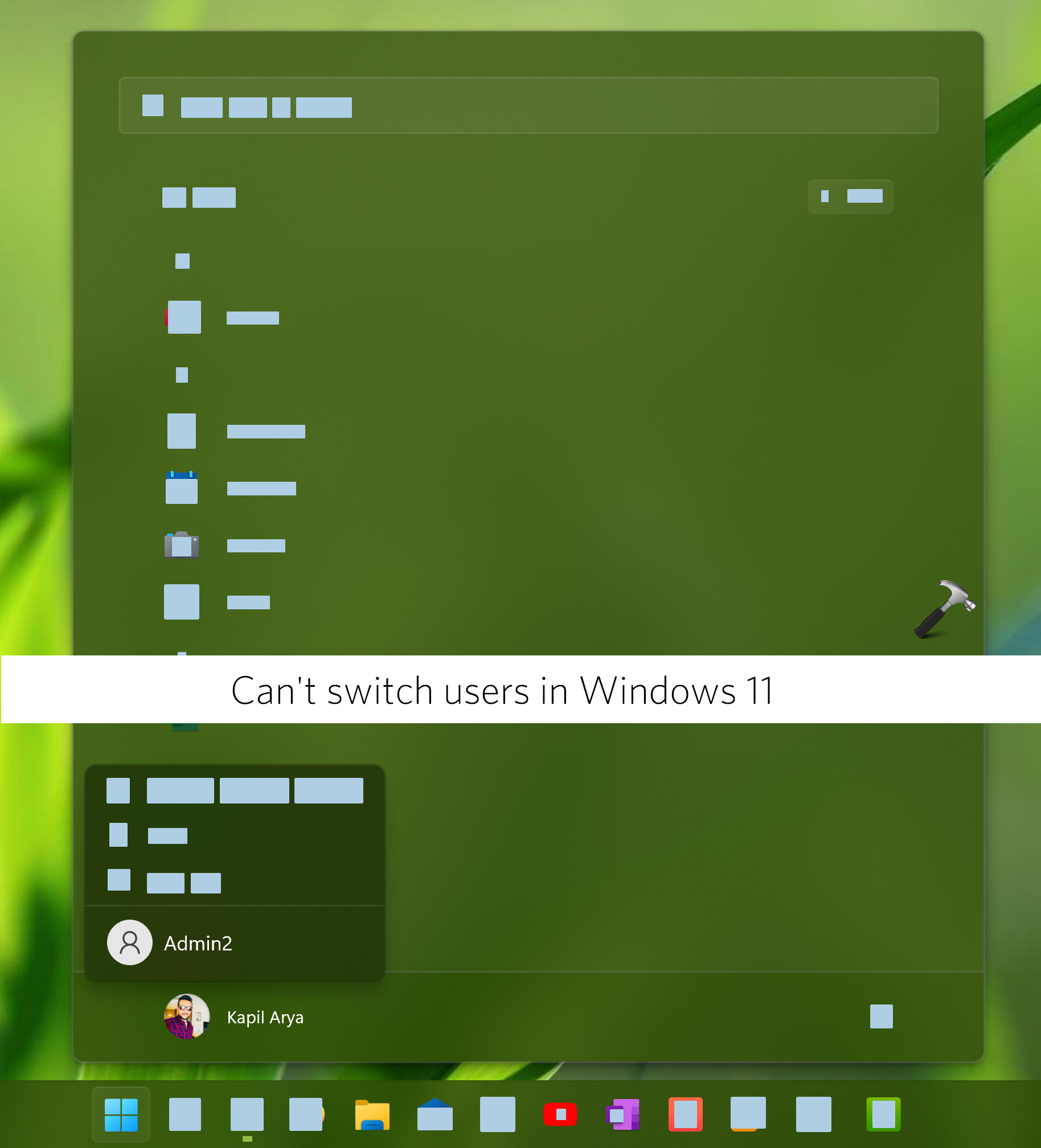
So for any reason if you are not able to switch user accounts in Windows 11, then you are not alone to face this issue. It seems to be a common problem and you can fix this it easily with the help of below mentioned fixes.
Page Contents
Fix: Can’t switch users in Windows 11
Fix 1: Using lusrmgr snap-in
- Press
 + R keys and select Run.
+ R keys and select Run. - In Run, type
lusrmgr.mscand click OK. - In Local Users and Groups snap-in, open Users folder and right click on the other user account you are unable to switch to. Select Properties.
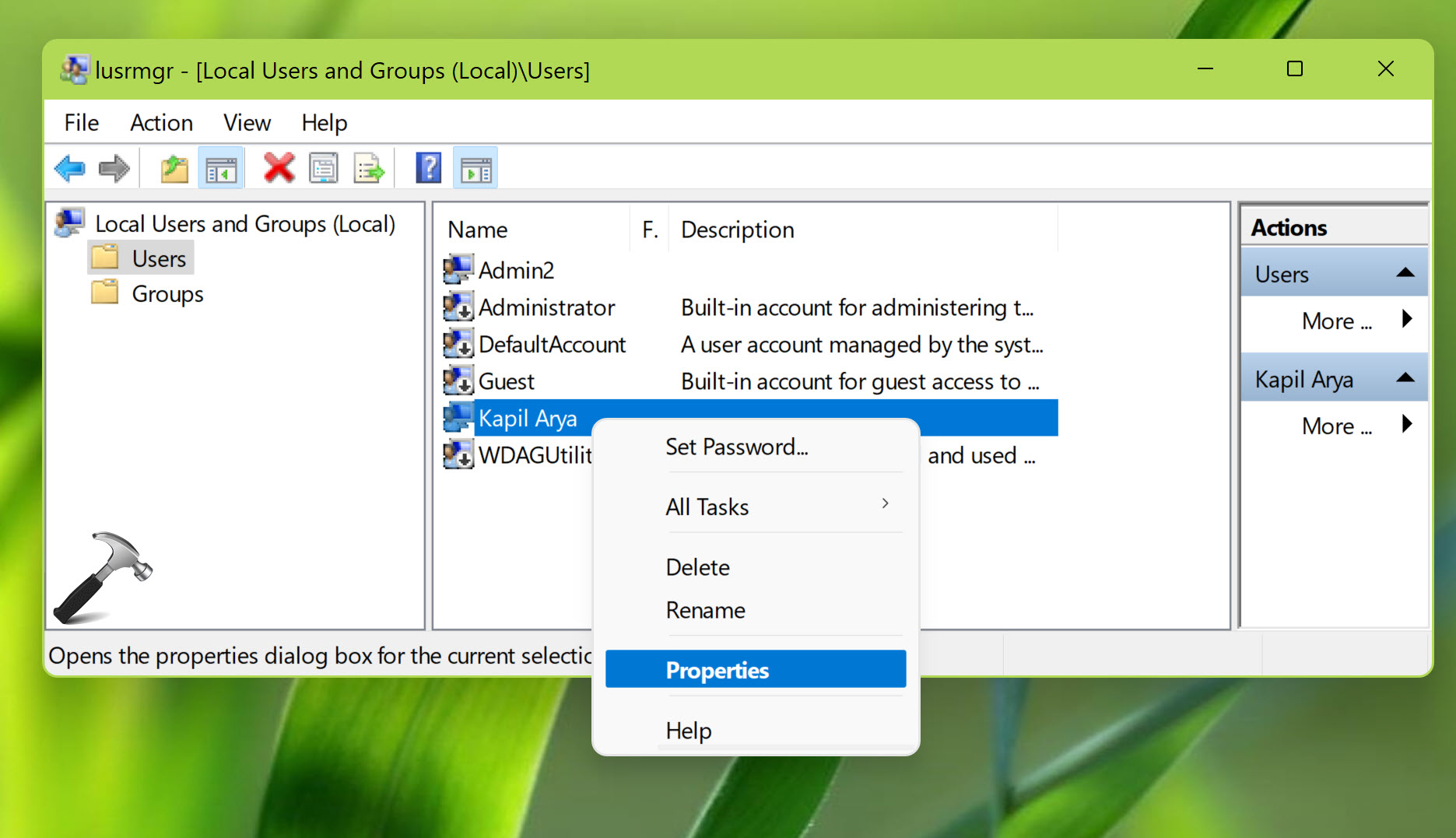
- On the property sheet, when you are at General tab, make sure your Account is disabled option is unchecked.
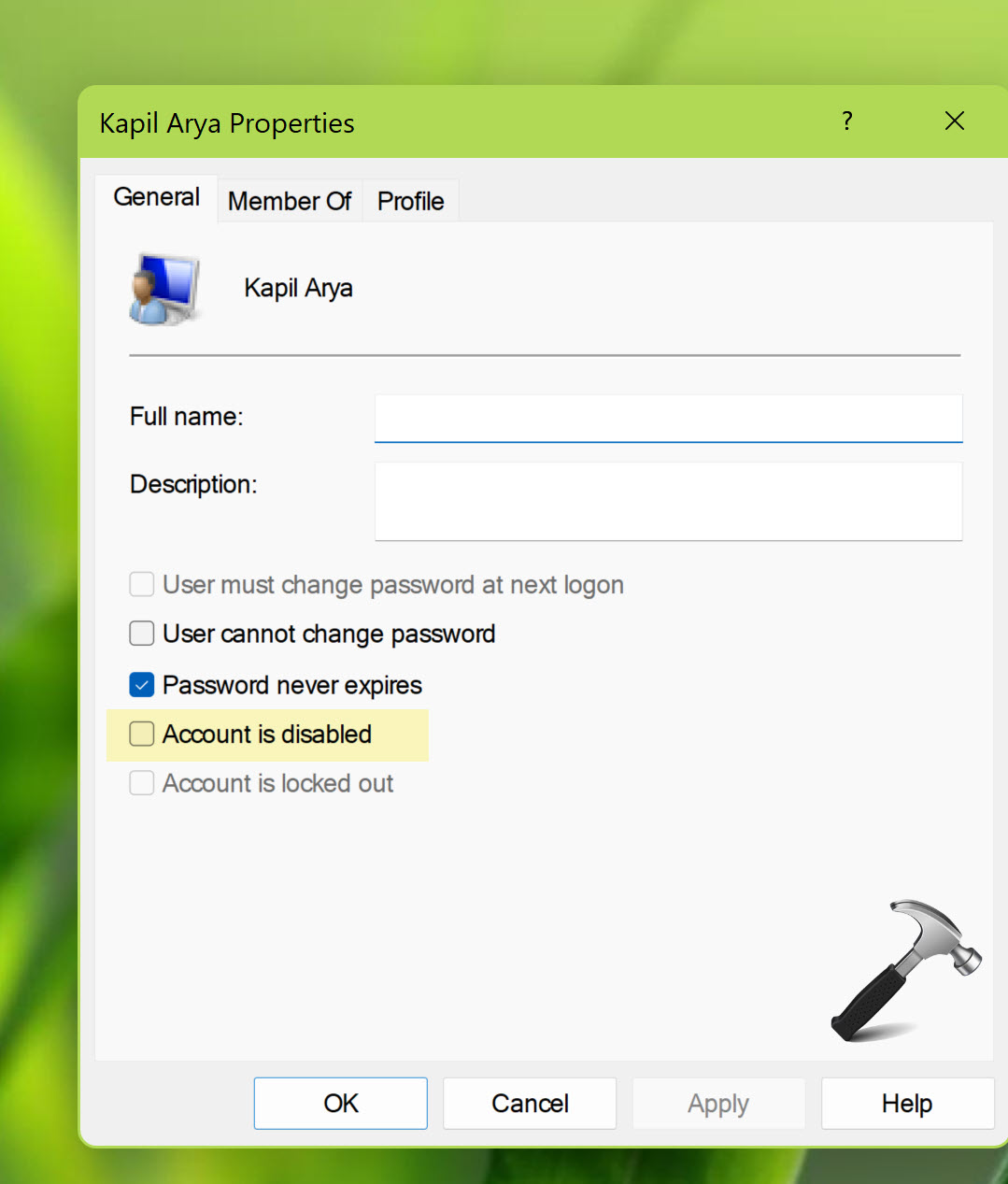
- Click Apply followed by OK to save changes.
Fix 2: Using registry
If FIX 1 does not solve your problem, you can try this alternative registry solution and see if it helps.
 Registry Disclaimer: It is recommended to create a System Restore point first, if you’re not familiar with registry manipulation.
Registry Disclaimer: It is recommended to create a System Restore point first, if you’re not familiar with registry manipulation.- Run
regeditcommand to open Registry Editor. - Go to
HKEY_LOCAL_MACHINE\SOFTWARE\Microsoft\Windows\CurrentVersion\Policies\System. - Under System, set HideFastUserSwitching registry DWORD (REG_DWORD) to 0 value data.
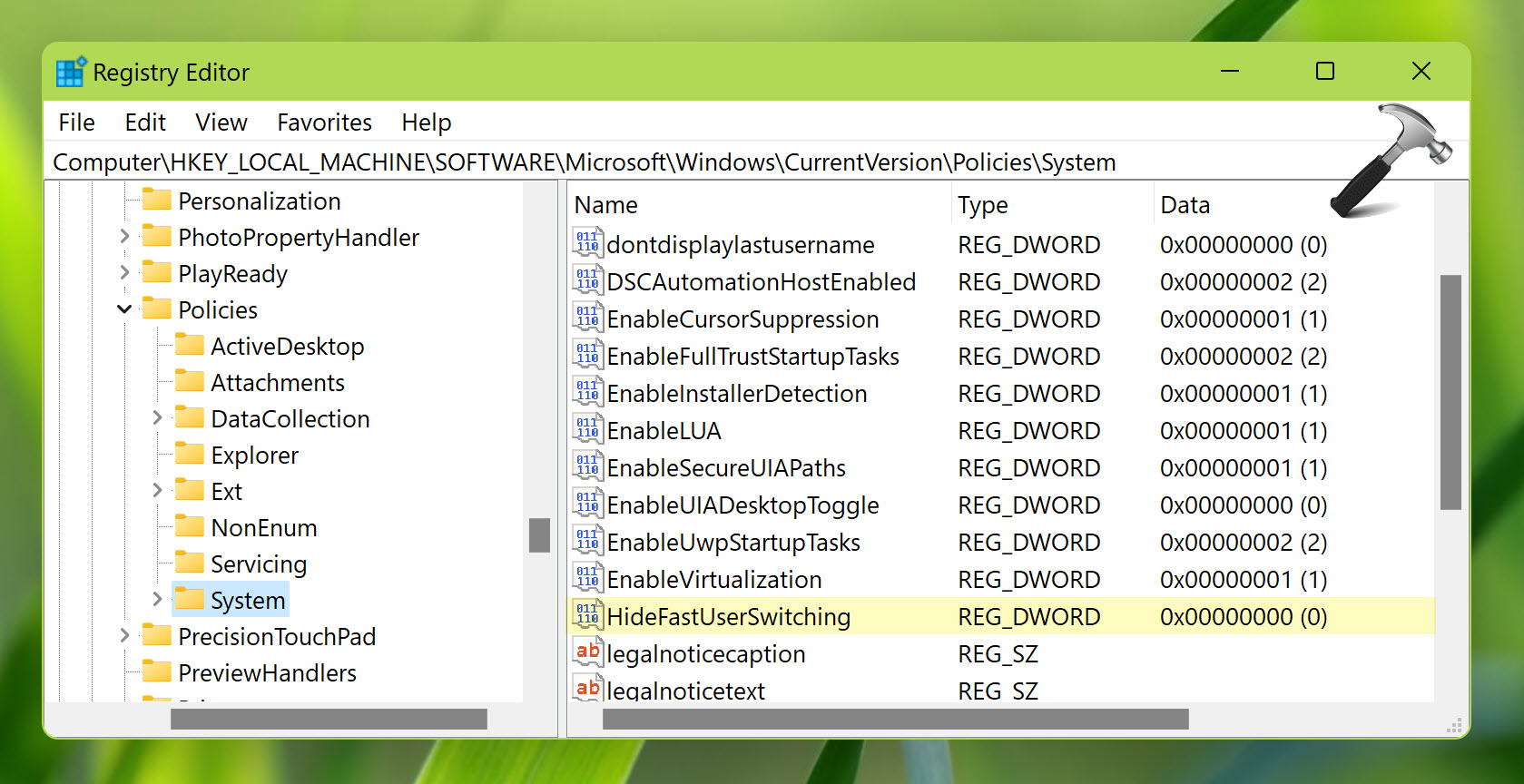
- Close Registry Editor and restart your system to make changes effective.
Video fix
Checkout this video fix illustrates above solutions with a live demo of resolution:
Hope this helps!
Related: Unable To Switch Users In Windows 10.
![KapilArya.com is a Windows troubleshooting & how to tutorials blog from Kapil Arya [Microsoft MVP (Windows IT Pro)]. KapilArya.com](https://images.kapilarya.com/Logo1.svg)


 + R keys and select Run.
+ R keys and select Run.









Leave a Reply