Recently, one of my reader reported me an issue with using Microsoft account. In this case, he was unable to sign-in with Microsoft account on UWP apps on Windows 10.
He wrote:
By default, the Microsoft Store logs me on with my organization’s credential. When I log out and try to log in with a Microsoft account, I get the message:
Page Contents
Can’t sign in with a Microsoft account
This program is blocked by group policy. For more information, contact your system administrator.
0x8000704ec
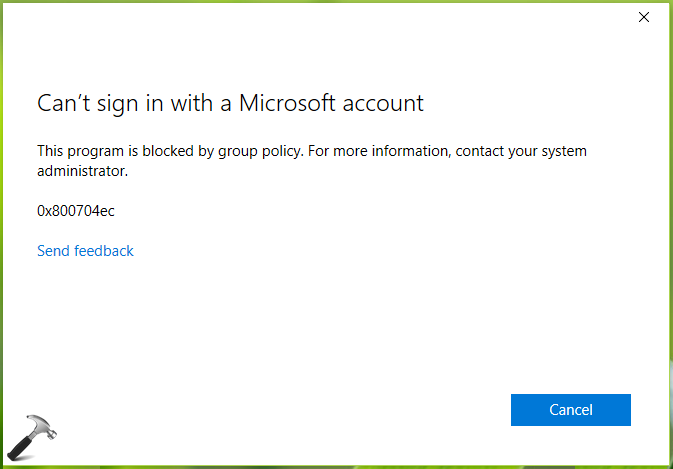
I suggested him to check Accounts: Block Microsoft accounts security/Group Policy setting and set it to Disabled or default state. This solution seems working for him.
So if you’re also victim of this issue, you can try below mentioned registry solution and fix it for yourself. The registry solution is equivalent to setting Accounts: Block Microsoft accounts security/Group Policy setting to Disabled, but its benefit is that it works on all Windows editions (yes= on Windows 10 Home also).
FIX: Can’t Sign In With A Microsoft Account, This Program Is Blocked By Group Policy In Windows 10
Registry Disclaimer: The further steps will involve registry manipulation. Making mistakes while manipulating registry could affect your system adversely. So be careful while editing registry entries and create a System Restore point first.
1. Press  + R and put regedit in Run dialog box to open Registry Editor (if you’re not familiar with Registry Editor, then click here). Click OK.
+ R and put regedit in Run dialog box to open Registry Editor (if you’re not familiar with Registry Editor, then click here). Click OK.

2. In left pane of Registry Editor window, navigate to following registry key:
HKEY_LOCAL_MACHINE\SOFTWARE\Microsoft\Windows\CurrentVersion\Policies\System
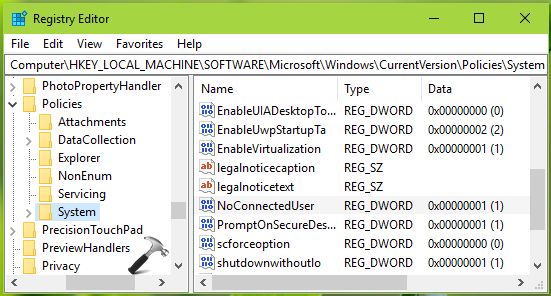
3. Now in the right pane of System registry key, you might see NoConnectedUser named registry DWORD (REG_DWORD) which might be set to either 1 or 3. Double click on this registry DWORD to modify its Value data:
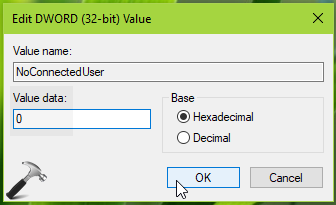
4. Finally, set the Value data to 0 and click OK. Close Registry Editor and reboot to make changes effective.
After restart, you must be able to add or sign-in with a Microsoft account in apps/Windows 10.
Hope this helps!
![KapilArya.com is a Windows troubleshooting & how to tutorials blog from Kapil Arya [Microsoft MVP (Windows IT Pro)]. KapilArya.com](https://images.kapilarya.com/Logo1.svg)




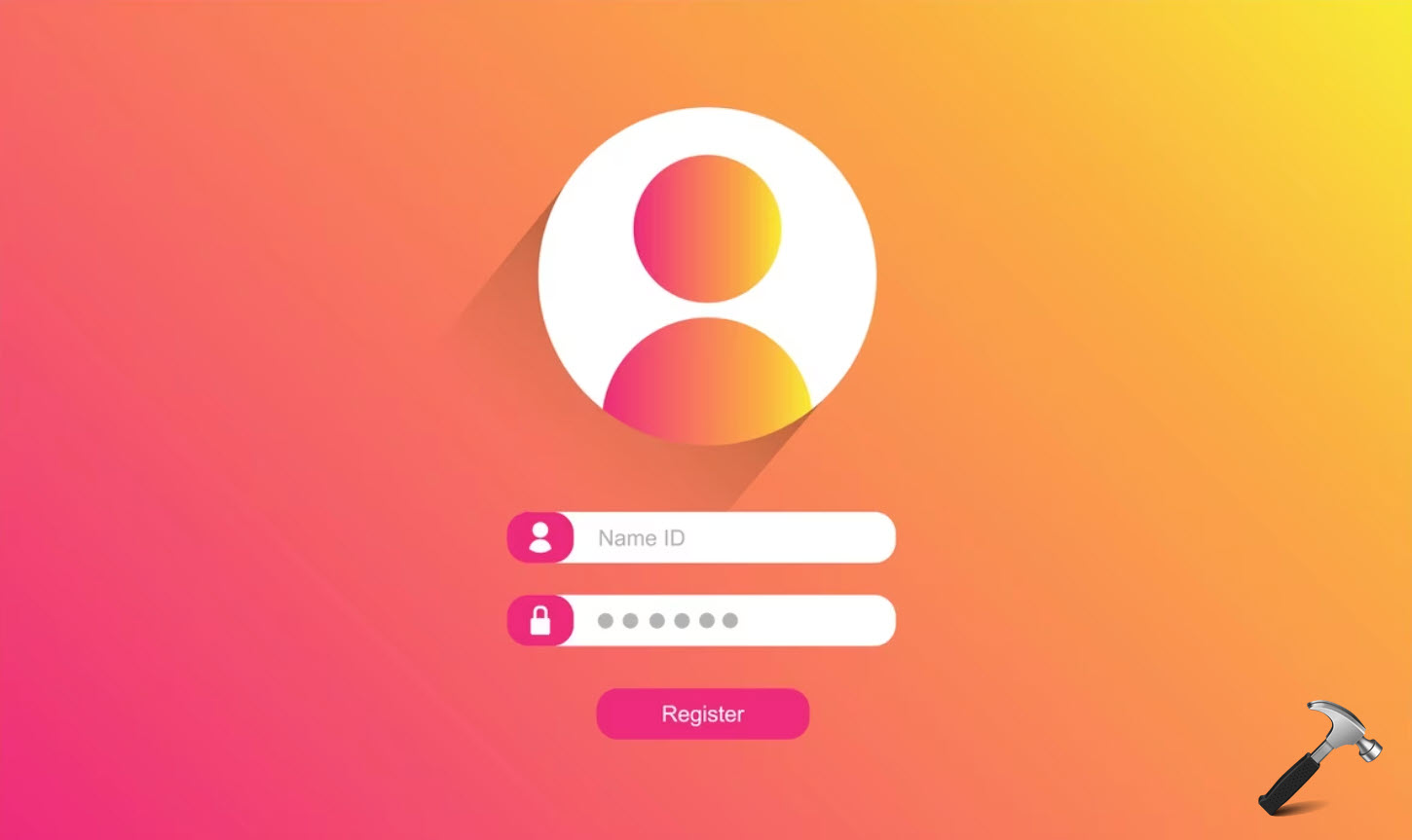

![[Latest Windows 10 Update] What’s new in KB5055612? [Latest Windows 10 Update] What’s new in KB5055612?](https://www.kapilarya.com/assets/Windows10-Update.png)




4 Comments
Add your comment
Both these above methods do not seem to work for me.
^^ Is your system part of domain?
This did not worked for me
For me neither… :-( There must be some other setting that’s still blocking this.