In Windows 11, users can add multiple keyboard layouts for personal or office use. So, if you intend to add or remove a keyboard layout, it can be done easily in Windows 11. This comes handy if you often switch between your native language and English US. However, you can remove a keyboard layout in case of any troubles or layout misunderstandings. So, how to fix can’t remove a keyboard layout in Windows 11?
In this post, learn how to remove a keyboard layout using different fixes!
Page Contents
Fix: Can’t remove a keyboard layout in Windows 11
Fix 1: Using the Settings App
1. Firstly, open the Settings app by pressing the Windows + I tabs simultaneously on your keyboard. After that, go to the Time & language tab and then, click on Language & region present on the right side.
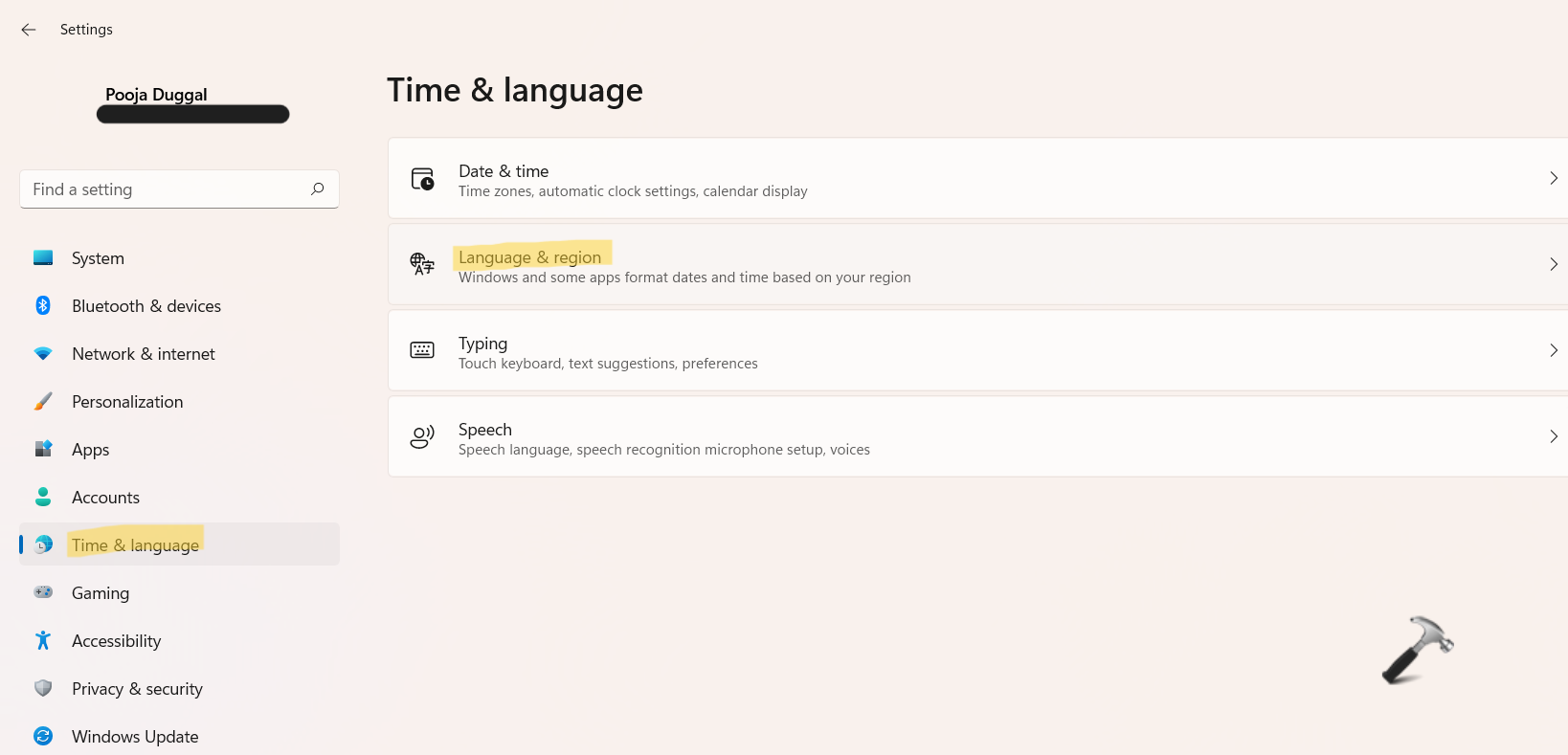
2. Next, select the keyboard language that you like to remove.
3. Lastly, click on the Remove option from the context menu.

Now, the keyboard layout will be removed from your Windows PC successfully.
Fix 2: Using the Registry Editor
If you are still facing the same issue, then it is better to use Registry Editor. This issue arises due to some registry files that are present in the system. So, let’s see how to fix can’t remove a keyboard layout in Windows 11 issue using the Registry Editor.
1. In the first place, you need to open the Run dialog box. For this, press the Windows + R keys simultaneously on your keyboard. Once opened, type regedit in the Run dialog box to open Registry Editor.

2. After that, navigate to the following location:
HKEY_CURRENT_USER\SYSTEM\Keyboard Layout\Services\Preload
3. Once there, you will come across some keys. Delete the unnecessary keys. For example, we like to remove the Hindi keyboard layout. Its value data is d0010409. You need to look for keyword identifiers for the keyboard layout you like to remove. Check the list here!
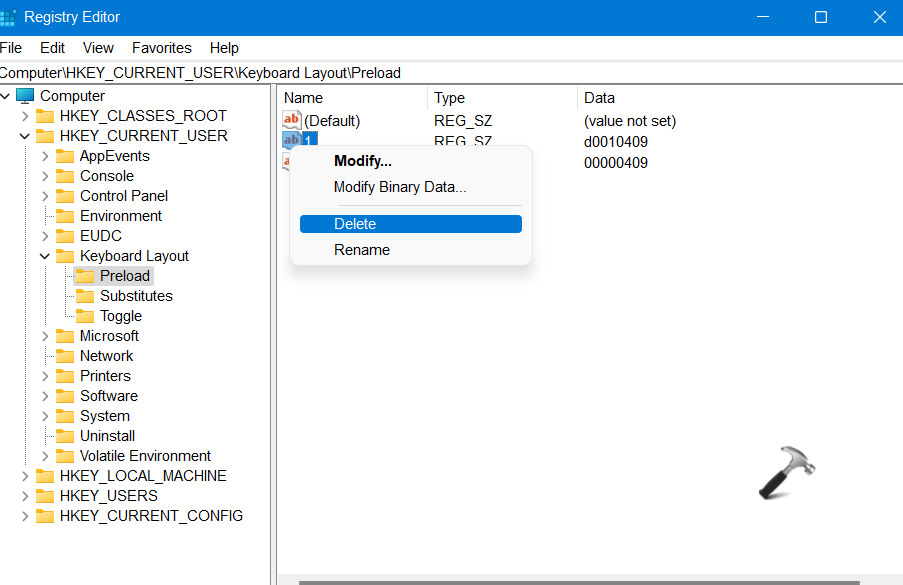
4. After deleting the keys, close Registry Editor and reboot your system.
Once done, check if the keyboard layout has been removed from your system.
So, this is how users can get rid of an unwanted keyboard layout in Windows 11 issue. Both of these methods are quite effective. Try them out and resolve the issue effortlessly!
![KapilArya.com is a Windows troubleshooting & how to tutorials blog from Kapil Arya [Microsoft MVP (Windows IT Pro)]. KapilArya.com](https://images.kapilarya.com/Logo1.svg)


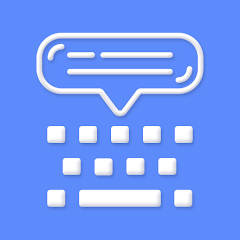









Leave a Reply