Previously, we shared you the guide to create a mapped drive in Windows 10. With recently released Windows 10 Version 2004, some users reported that they can’t map a drive after upgrade. The issue occurs while mapping a drive to older Windows editions.
Additionally, they described a known issue that earlier created mapped drives do not re-connect automatically at startup. Instead a red X symbol appears for such drives. We also found this issue in Version 1809 and re-connectivity can be fixed with this fix.
If you’ve already tried re-mapping or the fix mentioned above and still face this issue, here is how to fix.
Page Contents
FIX: Can’t Map A Drive In Windows 10 V2004
Solution: Mapped drives do not work in Windows 10 Version 2004
FIX 1 – Using Registry Editor
1. Run regedit command to open Registry Editor.
2. In left pane of Registry Editor window, go to HKEY_CURRENT_USER\Network\<MappedDriveLetter>.
3. Create a new registry DWORD (REG_DWORD) named ProviderFlags.
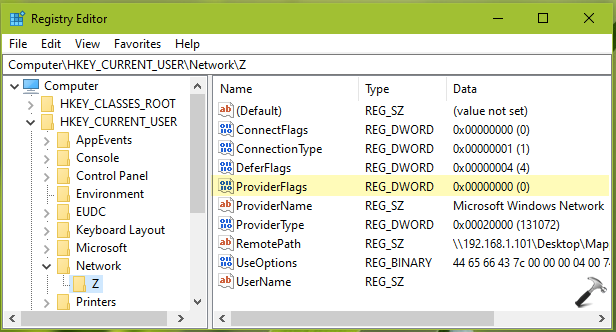
4. Double click and set the Value data to 1. Click OK.
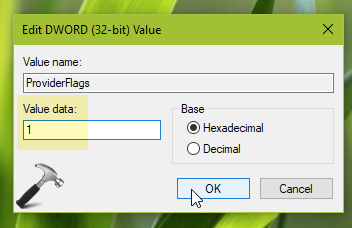
Close Registry Editor and reboot, the issue will be resolved.
The above solution/workaround is referenced from this community post.
FIX 2 – Remap Drive By Removing Credentials
If FIX 1 doesn’t helped you, try re-mapping the drive by removing credentials. Follow these steps:
1. Open Credentials Manager.
2. Under Windows Credentials, locate the mapped drive credentials.
3. Click on Remove link to erase those credentials and exit from Credentials Manager.
4. Open File Explorer, under This PC, locate your mapped drive and right click on it, select Disconnect.
5. Reboot Windows and follow the guide to map a drive, ensure that you select Reconnect at sign-in option in step 6.
6. Reboot again and verify, the drive should be working fine.
If you still face this issue, write us back via comments.
Hope this helps!
![KapilArya.com is a Windows troubleshooting & how to tutorials blog from Kapil Arya [Microsoft MVP (Windows IT Pro)]. KapilArya.com](https://images.kapilarya.com/Logo1.svg)











Leave a Reply