Earlier, we’ve shared you following guide to erase unwanted users accounts from your system:
How to delete user account in Windows 10
By following above mentioned guide, we were still not able to remove a user account from one of the systems. Actually, when go to Settings app > Accounts > Family & other people, the Remove option doesn’t appears for the user we want to delete.
Next, we tried to remove the user account by NETPLWIZ method but it doesn’t worked as well. So we caught into situation where we need to try some other way to get the user account removed from machine. If you’re also facing same situation, here’s how you can proceed now.
Page Contents
FIX: Can’t Delete User Account In Windows 10
FIX 1 – Using LUSRMGR Snap-in
1. Press  + R and type lusrmgr.msc in Run dialog box to open Local Users and Groups snap-in. Click OK.
+ R and type lusrmgr.msc in Run dialog box to open Local Users and Groups snap-in. Click OK.
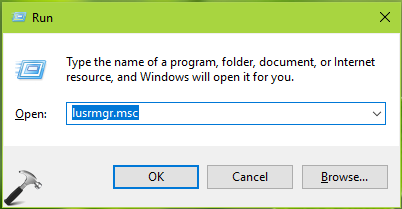
2. In the lusrmgr window, right click on the user which you want to remove. In the context menu appearing next, click Delete.
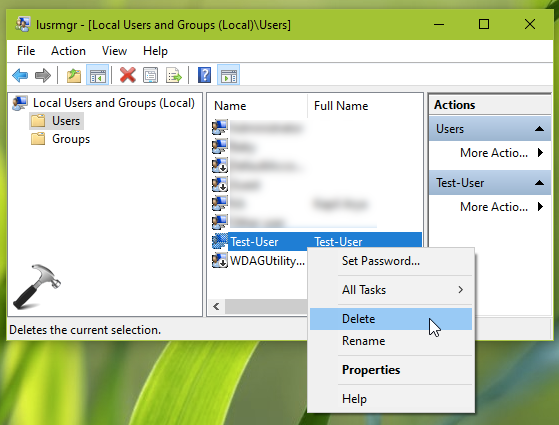
3. In the confirmation prompt, click on Yes button and the user account should be removed now.
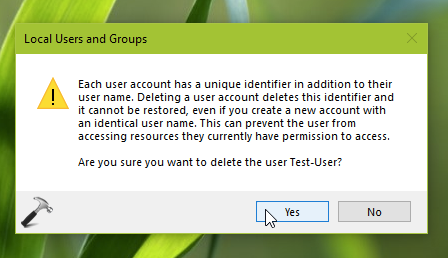
If the user account is still present, try FIX 2 mentioned below.
FIX 2 – Using Command Prompt
1. Right click on Start Button and select Command Prompt (Admin).
2. In the administrative Command Prompt window, type command mentioned below and press Enter key:
net users
This will list all user accounts present on the system.
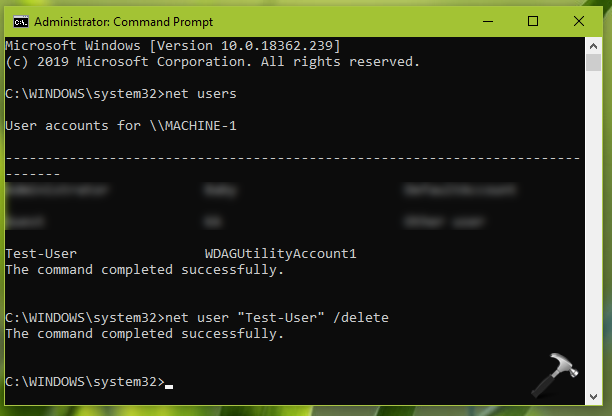
3. Now identify the exact user name for the account you want to delete and type this command, press Enter key:
net user "<USER-NAME>" /delete
You should substitute <USER-NAME> with actual user account name in your case in above command.
When you see ‘The command completed successfully‘ message, the user account should be erased.
Hope this helps!
![KapilArya.com is a Windows troubleshooting & how to tutorials blog from Kapil Arya [Microsoft MVP (Windows IT Pro)]. KapilArya.com](https://images.kapilarya.com/Logo1.svg)








![[Latest Windows 11 Update] What’s new in KB5058411? [Latest Windows 11 Update] What’s new in KB5058411?](https://www.kapilarya.com/assets/Windows11-Update.png)
![[Latest Windows 10 Update] What’s new in KB5058379? [Latest Windows 10 Update] What’s new in KB5058379?](https://www.kapilarya.com/assets/Windows10-Update.png)


Leave a Reply