If you’re on Windows 11 and can’t access Virus and threat protection on Windows Security, this article might help you. Due to a bug present, some users are getting Your IT Administrator has limited access to some areas of this app error while accessing Windows Security specific areas. This error appears even on the system never connected to work or school account.
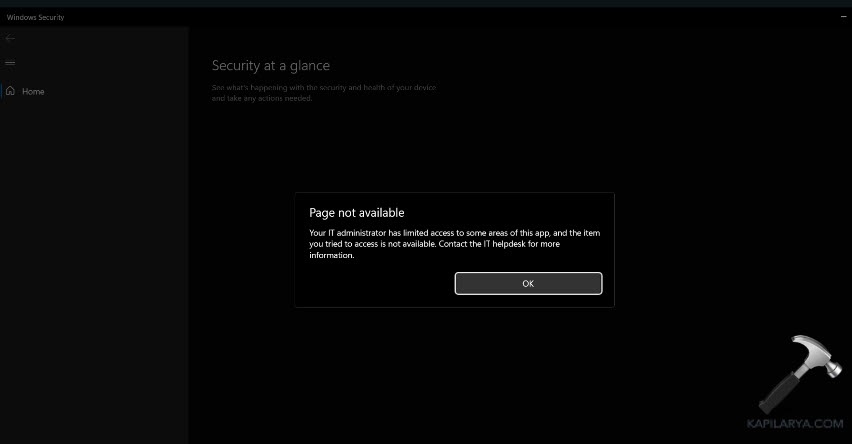
Many users reported this issue in past few weeks and they’re still reporting. Although the cause remains unknown. But the issue keeps appearing and requires a solution. Since the Windows Security is a very important app, especially if you’re using it as primary antivirus solution and you don’t rely on 3rd-party antivirus. The more complicated this problem is, the solution is very easy however. You need to basically run Windows Security application file as administrator, which is an executable file.
This problem is mainly reported by users on Windows 11 Version 23H2. However, if you’re on Version 22H2, this may still be reported.
Here’s how you can fix this issue.
Page Contents
Fix: Can’t access Virus and threat protection on Windows Security
Manual fix
1. Open File Explorer.
2. Inside File Explorer, navigate to the following folder:
C:\WINDOWS\System32\SecurityHealth
3. Insider SecurityHealth folder, you’ll find SecurityHealthSetup.exe named file. Right click on this file, select Run as administrator.
SecurityHealthSetup.exe from here. I’ve created ZIP file including SecurityHealthSetup.exe. You can decompress ZIP file and place SecurityHealthSetup.exe file at Desktop and click Run as administrator.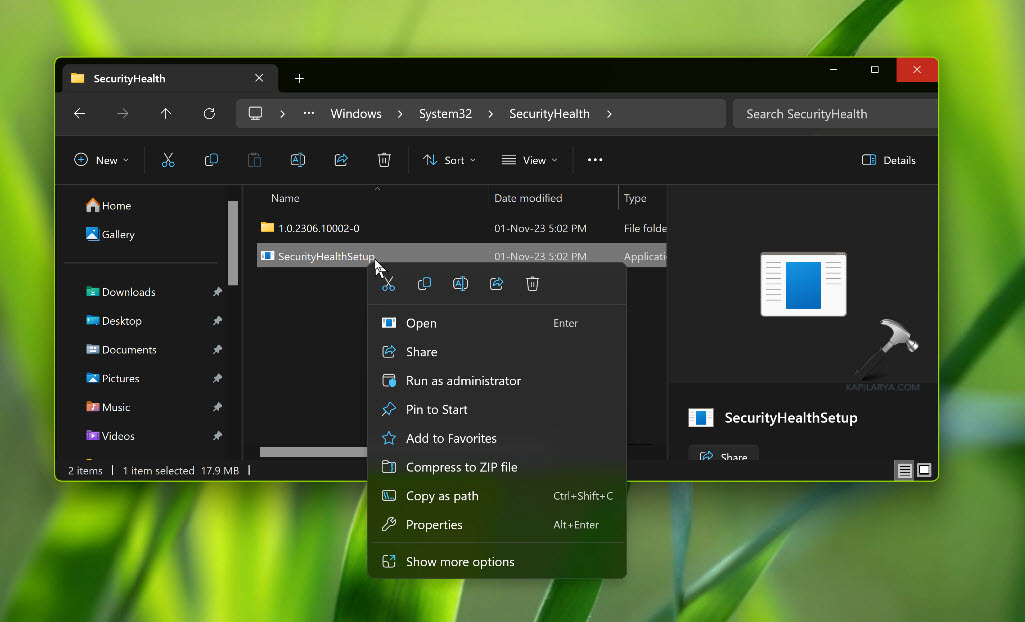
When you right click SecurityHealthSetup.exe file and run it administrator, a blank window should flash for few seconds. Once you observe it, you can then retry to open Windows Security should work as expected, like the issue never occurred.
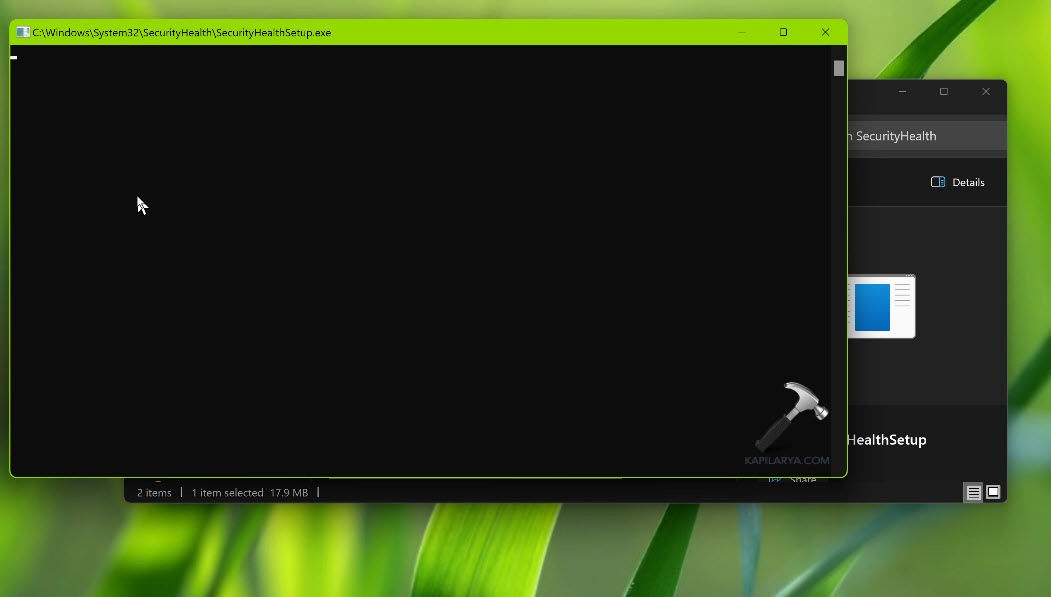
Video fix
You can checkout this video guide to get live demonstration of this fix.
That’s it!
![KapilArya.com is a Windows troubleshooting & how to tutorials blog from Kapil Arya [Microsoft MVP (Windows IT Pro)]. KapilArya.com](https://images.kapilarya.com/Logo1.svg)












26 Comments
Add your comment
Thank you tooo much Kapil ARYA. Only your advice solved my issues…
^^ Glad to help 😎
Didnt help me or must I reboot
I really need your help with my Lenova Ideapad 3 with the new update, it has locked me out my system?
Thank you. I had tried setting the relevant policies to “Not configured,” but without result. Running SecurityHealthSetup.exe as Administrator worked, and I thank you both for the advice and for providing the file, which had not been present. No other site had this information.
^^ Glad it helped 😎
Just tried the fix… no change – running Win 11. Running 23H2 Build 22631.3737
Mee too, no change at all, also running Windows 11… the latest version.
Sadly doesn’t work. We build devices in a corporate environment, fails evetime that the devices are domain joined.
Its a Microsoft issue and not a system infection
It worked, thank you so much
^^ Glad to help 😎
doesnt work on IOT
Edition – Windows 11 IoT Enterprise LTSC Evaluation
Version – 24H2
OS build – 26100.1457
Experience – Windows Feature Experience Pack 1000.26100.11.0
it worked! Thank you VERY much!!
^^ Glad it helped 😎
Thank you so much. I was worried something is wrong with my laptop after turning it into factory settings and I was finding solution for 2 days until I found yours. Many thanks to you again and have a nice day :)
^^ Glad to help 😎
Hej,
Thank you very much. Your video and your explanations are so clear and easy to follow that i could do it even though I have never handled inside a computer in my life.
It did not work the first time because the folder was empty but afterward on your debrief, I did all the steps and it worked exactly as you said!
Thank you again!!!
THANK-YOU!!! While downloading files from strangers off the internet (especially ones relating to device security!) goes against every one of my sensibilities, I’m glad I did. It worked a treat.
I had this issue after updating from win 10 to win 11 today. I tried resetting & repairing the app from settings (without success), then running the powershell command from your other article (also without success). Then instead of no response, I was getting a pop up message saying no such app to load this exe (quite different to the message you show here about contacting IT administrator), with a link to find an app in the store (which showed no results). Moreover, windows security wouldn’t even show up in my app settings anymore (it was under system components before, that’s where I went to reset it in the first instance). I had already tried a SFC & checking services.
Then I found a link to this article in your comment to someone, as my SecurityHealth folder was empty too. Downloading & running your file as an admin has fixed it. I had to run it both from the desktop, then a second time from within the SecurityHealth folder in system32. Then it worked as if never broken.
Interestingly I updated 2 other win 10 home computers to win 11 today too. Windows Security opens just fine on those two, but the SecurityHealth folder in system32 is empty on those two too. Very odd!!
^^ Glad the issue is resolved for you!
i have been facing this problem from last 2-3 days but when i used this manual method i was like very excited .
Thanks Buddy
its so easy
thanks
After a lot of time wasted looking for a solution, I finally realized why this method did not work for me. I have 2 system (kinda) disks (physical) on disk C I have the system, and on disk D I have the Desktop, Downloads, etc. And when I ran the SecurityHealthSetup.exe program as Administrator from Desktop, nothing happened. It did not create any folders where it should have. Then I realized one VERY important thing: you need to run the SecurityHealthSetup.exe program as Administrator from the SAME DISK AS THE SYSTEM!!! If the program is run from another disk, it will not work!!!
this didnt work for me
When I access the SecurityHealth folder, I can’t find the SecurityHealthSetup.exe file; the folder is completely empty.
Wonderful. Thank You so very much. I had reset computer to factory 5 times in hopes to fix this issue. I found your fix and 5 minutes later I was up and running.
^^ Glad to help 😎