Users see the issue where they cannot activate Windows 11 after hardware change, especially when they replace essential components such as the motherboard, CPU, or hard drive. Windows 11 connects your activation key to your PC hardware through its digital license system. The system becomes unable to identify your device after major hardware modifications, leading to Windows deactivation.
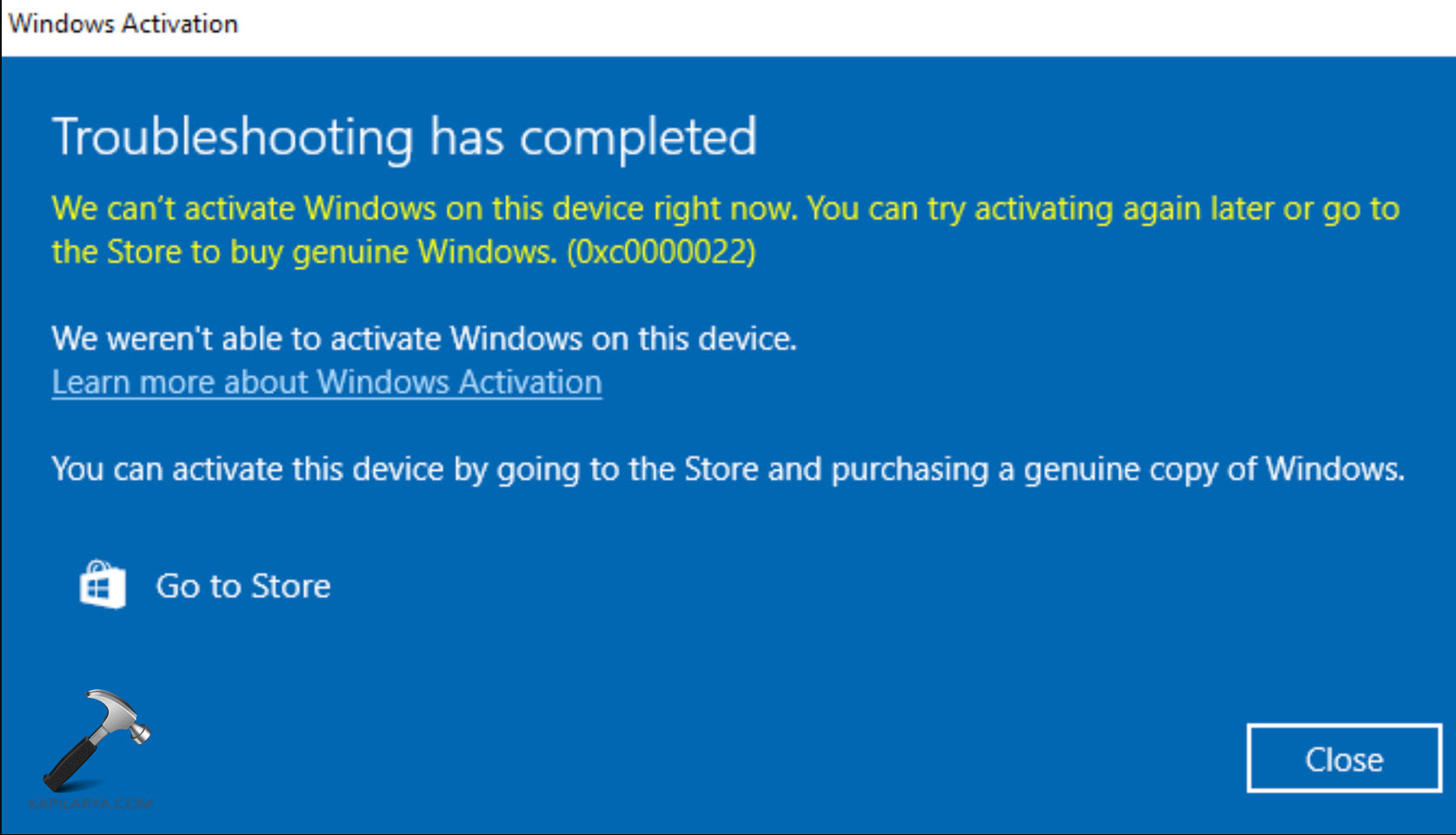
Several trusted repair methods exist for reactivating Windows 11 following hardware system updates. Hence, in this guide, we will provide detailed step-by-step instructions for solving activation issues on Windows 11.
Page Contents
Fix Cannot activate Windows 11 after hardware change
Method 1: Use the Activation Troubleshooter in Windows 11
The built-in Activation Troubleshooter stands as your primary tool to address Windows 11 activation problems that occur after hardware modifications. Through this tool, you are able to detect problems automatically before Windows reactivation with your Microsoft account (https://account.microsoft.com/account).
1. Open Settings by pressing the Windows + I key combination. Navigate to System > Activation.

2. Click on Troubleshoot, which appears next to the error message.

Windows will scan for issues. Your Microsoft account activation will be requested by the system when it detects your license is associated with it.
3. Select “I changed hardware on this device recently” from the provided options. Use your Microsoft account credentials to sign in before choosing your device from the available options.

4. Click Activate.
Method 2: Check Your Windows License Type (OEM vs. Retail)
The first step before reactivation requires you to verify between retail (FPP) and OEM licenses because only retail licenses allow hardware transfers.
1. Open the Command Prompt Admin window by selecting “Run as Administrator”.

2. In the Command Prompt, type-
slmgr /dli
The details will be displayed in a pop-up window. Check the description for either “Retail” or “OEM” labels.

The retail license provides users with the ability to activate their system on different devices or after hardware substitutions. An OEM License remains attached to the original hardware platform and does not permit transfer to different equipment.
Note: OEM license holders might need to acquire a fresh license key.
Method 3: Reactivate Windows Using Your Product Key
You can use your existing Windows 11 product key to activate your system manually after replacing the hardware.
1. Open Settings > System > Activation.

2. Click Change product key.

3. Enter your 25-character Windows 11 product key. Click Next, then Activate.

Tip – The activation process should succeed when your key matches the installed Windows edition.
Method 4: Get Help from Microsoft Support
Your last resort for activating Windows 11 after hardware changes is to reach out to Microsoft Support – “https://support.microsoft.com“. You can also use the chat function or ask for a callback option. Show your product key to the representative while describing the new hardware configuration. A Microsoft representative will confirm your circumstances before helping you activate your Windows 11 manually.

Frequently Asked Questions (FAQs)
#1 Why can’t I activate Windows 11 after replacing my motherboard?
Windows uses your system hardware, particularly the motherboard, to link its digital license. Windows will detect the replacement as a new device, which may trigger a reactivation requirement.
#2 Can I use my old Windows 11 key after a hardware upgrade?
A retail license can be reused for another installation. OEM licenses, however, are non-transferable.
#3 Do I need to reactivate Windows 11 after a hardware change?
You must reactivate Windows 11 following major hardware modifications that include motherboard or CPU or hard drive replacements. Windows views major hardware changes as new devices that may disconnect your current installation from your digital license. Reactivation helps validate your Windows copy while ensuring its complete functionality.
That’s it!
![KapilArya.com is a Windows troubleshooting & how to tutorials blog from Kapil Arya [Microsoft MVP (Windows IT Pro)]. KapilArya.com](https://images.kapilarya.com/Logo1.svg)










Leave a Reply