We’ve often discussed Blue Screen of Death (BSOD) errors on Windows 10. In this post, we’re going to discuss yet another BSOD error around which we came recently. This BSOD error is related to memory corruption on your system. Here is the error message and screenshot for your reference:
Page Contents
Your PC ran into a problem and needs to restart. We’ll restart for you.
Stop Code: BAD POOL HEADER
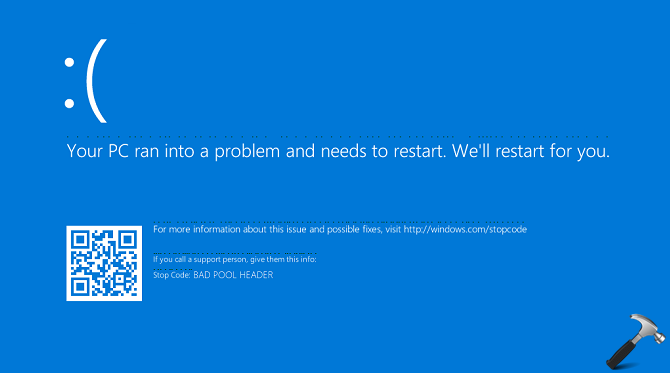
From the developer point of view, BAD_POOL_HEADER bug check has a value of 0x00000019. There is another similar error called BAD_POOL_CALLER, you may spot with value 0x000000C2. Both of these errors generally occurs due to faulty RAM and/or due to bad pool request. The meaning of this stop code can be interpreted as follow. Suppose ‘X’ is a process that entered into memory pool. Now once the process is done, it tries to came out of that memory pool and if it fails to do so, Windows restarts your machine automatically to prevent any extra damage to your system. So when Windows audits this error and ran it such situation, you see the BSOD as shown above. Once Windows restarts of its own, the process is no longer available and your system acts normally.
So this message may appear once or twice to your system and when system recovers itself and everything becomes normal, you can ignore it. But if this stop code message appearing repeatedly, you need to fix it, to secure your machine from further damage.
FIX : BAD POOL HEADER BSOD In Windows 10
Instead of faulty RAM on your system, this issue might occur due to third-party antivirus tool you’re using. So try uninstalling the antivirus program and make sure you’ve updated all devices drivers and see if it helps you to prevent this stop code. In case if issue persists, go ahead with these fixes:
FIX 1 – Using Blue Screen Troubleshooter
Microsoft has employed in-built troubleshooters to take care of issues in Windows 10. These troubleshooters can automatically detect issues and fix them, without requiring additional inputs from user side.
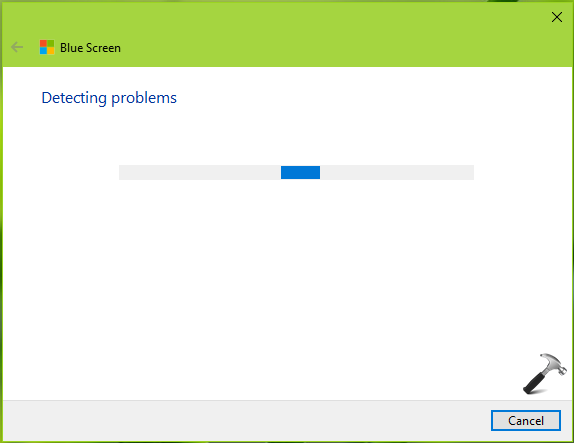
To deal this BSOD message, you can run Blue Screen Troubleshooter using steps mentioned here:
Steps to run Blue Screen troubleshooter in Windows 10
FIX 2 – Using Windows Memory Diagnostics Tool
Windows Memory Diagnostics is an excellent in-built tool in Windows for checking the memory corruption. Since this BSOD error is generally caused by faulty RAM, you must to run Windows Memory Diagnostics tool here to deal this issue.
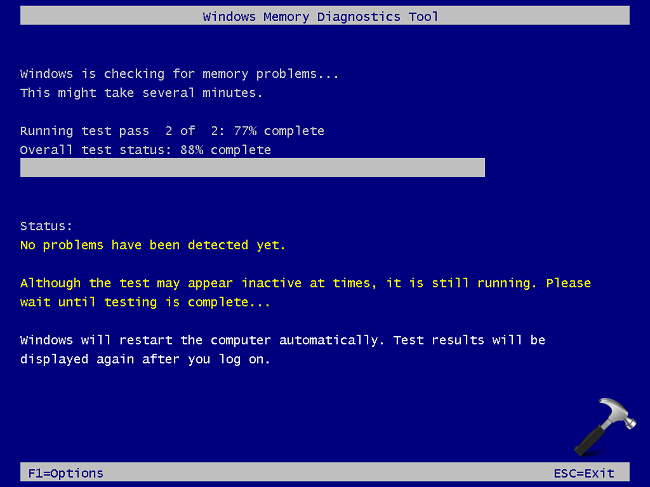
Following guide will show how to run Windows Memory Diagnostics:
Steps to run Windows Memory Diagnostics tool in Windows 10
FIX 3 – Using Driver Verifier
We all know Driver Verifier is in-built Windows feature to track real-time behavior of system drivers. So if any hardware driver is causing this stop error on your system, Driver Verifier will help you to catch this.
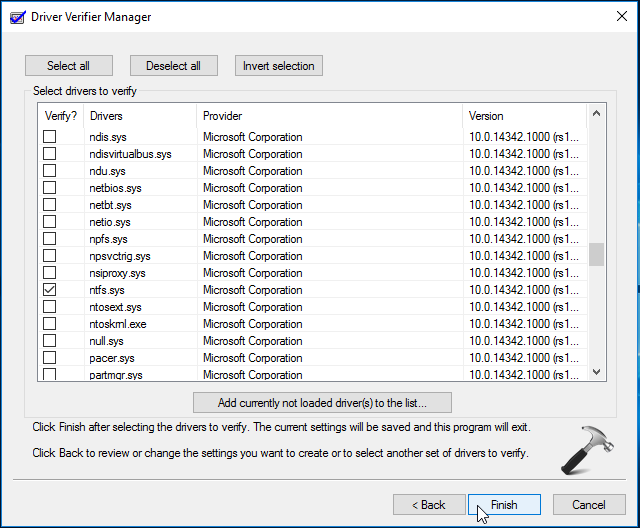
Here is the guide on how to use Driver Verifier:
Steps to run Driver Verifier in Windows 10
We hope after trying above mentioned fixes, you should be able resolve the issue, finally. But in case if problem still persists, simply look for the crash dump file at C:\Windows\Minidump (assuming C: as system root drive). Post this dump file (.DMP) to Microsoft Community or Technet IT Pro forums to have assistance from dump analysts.
Hope something helps!
![KapilArya.com is a Windows troubleshooting & how to tutorials blog from Kapil Arya [Microsoft MVP (Windows IT Pro)]. KapilArya.com](https://images.kapilarya.com/Logo1.svg)




![[Latest Windows 11 Update] What’s new in KB5058411? [Latest Windows 11 Update] What’s new in KB5058411?](https://www.kapilarya.com/assets/Windows11-Update.png)
![[Latest Windows 10 Update] What’s new in KB5058379? [Latest Windows 10 Update] What’s new in KB5058379?](https://www.kapilarya.com/assets/Windows10-Update.png)




3 Comments
Add your comment
Mine came as a result of external drive errors. Unplugged it and everything was fine. Will probably have to run CHKDSK on it.
Please do try these troubleshooting steps that may help in solving the issue.
– Start by running Windows Update and install all updates available.
– Reboot your laptop once the latest driver and windows update has been installed.
– After the reboot do install the latest firmware update for your SSD.
Next to do as well is to run a test with your RAM’s using memtest86. After all these and if it will not work do also reseat the RAM’s and test each slot.
^^ Thanks for your inputs 😊