If you’re using Windows 10 October 2018 Update (V1809) and/or installed most recent Windows Updates available to you, it might have result on audio loss. Recently, a huge number of users have reported that they lost audio on their machine as the update corrupted or removed audio driver on their system.
As per the users, the audio loss is actually resulted in to “No Audio Output Device is installed” condition. Our earlier proposed solutions may not be applied to this case, because the broken driver(s) created the issue here.

A lot of users have contacted me in past two days and asked for a patch for this fix. Well a temporary workaround for this problem go this way:
1. Uninstall the problematic update which created this issue for you.
2. If you can’t uninstall the update, use System Restore and revert back.
3. Once you revert back successfully, if the update is offered again, simply block it.
Another workaround to recover from this issue is to go to your device manufacturer’s website and download latest audio drivers for your system model and install them.
But still many users are looking a more firm solution for this problem. So here is how you can fix this problem. This solution is proposed by user zac_l on Reddit.
FIX: Audio Lost After Windows 10 October 2018 Update
1. Right click Start Button or press  + X keys and select Command Prompt (Admin) to open Command Prompt as administrator.
+ X keys and select Command Prompt (Admin) to open Command Prompt as administrator.
2. In administrative or elevated Command Prompt window, type pnputil /enum-drivers and press Enter key. You’ll see a list for drivers with PnP ability listed now.
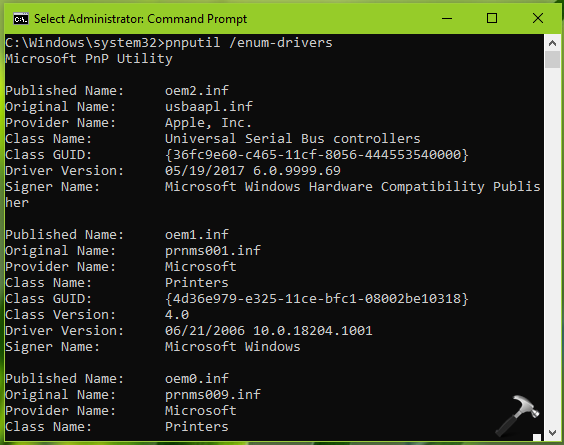
3. From the driver’s list displayed so far, look out for the driver exactly matching this entry:
Original Name: intcaudiobus.inf
Provider Name: Intel(R) Corporation
Class Name: System
Class GUID: {4d36e97d-e325-11ce-bfc1-08002be10318}
Driver Version: 08/22/2018 09.21.00.3755
Signer Name: Microsoft Windows Hardware Compatibility Publisher
4. Finally, type pnputil /delete-driver oemXXXX.inf /uninstall and press Enter key. You need to substitute oemXXXX.inf with exact OEM number (XXXX is the actual number) you found in step 3. This will delete the broken driver.

Close the Command Prompt and check the status of issue, it must be resolved now.
We hope Microsoft is aware of this issue and they release a patch for this in upcoming updates. Till then, you can try above mentioned solution.
Hope this helps!
![KapilArya.com is a Windows troubleshooting & how to tutorials blog from Kapil Arya [Microsoft MVP (Windows IT Pro)]. KapilArya.com](https://images.kapilarya.com/Logo1.svg)








![[Latest Windows 10 Update] What’s new in KB5055612? [Latest Windows 10 Update] What’s new in KB5055612?](https://www.kapilarya.com/assets/Windows10-Update.png)


8 Comments
Add your comment
Hi! I have this problem and installed the KB4468550 update, and I checked the drivers using pnputil /enum drivers on windows powershell as admin and the intcaudiobus has been removed, but i still have that problem and can’t play any audio on my laptop, which used to be working fine! I already tried uninstalling and reinstalling drivers, installing legacy hardware, and made sure that the windows audio service is automatic. I also put in the audiosrv2.reg file that you provided. I noticed though, that i don’t have a multimedia class scheduler. Could that be the problem?
^^ Suggest you to perform repair upgrade: https://www.kapilarya.com/how-to-repair-windows-10-using-in-place-upgrade
I did this, too, but still my Audio is not working. “Device cannot start: Code 10”
Can you help?
^^ Refer: https://www.kapilarya.com/fix-this-device-cannot-start-code-10-in-windows-10
Thanks man.
^^ Glad to help!
I can’t thank you enough. I had been having this problem for some time and now i had to take my laptop to the service center. But thanks to you my issue is resolved.
^^ Glad to help Faizan!