Due to pandemic situation, working remotely has been preferred by organizations. Software such as Microsoft Teams has emerged as a reliable solution for this purpose. Microsoft Teams offers you to collaborate with your colleagues in the real time. You can create your own teams, channels and manage work instantly using this amazing software. Though, you can use Microsoft Teams free of cost for your personal use. While, if you’re using it for your company, you should have proper license to use it. You’ve to use your corporate account to sign into Teams while using it for work. However, sometimes, you might encounter You’re missing out! Ask your admin to enable Microsoft Teams for {Company Name} message.
Due to this message, you may not be able to use Microsoft Teams for your work. In this article, we will see how you can fix this problem. Here is the screenshot showing that message:
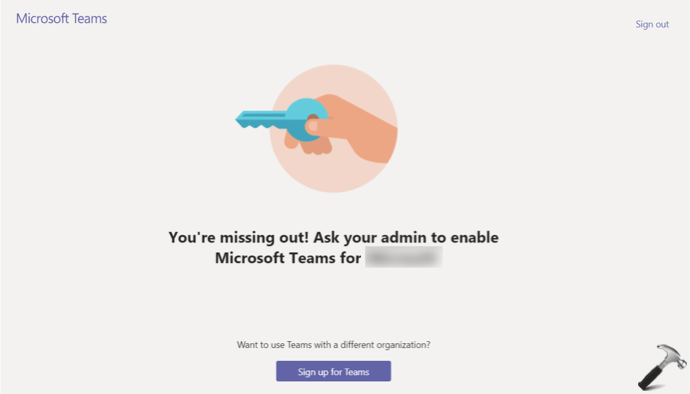
You can clearly see that there is only a Sign out option on the error screen, which you can use to login with different account and then use Teams. So how to actually fix this problem? Well, this error is expected to occur, if your work or company account do not have Microsoft Teams license assigned. To resolve this issue, you have to simply reach out to your IT admin and ask them to assign a Microsoft Teams license to your account.
If you are the IT admin, here’s how you fix this for your client:
Fix: Ask your admin to enable Microsoft Teams message
1. Go to https://admin.microsoft.com/Adminportal, and sign in with your administrator account.
2. Under Microsoft 365 admin center, in the left pane, click on Users > Active users.
3. Now in the corresponding right pane, locate the client facing this problem. Click on︙and select Manage product licenses.

4. Then product license pane should open now. Here, select a location for the user and under Licenses, check Microsoft Teams license. Finally, click on Save changes.
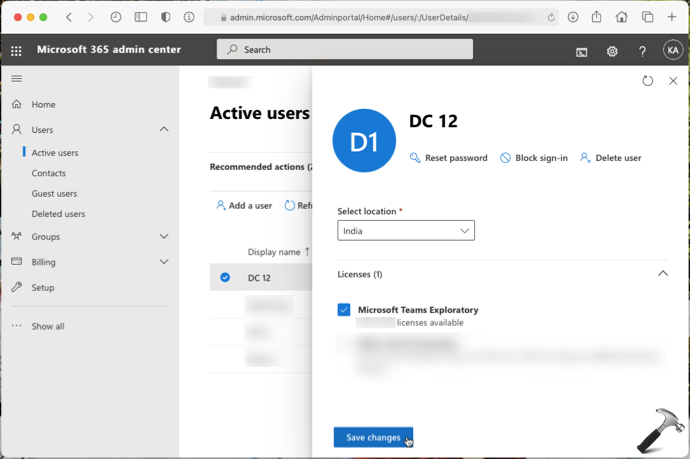
After sometime, when affected client will try to sign into Microsoft Teams again, they will no longer face this problem now. In this way, the issue should be resolved.
That’s it!
Related: Someone Has Already Setup Teams For Your Organization.
![KapilArya.com is a Windows troubleshooting & how to tutorials blog from Kapil Arya [Microsoft MVP (Windows IT Pro)]. KapilArya.com](https://images.kapilarya.com/Logo1.svg)


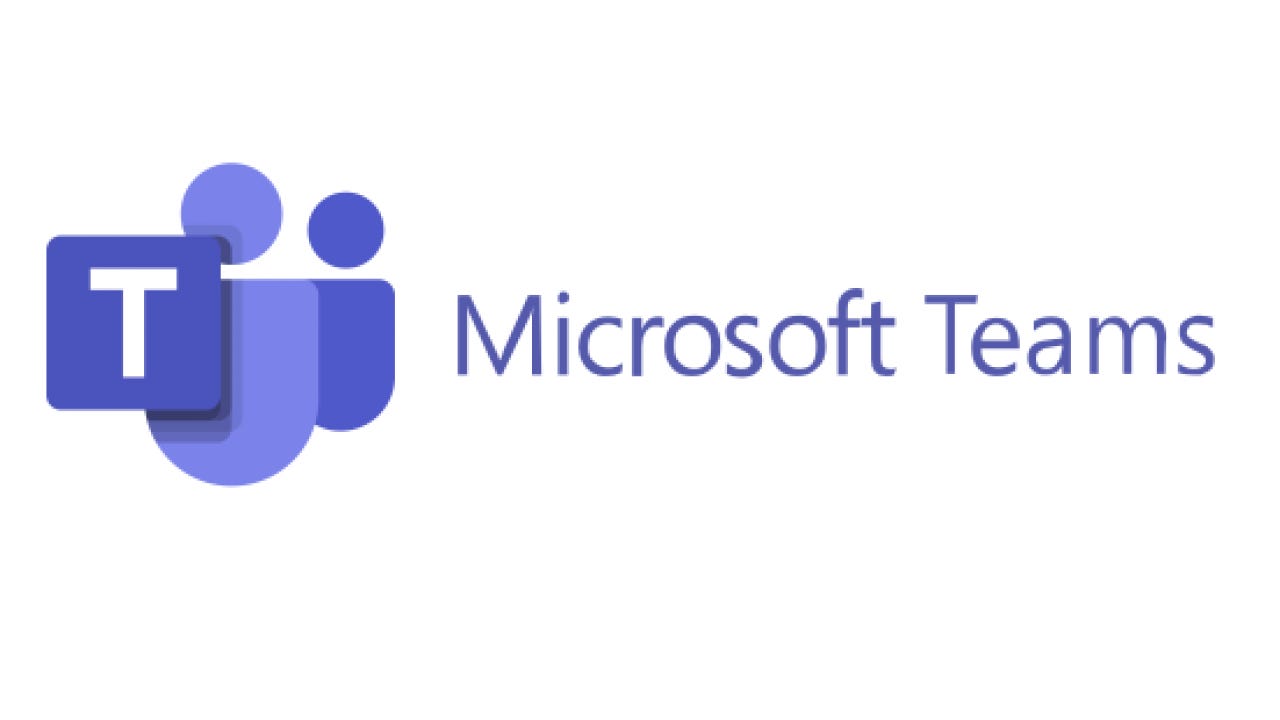




![[Latest Windows 10 Update] What’s new in KB5055612? [Latest Windows 10 Update] What’s new in KB5055612?](https://www.kapilarya.com/assets/Windows10-Update.png)



Leave a Reply