It is always recommended to install latest updates available to you. If you have installed recently released KB5000802 for Windows 10 Version 2004 or 20H2 or 21H1 Beta, you may experience APC_INDEX_MISMATCH BSOD while printing with certain printers via some apps. In this article, we will see how you can resolve this problem.
So after installing the update, many users reported that they received BSOD while printing. The APC_INDEX_MISMATCH stop code bug check has a value of 0x00000001. According to Microsoft, “The most common cause of this bug check is when a file system or driver has a mismatched sequence of calls to disable and re-enable APCs”. Below screenshot shows the BSOD error as received by users.
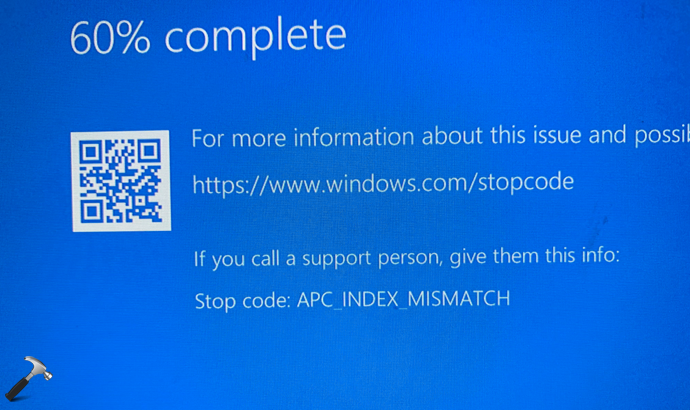
Microsoft was already aware of this problem. They started working on the issue, right after the users reported it. The company has released an emergency update to fix this problem. According to the company, this issue affects only users with Type 3 printer drivers installed. It doesn’t affects users having Type 4 printer drivers installed on the system. So if you are also affected by this update, you can try below mentioned solutions.
Page Contents
Fix: APC_INDEX_MISMATCH BSOD while printing in Windows 10
FIX 1 – Using Command Prompt
- Press
 + R keys to open Run. In Run, type
+ R keys to open Run. In Run, type printmanagement.mscand press Enter key. - Under Print Management, expand Printer Servers > your computer name > Printers.
- Now you can see the Driver type for the printers you’ve installed. If you’re facing this problem, obviously you’ll have Type 3 printer drivers installed.
- Open Command Prompt and execute following commands, after substituting <Printer name> with exact printer name in your case:
- rundll32 printui.dll,PrintUIEntry /Xg /n “<Printer name>”
- rundll32 printui.dll,PrintUIEntry /Xs /n “<Printer name>” attributes +direct
Once these commands executed successfully, the issue must be resolved.
FIX 2 – Install Resolution Update
If FIX 1 does not solved your problem, you can try this alternative fix. Microsoft has released an emergency update KB5001567 which fix this problem for you without any additional efforts. So check out for the latest updates on your system and you should be able to get KB5001567. You can also install KB5001567 manually for Update Catalog.
(UPDATE 19/03/21): If you still face the issue even after KB5001567, Microsoft has released another update KB5001649, so install it and issue should be resolved.

That’s it!
![KapilArya.com is a Windows troubleshooting & how to tutorials blog from Kapil Arya [Microsoft MVP (Windows IT Pro)]. KapilArya.com](https://images.kapilarya.com/Logo1.svg)


 + R keys to open Run. In Run, type
+ R keys to open Run. In Run, type 







Leave a Reply