In our previous article, we’ve seen how to setup network bridge in Windows 10. As setting up the network bridge is not a difficult task but configuring it may be. We recently came around an issue where we were unable to configure earlier created network bridge.
In this case the bridge earlier created was no longer getting DHCP address, after Windows 10 version upgrade. We thought to break the bridge and re-setup it but we can’t. We keep receiving following warning while doing so:
Page Contents
An unexpected error occurred while configuring the network bridge.
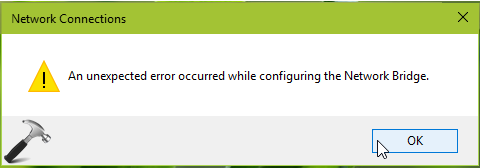
If you’re also victim of this issue, then here is how to fix it.
FIX: An Unexpected Error Occurred While Configuring The Network Bridge
Method 1 – Eliminate Network Adapters From Bridge
1. Run ncpa.cpl command to open Network Connections section inside Control Panel.
2. Right click on existing network bridge and select Properties.
3. On the property sheet, switch to General tab. Remove checks from network adapters that are installed on system and click OK.
4. Next, execute devmgmt.msc command to open Device Manager.
5. Expand Network Adapters, right click on MAC Bridge Miniport and select Uninstall. Click OK on confirmation prompt.
Check the status of issue, it should be resolved.
If the issue is still present, refer Method 2 mentioned below.
Method 2 – Using Command Prompt
This issue may occur if Windows Management Instrumentation (WMI) repository is blocking the network bridge from being configured. We can rename the repository and resolve this issue then. You need to follow these steps:
1. Right click on Start Button and choose Command Prompt (Admin). In case if you’re using Windows 8.1/7, you can open Command Prompt using Windows Search.
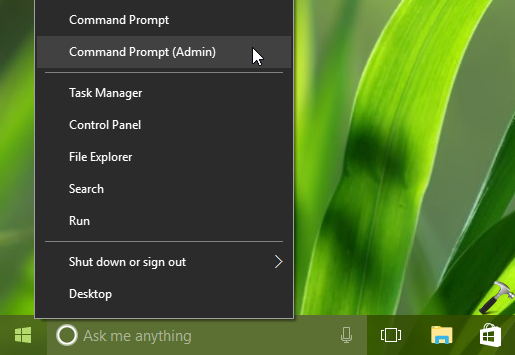
2. In administrative Command Prompt window, type following commands (mentioned in bold) one-by-one and press Enter key after each:
net stop winmgmt
Note: IP Helper service is dependent upon Windows Management Instrumentation service. So while stopping WMI service, you will be asked to terminate IP Helper service first, so do the needful. If Windows fails to terminate WMI service then, retry above mentioned stop command.
cd /d %windir%\system32\wbem
ren repository repository.old
net start winmgmt
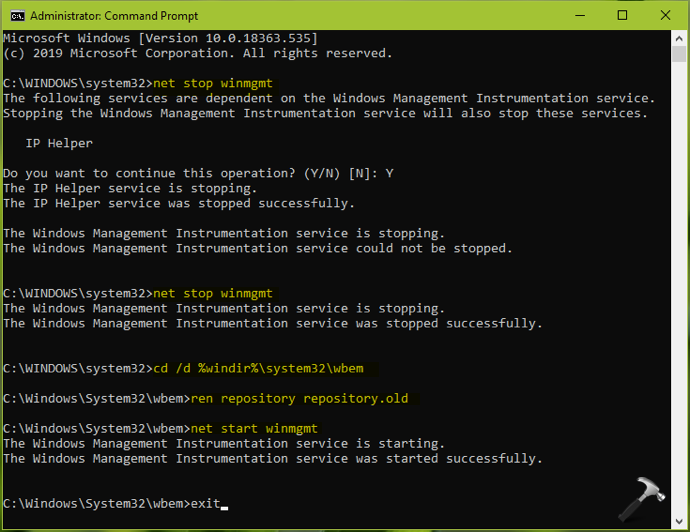
3. Close Command Prompt. Windows may take few minutes to rebuild WMI database. After waiting a while, reboot your system.
After restarting your machine, issue will no longer appear.
Hope this helps!
![KapilArya.com is a Windows troubleshooting & how to tutorials blog from Kapil Arya [Microsoft MVP (Windows IT Pro)]. KapilArya.com](https://images.kapilarya.com/Logo1.svg)












1 Comment
Add your comment
Raising my hand to identify another victim of the error. Nice writeup. The fix did not work for me. I am using 20H2.
A little context:
– am doing this on Thunderbolt 3 ‘virtual adapters’ – many users have declared the death of Thunderbolt
Networking in Win 10 and so I’m testing
– have been testing various Win versions starting with 8.1 and up the Win 10 chain
– worked in 1909 and all prior versions
– as soon as 20H2 installed worked once, than fails with every subsequent try
– is there any log to examine for more info
– any help appreciated
–