We’ve earlier shared few useful guides on BitLocker, so that they’ll help you to manage BitLocker on your system. Today, in this article, we’ll discuss yet another issue that occurs when you try to enable BitLocker on operating system drive.
Well, in this case, when we start encrypting operating system drive with BitLocker, we receive following error which prevents us from going further:
Page Contents
A problem occurred during BitLocker setup. You may need to restart BitLocker setup to continue. Error code: 0x80072f9a
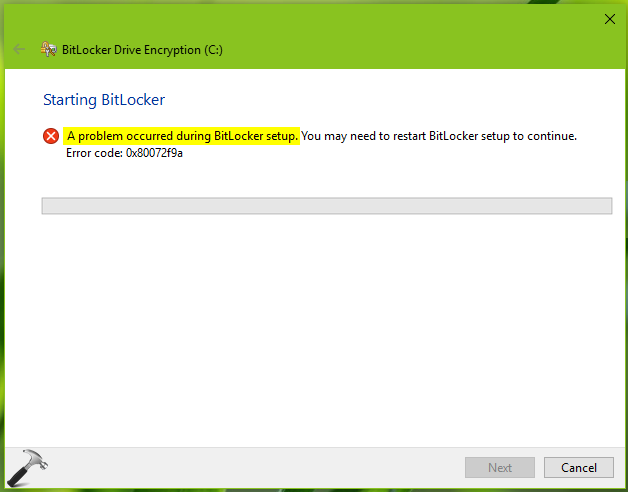
The problem doesn’t seems to solved after restarting BitLocker setup or even after multiple reboots. If you’re also facing this issue, you can refer below mentioned suggestions and see if they helps:
FIX: A Problem Occurred During BitLocker Setup (0x80072f9a)
1. If you’re trying to encrypt the drive using your domain account, this issue might occur. We suggest you to create a local administrator account and see if you can encrypt the drive.
2. Make sure your system and especially the drive you’re about to encrypt fulfills BitLocker requirements:
- It must have enough free space to create shadow copies of the partition.
- It must have at least 100MB of hard drive space.
- If the partition is less than 500MB, it must have at least 50MB of free space.
- If the partition is 500MB or larger, it must have at least 320MB of free space.
- If the partition is larger than 1GB, it is recommended that it should have at least 1GB free.
3. If your system is part of domain, and it lies in organization unit (OU) including a forward slash (/) in its name, remove the forward slash (/) by renaming the OU and see if that solves the issue for you.
4. If you receive error code 0x80042574 with this error message, it is related to shrinking size of the drive, which is larger. In such case you can shrink the drive on which you’re enabling BitLocker and it will solve this problem.
5. Another cause for this issue may be the housing of System Reserved Partition (SRP). If SRP lies on a dynamic disk, this issue is expected. You need to convert the disk fully to basic one in order to fix this error and enable BitLocker.
6. You can fix this issue by connecting the machine to your corporate network, in case if your system is managed at network level. Because the Group Policy setting ‘Choose how BitLocker-protected operating system drives can be recovered’ might be enabled along with ‘Do not enable BitLocker until recovery information is stored in AD DS for operating system drives’. The Group Policy setting can be located at Computer Configuration > Administrative Templates > Windows Components > BitLocker Drive Encryption > Operating System Drives.
Hope something helps!
![KapilArya.com is a Windows troubleshooting & how to tutorials blog from Kapil Arya [Microsoft MVP (Windows IT Pro)]. KapilArya.com](https://images.kapilarya.com/Logo1.svg)




![[Latest Windows 10 Update] What’s new in KB5055612? [Latest Windows 10 Update] What’s new in KB5055612?](https://www.kapilarya.com/assets/Windows10-Update.png)





Leave a Reply